Radio Shack PRO-96 User Manual
Page 31
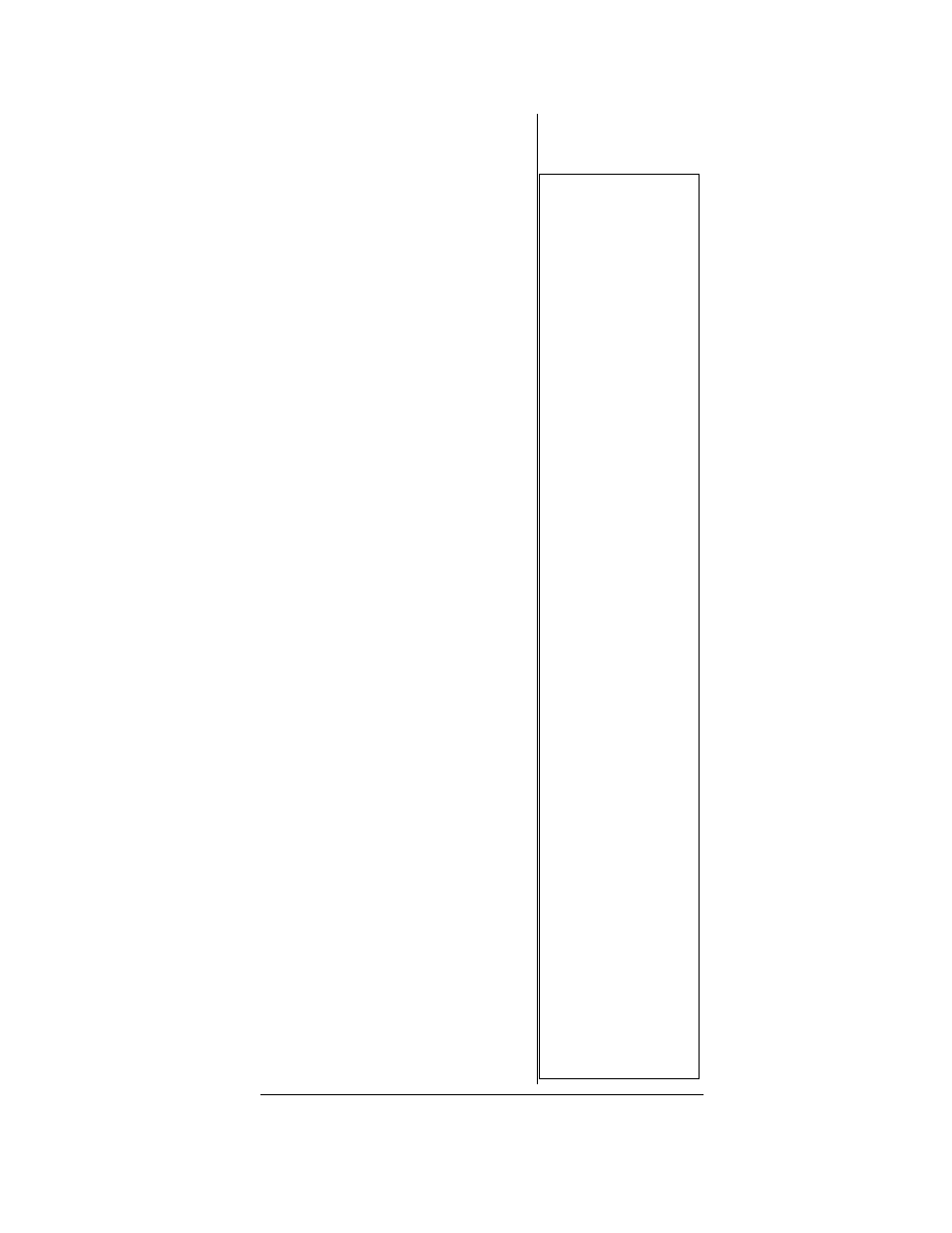
31
2. Use the number keys and
./DELAY
to enter the frequency
(including the decimal point)
you want to store.
3. If you make a mistake, press
CLR
to backspace and correct
the incorrect digit, or press
and hold
CLR
for about 2
seconds to clear the entire
field and start over.
4. Press
ENTER
to store the
frequency into the channel.
Ô
5. By default, the scanner will
configure the channels you
enter for a two second delay
after a transmission is
received. This is indicated by
the D character that appears
in the top row of the display. If
you do not want the scanner
to pause for reply traffic
before resuming scanning
operation, press
./DELAY
until
D is not visible in the top line
of the display.
6. If necessary, press
MODE
to
change the receiving mode.
Valid modes for conventional
frequencies include AM, FM/
Digital, CTCSS and DCS. To
program a specific code for
CTCSS or DCS mode, press
FUNC MODE, then enter the
desired code followed by
ENTER
, or use the
S
or
T
keys to scroll to the desired
code and press
ENTER
to
store the code with the
channel memory. For more
information on CTCSS and
DCS programming, see
“Programming channels for
Ô
NOTES
Ô
•
If you made a mistake
in entering the
frequency,
Invalid Freq
briefly appears and
the scanner beeps
when you press
ENTER. Enter the
frequency again.
•
Your scanner
automatically rounds
the entered frequency
to the nearest valid
frequency. For
example, if you enter
a frequency of
151.53, your scanner
accepts it as
151.5275. Reception
of the frequency will
not be adversely
affected.
•
If you enter a
frequency that has
already been entered
elsewhere in the
same bank, the
scanner sounds an
error tone and
displays
Dupl.f
and the
channel number that
has been duplicated.
If the dual entry is an
error press CLR and
enter the correct
frequency. If the dual
entry is intentional
press ENTER to
accept.
•
You may replace any
frequency by
selecting the bank
and channel, pressing
PGM and entering the
new frequency.
•
You can clear
programmed
frequency data by
pressing FUNC, then
CLR.
•
If you make an error
in the entry process,
press CLR as often as
needed to erase the
incorrect data, or
press and hold CLR
for one second to
clear the entire field.
