Rear view of unimux-usbv-8o-rs, Installation, Usb type a male connectors – Network Technologies USBV-x User Manual
Page 9: Nti unimux series usb kvm switch 5, Figure 3- connect a vga multi-scan monitor, Figure 4- connect the device(s)
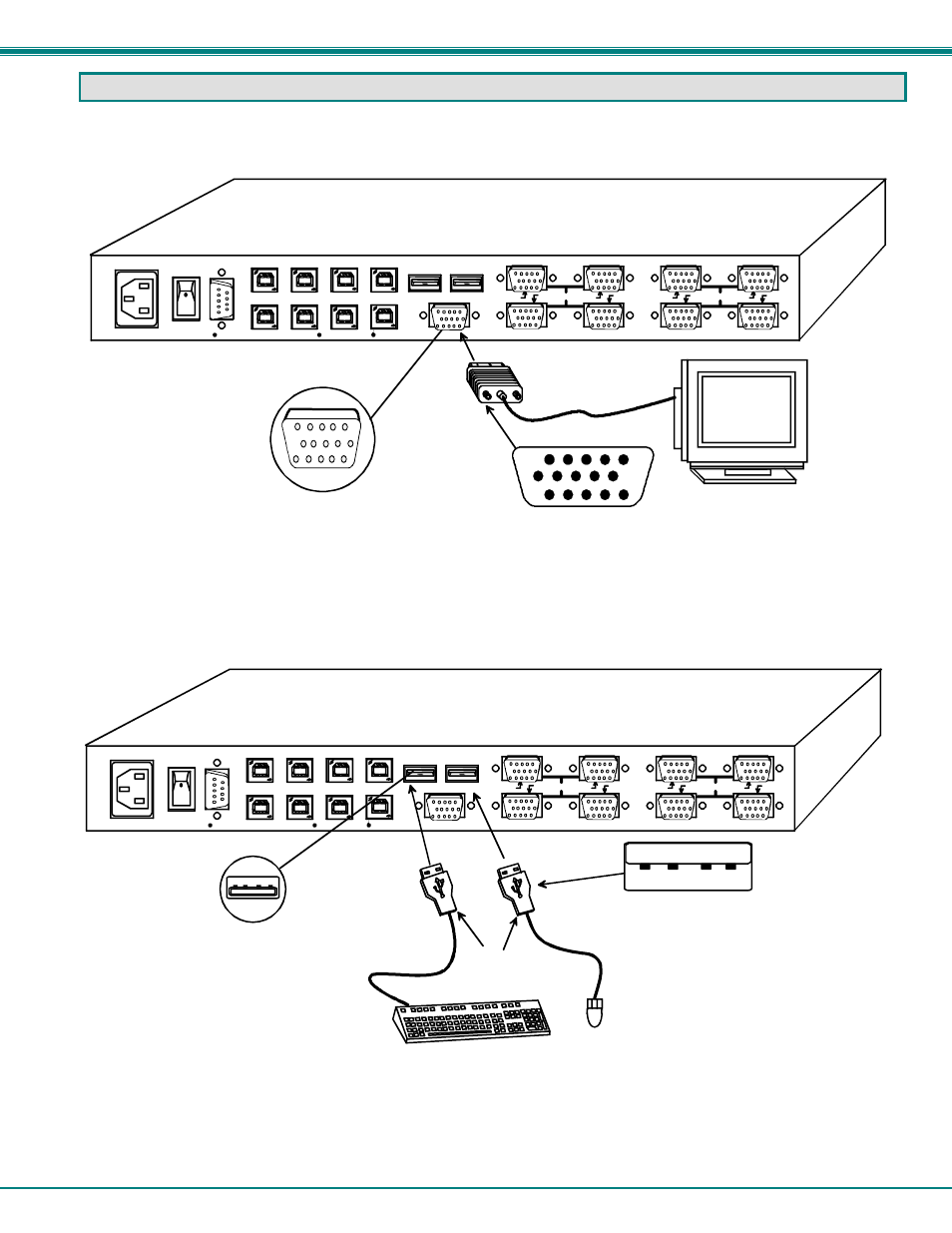
NTI UNIMUX SERIES USB KVM SWITCH
5
INSTALLATION
1. It is not necessary to turn the CPUs or monitors OFF during this installation.
2.
Connect the cable from a VGA multi-scan monitor to the 15HD connector labeled “MONITOR” on the UNIMUX (See Fig. 3
below.)
Figure 3- Connect a VGA multi-scan monitor
3.
Connect the male USB type A connector on the keyboard cable to either one of the two USB type A female connectors
labeled "DEVICES" on the rear panel of the UNIMUX.
4.
Connect the male USB type A connector on the mouse cable to the remaining USB type A female connector labeled
"DEVICES".
Figure 4- Connect the device(s)
VGA
Multi-Scan
Monitor
15HD Male
Video Connector
15HD Female
Video Connector
Rear View of UNIMUX-USBV-8O-RS
MONITOR
USB DEVICES
CPU 4
CPU 3
CPU 2
CPU 1
CPU 8
CPU 7
CPU 6
CPU 5
8 4
7 3
6 2
5 1
VIDEO
VIDEO
R
S
2
3
2
NETWORK TECHNOLOGIES INC
Tel:330-562-7070
1275 Danner Dr, Aurora, OH 44202
www.nti1.com
USB Keyboard
USB
Mouse
USB Type A
Male Connectors
USB Type A Male
Rear View of UNIMUX-USBV-8O-RS
MONITOR
USB DEVICES
CPU 4
CPU 3
CPU 2
CPU 1
CPU 8
CPU 7
CPU 6
CPU 5
8 4
7 3
6 2
5 1
VIDEO
VIDEO
R
S
2
3
2
NETWORK TECHNOLOGIES INC
Tel:330-562-7070
1275 Danner Dr, Aurora, OH 44202
www.nti1.com
USB Type A Female
