Broadcast mode, Scan mode – Network Technologies USBV-x User Manual
Page 23
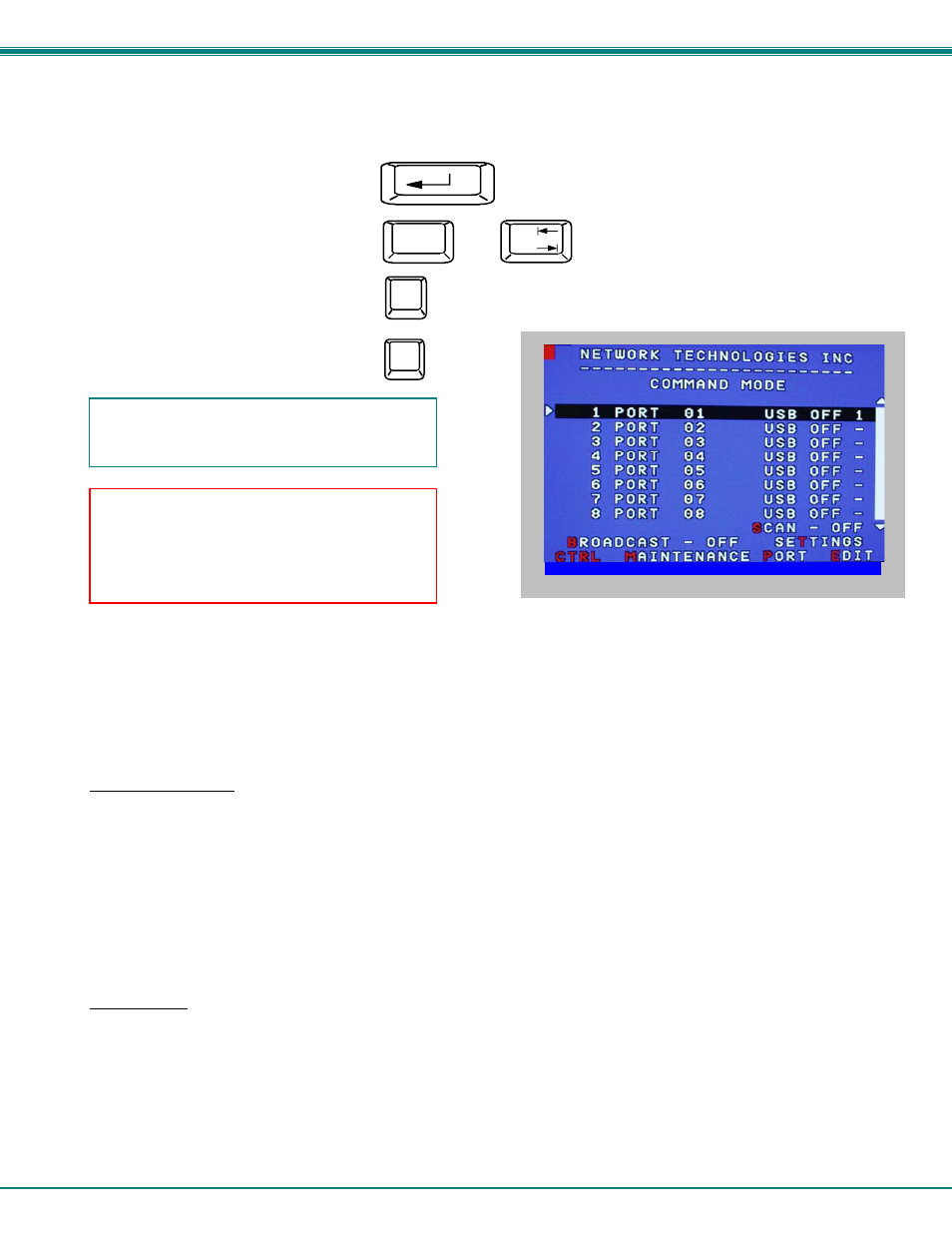
NTI UNIMUX SERIES USB KVM SWITCH
19
OSD Command Mode (Cont'd)
Function:
Keystroke:
Switch to a selected port
Update Configuration
Display port information
Exit OSD Command Mode
Figure 18- More Command Mode features
The mouse can also be used to control the UNIMUX within the Command Mode menu.
•
The mouse cursor can be moved to the Scan, Help, Broadcast, Settings, Maintenance, and Exit fields where the user
can then click on the left mouse button to perform that function.
•
Ports listed on the screen can be selected by moving the cursor onto that port and clicking. Clicking twice on a
selected port will switch to that port and exit Command Mode.
•
To change the displayed ports on the screen simply click on the up and down arrows located to the right of the port
names displayed.
Broadcast Mode
To activate or deactivate Broadcast Mode press <
Ctr
l> + <
B
> from the Command Mode menu.
Broadcast Mode enables the user to type characters to more computers simultaneously. From the Change Settings menu (see
page 19) the user can edit the list of ports that receive data in Broadcast Mode. A port doesn’t receive broadcast data if one of the
following conditions is true:
-
the port is not in the Broadcast Mode list
-
Security Mode is enabled and the user does not have access rights to the port
Note: The user must type somewhat slowly when in Broadcast Mode (less than 20 wpm) and cannot use the
.
Scan Mode
To activate or deactivate Scan Mode press <
Ctrl
> + <
S
> from the Command Mode menu.
When in Scan Mode the switch scans to each port with a CPU powered-ON. (The SCAN LED on the front panel will illuminate and
remain ON while in Scan Mode.) The port with the CPU powered-ON remains active while in use until it becomes idle for the
configured dwell time (default time-out period is 5 seconds) before switching to the next powered-ON CPU port. See Command
Mode section above for configuring the scan dwell time.
Note: The keyboard and mouse must remain idle for the full scan dwell time before the switch selects the next active
port.
Enter
Esc
Note: The user must exit Command Mode to
type to a CPU.
To exit Command Mode, either hold down any
touch-switch on the front panel for more than 2
seconds, OR press
Press
to display the Edit, Maintenance, Port, and Settings
control features.
F3
(Display information about the selected port. When pressed,
a window displays the port name and its position in the configuration
structure by level and port number.)
Tab
+
Ctrl
(Use this command to update the information
describing the structure of the cascaded
switches. Used if a slave is powered-ON or
OFF at any time after initial startup.)
