Select ports for scan, Language selection, Mac ports configuration – Network Technologies USBV-x User Manual
Page 26
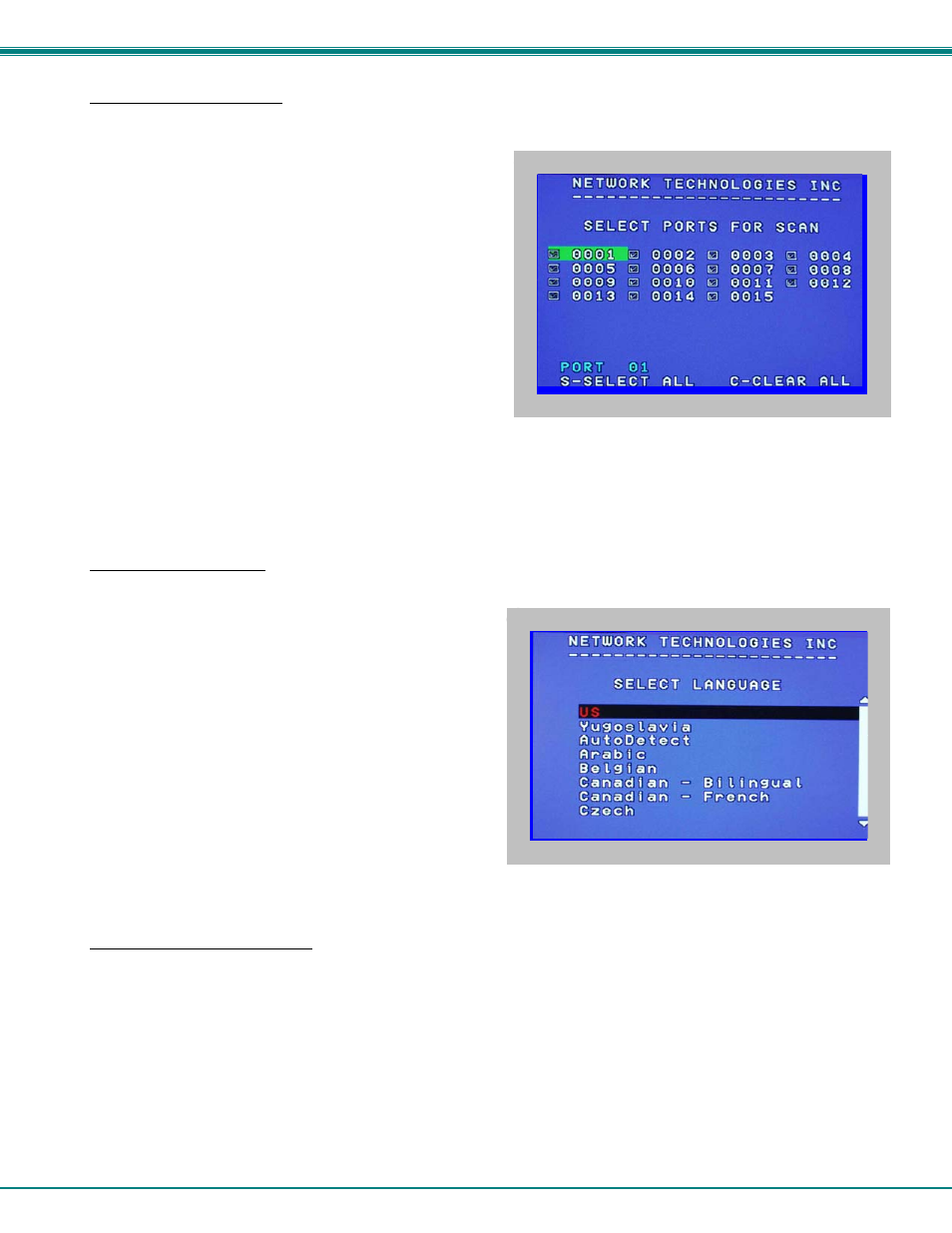
NTI UNIMUX SERIES USB KVM SWITCH
22
Select Ports For Scan
To Select Ports For Scanning, press <
S
> from the Change Settings menu described on page 21.
The Select Ports For Scan menu enables the user to select
specific ports to be active in Scan Mode. Only the selected ports
will be scanned in Scan Mode.
A checklist with all the port numbers preceded by a check box will
be displayed in the window.
•
unchecked box = the corresponding port is
not
in the
scan list
•
checked box = the corresponding port
is
in the scan
list
The user can toggle the state of the selected check box by
pressing
•
press <
S
> to check all of the ports
•
press <
C
> to uncheck all of the ports
Figure 22- Select ports for scanning
The selected port is highlighted with a green bar. To select another port, the user can use the arrow keys or mouse movement.
The name of the selected port is displayed at the bottom left of the menu.
When <
Esc
> is pressed the display will return to the Change Settings menu. The scan selection list is automatically saved.
Language Selection
Note: The LANGUAGE SELECTION option will only be accessible if the administrator is logged in.
To enter the Select Language menu press <
L
> from the Change
Settings menu described on page 21.
The Language Selection menu enables the user to manually
configure the UNIMUX to emulate a specific international SUN
keyboard regardless of what actual keyboard is connected.
This is recommended when the CPU needs the layout code (i.e.
a SUN CPU) and the keyboard doesn't have an explicit layout
code (i.e. Windows keyboards).
To choose a language, scroll through the menu (using either the
mouse or up/down arrows) and when the desired language is
highlighted press <
Enter
> on the main keyboard. The selected
language will be highlighted in red. Press <
Esc
> to return to the
Change Settings menu.
Figure 23- Select the keyboard language
For more on International SUN keyboards, see page 32.
MAC Ports Configuration
Note: The CONFIGURE MAC PORTS option will only be accessible if the administrator is logged in.
MAC Ports Configuration menu enables the administrator to select specific ports to be connected to MAC CPUs for passing
mouse information to the MAC CPUs. This is useful when the user wants to use mouse drivers provided by the mouse vendor,
which allows the use of programmable functions for each button. Ports should be configured at installation time or whenever
necessary. After setting, the configuration is stored in non-volatile memory and will be retrieved whenever the switch is powered-
ON. When the port is connected to a Windows or SUN CPU, this configuration SHOULD BE DISABLED. By default, all ports are
configured as non-MAC CPUs (Windows and SUN).
Note: If a port is configured as connected to a non-MAC CPU, but is in fact connected to a MAC CPU, the mouse will
still work as a generic mouse. No special functions provided by software drivers will be available.
To enter the MAC Ports Configuration menu, the administrator must press <
M
> from the Change Settings menu, described on
page 21.
