Sertest- rs232 interface test program, Main options – Network Technologies USBV-x User Manual
Page 33
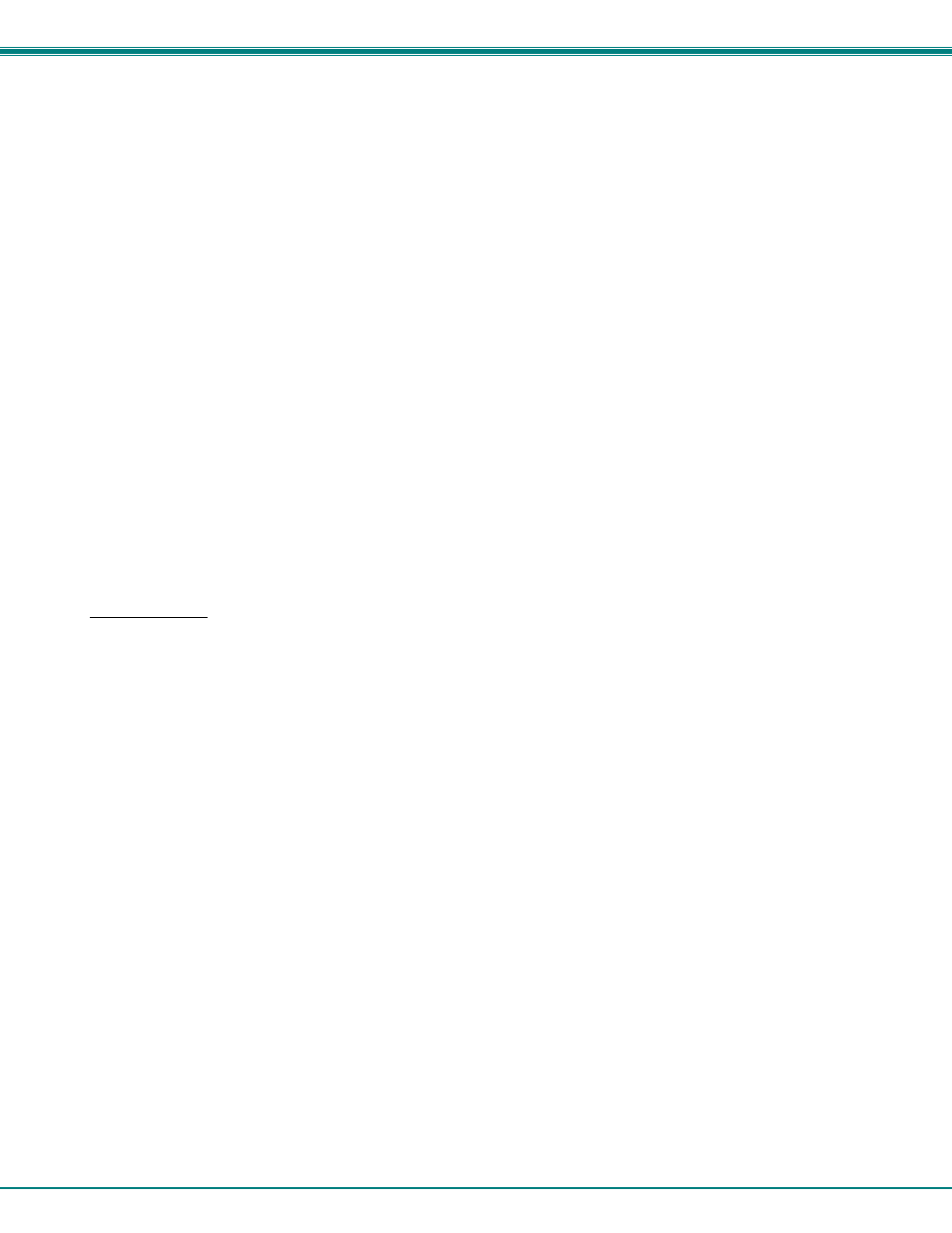
NTI UNIMUX SERIES USB KVM SWITCH
29
NTI Switch Control Program For Windows 9X, NT, 2000, Vista and 7
The NTI Switch Control Program is an easy and powerful graphical program that controls NTI switches through an RS232
interface. The NTI Switch Control Program is included on the CD packaged with the UNIMUX. The NTI Switch Control
Program is downloaded by clicking on the link "Download NTI Switch Control Program".
To install the NTI Switch Control Program after downloading
1.
Locate the Setup.exe in the directory the program was downloaded to and double-click on it
2.
Follow the instructions on the screen
The NTI Switch Control Program performs best on monitors set to a screen resolution of at least 800 X 600. Instruction for using
the NTI Switch Control Program is available by opening "MSCP Help" in the "NTI" program group once the program has been
installed and is open on the screen.
To open "MSCP Help" from the Windows desktop
1. Click on START
2. Click on PROGRAMS
3. Click on NTI
4. Click on MSCP Help
SerTest- RS232 Interface Test Program
This software allows a user to test the functions of an NTI server switch, matrix switch or Multi-user/Multi-platform/Single-user
switch RS232 interface. The SerTest program is automatically loaded when installing the NTI Switch Control Program as
described above. The SerTest program, located in the NTI program group, generates a main menu with the 4 selections
described below:
Main Options
•
Switch Operations
- send commands to the unit.
•
Ethernet Operations
- set Ethernet connection variables (not applicable to this model)
•
Setup Options
- set COM port, baud rate, and unit address
•
About SerTest
- display the program version
If Matrix Operations is selected, the following menu is displayed:
SWITCH OPERATIONS
1)
Reset Unit
- send a reset command to the switch
- the current unit address is displayed in parentheses
2)
Reset All Units
- send an internal reset command to all switches
3)
Connect Output/User to an Input/CPU
- connect an output to an input
4)
Connect All Outputs/Users to an Input/CPU (not applicable to this model)
- connect all outputs to an input
5)
Connect Audio Output/User to an Input/CPU (not applicable to this model)
- connect an output to an input
6)
Connect All Audio Outputs/Users to an Input/CPU (not applicable to this model)
- connect all outputs to an input
7)
Change Mute Status for Audio Output/User (not applicable to this model)
- mute or un-mute the Audio port output
8)
Change Volume for Audio Output/User (not applicable to this model)
- change Audio port output volume
