Rear view of unimux-usbv-8o-rs, Nti unimux series usb kvm switch 6, Figure 5- connect the ac line cord – Network Technologies USBV-x User Manual
Page 10: Figure 6- connect each cpu
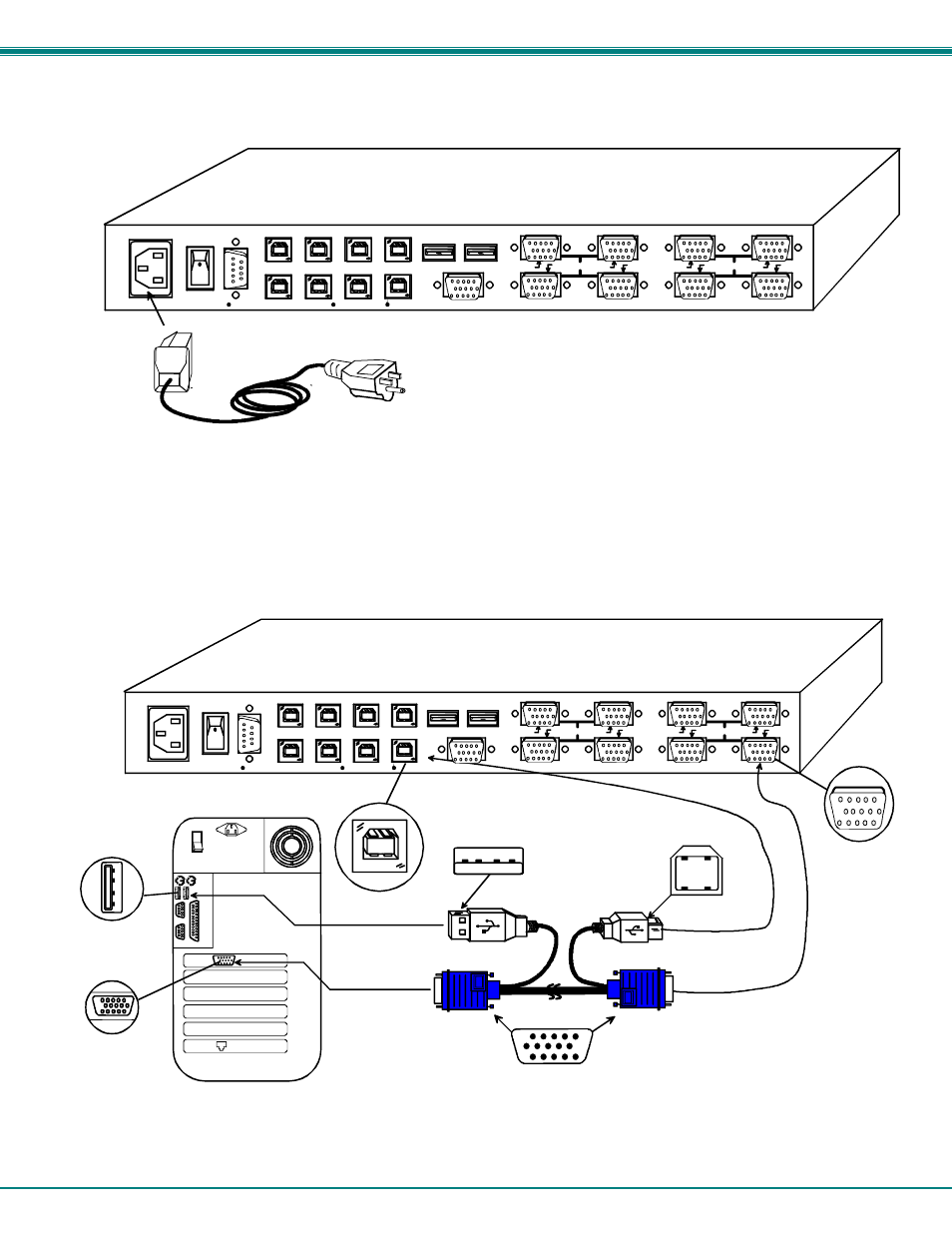
NTI UNIMUX SERIES USB KVM SWITCH
6
5. When cascading switches, follow the instruction on page 29 for "Cascading".
6.
Connect the AC line cord to the UNIMUX. (See Fig. 5 below.)
Figure 5- Connect the AC line cord
7. Connect each CPU to the USB switch using a USBVEXT-xx-MM video and input device interface cable – REQUIRED
(not supplied). (See Fig. 6 below.)
8. Group the input device and monitor interface cables from each CPU, making sure that cables from the first CPU are
connected to the UNIMUX at connectors CPU 1 and VIDEO 1. Cables from the second CPU should
connect to CPU 2 and VIDEO 2 connectors...etc.
Figure 6- Connect each CPU
MONITOR
USB DEVICES
CPU 4
CPU 3
CPU 2
CPU 1
CPU 8
CPU 7
CPU 6
CPU 5
8 4
7 3
6 2
5 1
VIDEO
VIDEO
R
S
2
3
2
NETWORK TECHNOLOGIES INC
Tel:330-562-7070
1275 Danner Dr, Aurora, OH 44202
www.nti1.com
Rear View of UNIMUX-USBV-8O-RS
IEC Powercord
15HD Male
Video Connector
USB Type B
Female
USB Type A
Female
USB Type A Male
USBVEXT-
xx
-MM
15HD Female
Video Connector
USB Type B
Male
15HD Female
Video Connector
Rear View of Windows USB CPU
Video Port
Input Device Port
MONITOR
USB DEVICES
CPU 4
CPU 3
CPU 2
CPU 1
CPU 8
CPU 7
CPU 6
CPU 5
8 4
7 3
6 2
5 1
VIDEO
VIDEO
R
S
2
3
2
NETWORK TECHNOLOGIES INC
Tel:330-562-7070
1275 Danner Dr, Aurora, OH 44202
www.nti1.com
Rear View of UNIMUX-USBV-8O-RS
