User name list, Edit user – Network Technologies USBV-x User Manual
Page 19
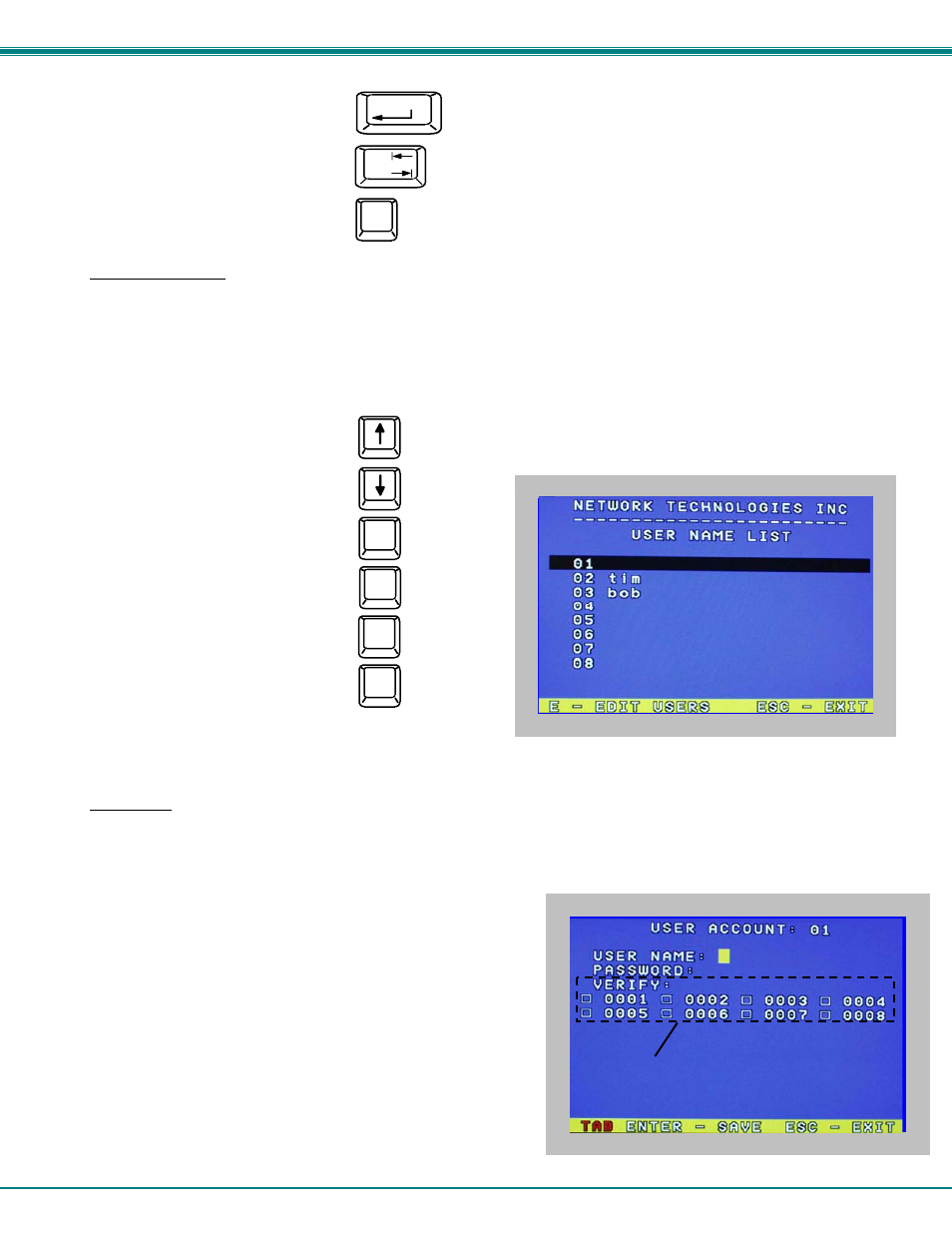
NTI UNIMUX SERIES USB KVM SWITCH
15
Save new password.
Move to next field to be edited
Return to Administration Mode
User Name List
To enter the User Name List press <
U
> from the Administration Mode menu.
The User Name List displays the list of users and provides control for adding new users (up to 63), changing or assigning user
passwords, and changing access rights for any given user. User names may be up to 12 characters long, may not contain
spaces, and are not case sensitive. Passwords may be up to 15 characters long, may not contain spaces, and are case sensitive.
Function:
Keystroke:
Select previous user in the list
Select next user in the list
Scroll the list with one page up
Scroll the list with one page down
Edit selected user settings-
Enter Edit User Mode
Return to Administration Mode
Return to previous mode
Figure 13- User Name List screen
Edit User
To enter the Edit User mode press <
E
> from the User Name List after selecting a user or an empty record.
The Edit User mode (see Fig. 14) enables the administrator to:
-
add a new user
-
remove an existing user
-
edit the settings for an existing user
The Edit User mode contains three edit boxes and a check box list of
up to 32 check boxes representing the User Access List (list of the
CPU port(s) the user has access rights to).
The first edit box is used to edit the user name. The next two edit
boxes are used to input the password twice (in order to verify it was
typed correctly). The password can be up to 13 characters in length.
The check boxes are used to control the user access to the CPU ports.
The user will only have access to check boxes with checks in them.
Figure 14- Edit the user access list
Esc
Enter
(If Password string and Verify Password string
are different, this command will have no effect,
enabling the administrator to correct the password)
User Access List
Tab
Page
Up
Page
Down
E
Esc
