Operating maps -21, How to view map screen -21 – NISSAN 2010 Altima Coupe User Manual
Page 28
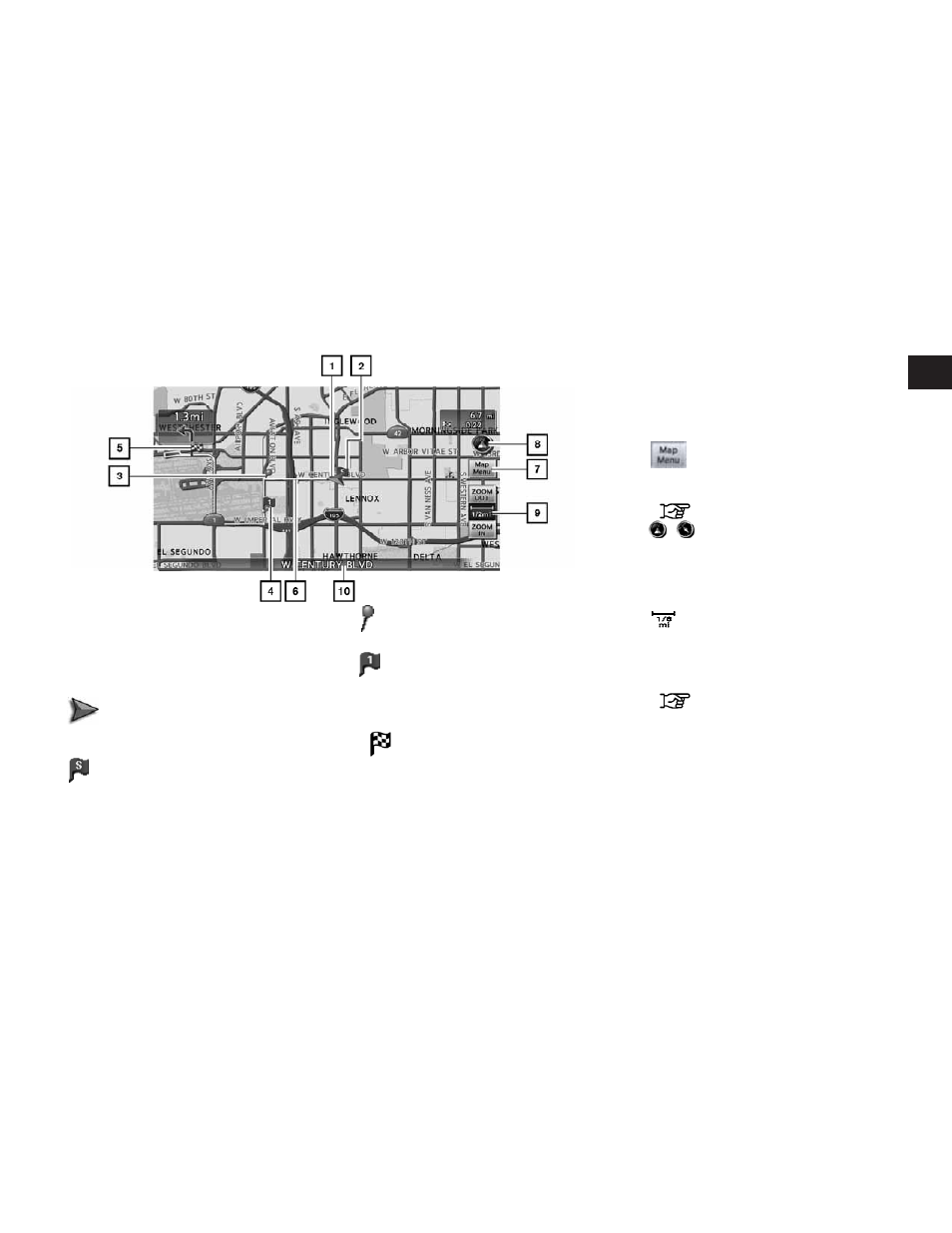
HOW TO VIEW MAP SCREEN
The navigation system displays various informa-
tion on the map screen.
Screen information
ᮀ
1
Vehicle icon:
Indicates the current vehicle location and
the direction of travel.
ᮀ
2
Starting point:
Displays the vehicle location, with which the
route is set, as the starting point.
ᮀ
3
Guide point:
Indicates a guide point on the route.
ᮀ
4
Waypoint:
Displays locations between the starting
point and the destination. A maximum of 5
waypoints can be set.
ᮀ
5
Destination:
Indicates the destination location of the
route guidance.
When you reach your destination, the ad-
dress will be displayed on the map screen.
ᮀ
6
Suggested route:
Appears
in
bold
yellow
during
route
guidance.
ᮀ
7
Map menu icon:
Touch the icon to display the Map Menu
screen.
“Map menu screen” (page 2-12)
ᮀ
8
/
Direction indicator:
Indicates the setting of the map: north al-
ways pointing up or the vehicle’s direction
always pointing up on the display. Touch the
icon to change this setting.
ᮀ
9
Scale indicator:
Indicates the scale of the map.
Touch the icon to display the scale bar. This
allows the map scale to be adjusted.
“Operating with the touch opera-
tion” (page 3-5)
ᮀ
10
Street name:
Displays the name of the street that the ve-
hicle is currently driving on.
LNV0569
OPERATING MAPS
Getting started
2-21
