Starting the linux operating system installation, Prerequisites – Nortel Networks Application Server 53r 5300 00 User Manual
Page 44
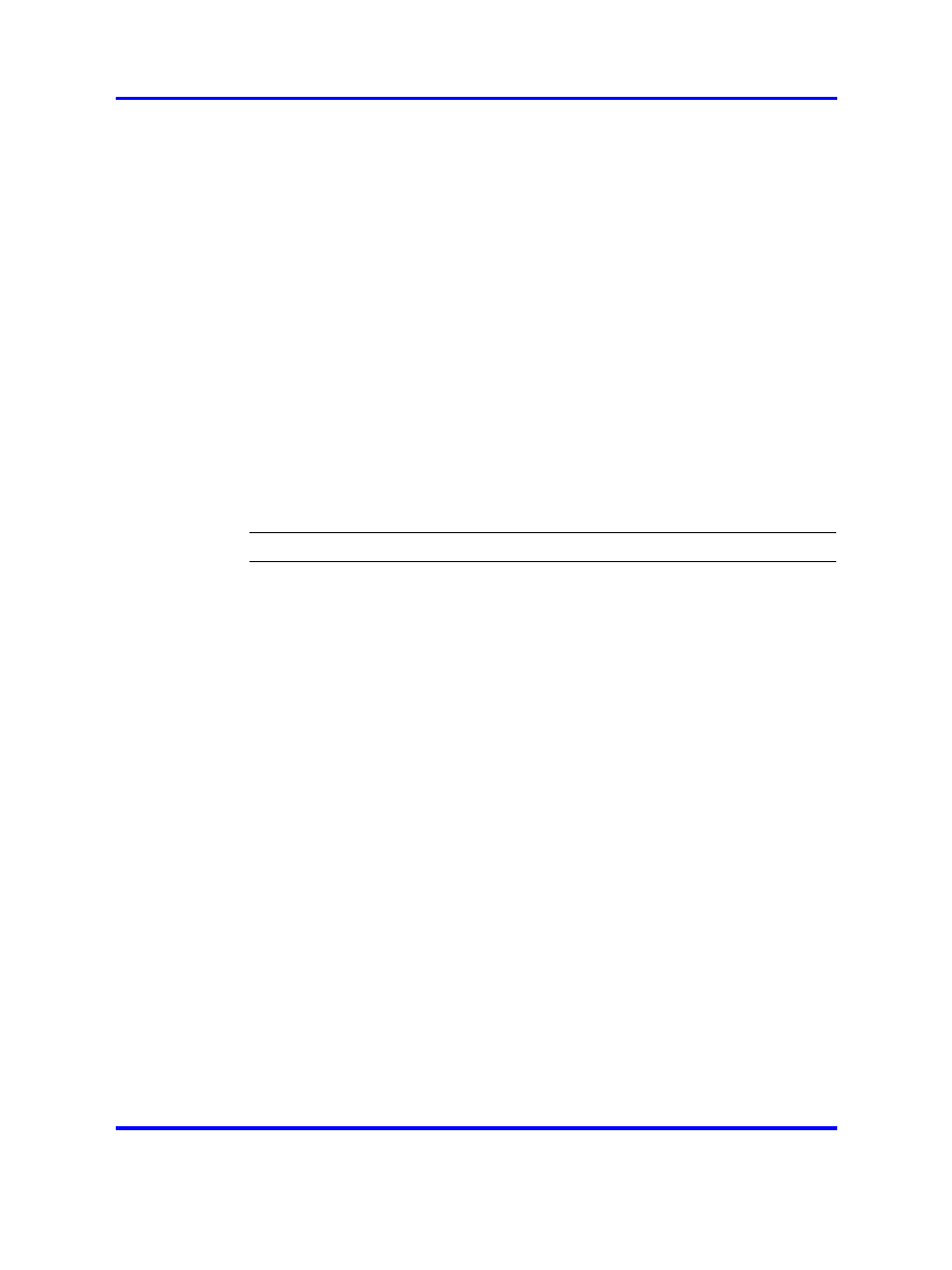
44
Platform software installation
Starting the Linux operating system installation
Use this procedure to initiate the Linux operating system installation
process. This phase of the installation process accomplishes the following
objectives:
•
displays the licensing information
•
gathers the hardware and system information
•
presents the option to restore a remote platform backup file
Prerequisites
•
Core Linux 11.0.x installation CD
•
Core Linux Maintenance Release patch CDs (if applicable)
•
CD-ROM drive is selected as first priority boot device in the system
BIOS (normally set during initial BIOS configuration)
•
Server backup file on a remote server (if applicable)
Procedure Steps
Step
Action
1
Load the Core Linux 11.0.x installation CD in the CD-ROM drive
and reboot the server.
The installation welcome screen appears.
2
At the boot prompt, type
install-kvm
and then press Enter.
The Linux boot kernel (the version of the kernel that runs during
the installation procedure) loads and the installation program
starts.
3
The installer prompts for acceptance of the licensing agreement.
Choose one of the following responses:
Reply Y if you have previously reviewed the licensing agreement
information and agree to it.
OR
Reply N (default) to review the licensing agreement information.
The MCP Software Licensing menu appears. You can choose to
review the Licensing Overview, the Summary of Open Source
RPMs and Licenses, or Exit.
After you have reviewed and accepted the licensing agreement
information, installation continues. If you do not accept the
licensing agreement, installation stops and the server reboots.
4
The installer scans for basic hardware configuration to determine
and verify the system environment, and displays the list of
detected disk devices with their storage sizes.
Application Server 5300
Nortel AS 5300 Installation
NN42040-300
01.04
4 November 2008
Copyright © 2007-2008 Nortel Networks
.
