Option4 settings menu – NEC PX-42XM4A User Manual
Page 35
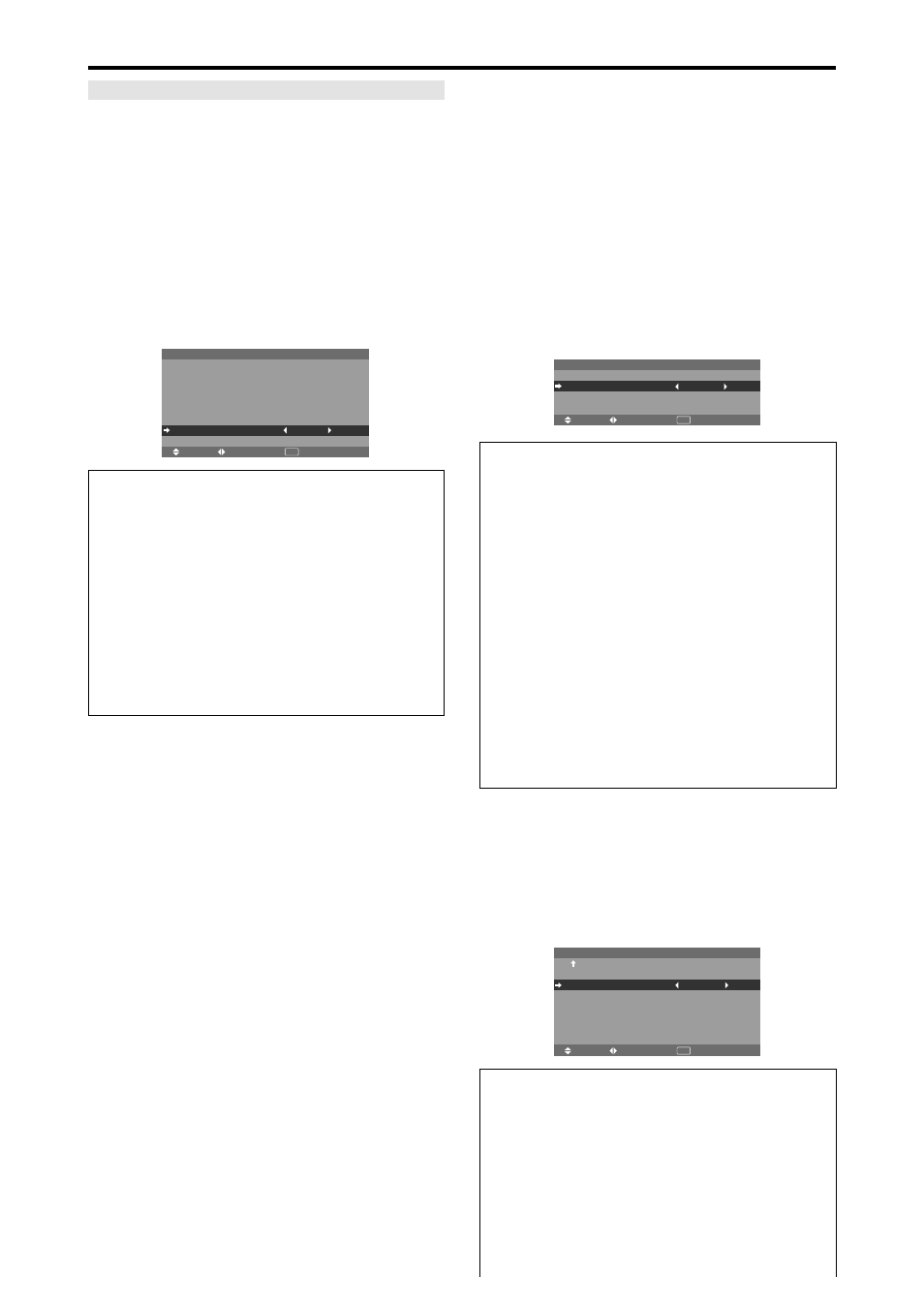
En-34
Option4 Settings Menu
Set “ADVANCED OSM” to “ON” in the MAIN MENU.
Removing the sub screen area when there is
no input signal detected for the sub picture
This function automatically removes the black frame of
the sub screen when there is no sub screen input signal.
This feature is available only when the picuture-in-picuture
mode is selected.
Example: Setting “DISPLAY” to “FADE”
On “SUB. PICTURE” of “OPTION4” menu, press the
MENU/ENTER button.
The “SUB. PICTURE” screen appears.
Adjust the items.
SEL.
ADJ.
RETURN
S U B . P I C T U R E
S U B . P D E T E C T
D I S P L AY
S U B . P R AT E
: AU TO
: FA D E
: 1 0 0 %
EXIT
Information
Ⅵ
SUB. PICTURE Function
* Loss of the input signal means a condition in which the
video signal and the sync signal are not present.
* Under conditions in which the sub screen has
disappeared, the ZOOM NAV, PIC FREEZE, and
SEAMLESS SW functions will not work. The WIDE
button will not function either.
Ⅵ
SUB. P DETECT setting
AUTO:
The black frame disappears 3 seconds after the
input signal is lost.
OFF:
Turns off the SUB. PICTURE function.
Ⅵ
DISPLAY setting
NORMAL:
The sub screen is displayed consistently.
FADE:
The sub screen fades in.
Ⅵ
SUB. P RATE setting
Set the transparency of the sub screen.
Displaying the entire image during DIGITAL
ZOOM operations
Use this function to display the entire image within the
sub screen together with an enlarged image on the main
screen.
Example: Setting “ZOOM NAV” to “S BY S”
On “ZOOM NAV” of “OPTION4” menu, select “S BY S”.
SEL.
ADJ.
RETURN
O P T I O N 4
4 / 4
P R E V I O U S PAG E
S U B . P I C T U R E
Z O O M N AV
P I C F R E E Z E
S E A M L E S S S W
S E L E C T 1
S E L E C T 2
T E X T I N S E RT
: S B Y S
: S B Y S 1
: O F F
: —
: —
: O F F
EXIT
Information
Ⅵ
ZOOM NAV Function
* This feature does not function during multi screen mode.
* This feature does not function while PIC FREEZE is
operating.
* Providing a 2-screen display will cancel this function.
Ⅵ
ZOOM NAV settings
OFF:
Will not show the entire image on the sub screen.
S BY S:
Will show the entire image on the sub screen
of side-by-side mode.
REPEAT TIMER
Use this to set two timers. Each timer can use the
DIVIDER, SOURCE and WORK TIME functions.
Turn on the AUTO ID and set the DIVIDER (at 1, 4 or 9)
before the following operations.
Example:
TIMER1...VIDEO1 will be displayed for 3 minutes.
TIMER2...RGB1 will be displayed for 6 minutes in a
2
×
2 video wall.
On “REPEAT TIMER” of “VIDEO WALL” menu, select
“ON”, then press the MENU/ENTER button.
The “REPEAT TIMER” screen appears.
Adjust the items.
SEL.
ADJ.
RETURN
R E P E AT T I M E R
1 D I V I D E R
S O U R C E
W O R K T I M E
2 D I V I D E R
S O U R C E
W O R K T I M E
: 1
: V I D E O 1
: 0 0 H 0 3 M
: 4
: R G B 1
: 0 0 H 0 6 M
EXIT
Information
Ⅵ
REPEAT TIMER settings
DIVIDER:
Divide the screen into 1, 4 or 9 sections.
SOURCE:
Set the input mode to be displayed.
WORK TIME:
Can be set to up to 4 hours 15 minutes
in units of 1 minute.
If you set both timers, Timer 1 and Timer 2 run
consecutively.
In the case of the Video wall, timer No.1 can be used to
control all the displays simultaneously.
* This becomes effective when the on-screen menu goes
out.
