Wide screen operation with computer signals – NEC PX-42XM4A User Manual
Page 15
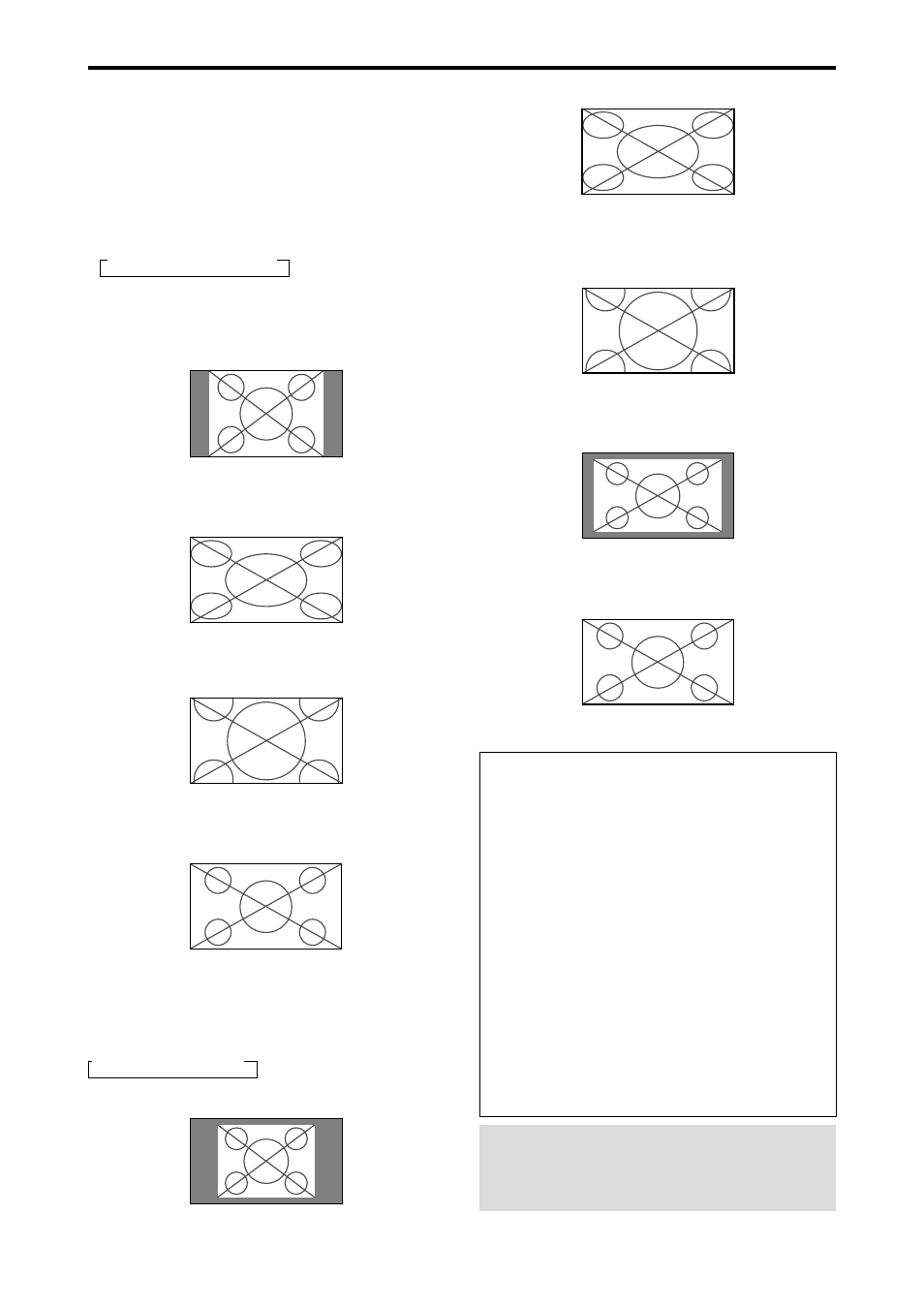
En-14
FULL size screen
The image is expanded in the horizontal and vertical
direction.
ZOOM size screen
When wide signals are input.
TRUE
The image is true resolution.
FULL
Information
Ⅵ
Supported resolution
See page En-40 for details on the display output of the
various VESA signal standards supported by the
monitor.
Ⅵ
“PICTURE SIZE” setting
When the setting of “PICTURE SIZE” is OFF, the size
of RGB-input pictures will be TRUE in place of
NORMAL.
Ⅵ
When 852 (848) dot
ן
480 line wide VGA*
signals with a vertical frequency of 60 Hz and
horizontal frequency of 31.7 (31.0) kHz are in-
put
Select an appropriate setting for RGB SELECT mode
referring to the“Table of Signals Supported” on page
En-40.
* “VGA”, “SVGA” and “SXGA” are registered
trademarks of IBM, Inc. of the United States.
Note:
Do not allow 4:3 content to be displayed for extended
periods of time without using gray bars. This can cause
image retention.
Wide Screen Operation with
Computer Signals
Switch to the wide screen mode to expand the 4 : 3 image
to fill the entire screen.
1. Press the WIDE button on the remote control.
2. Within 3 seconds ...
Press the WIDE button again.
The screen size switches as follows:
→
NORMAL
→
FULL
→
ZOOM
When displaying enhanced split screen:
NORMAL
↔
FULL
NORMAL size screen (4:3 or SXGA 5:4)
The picture has the same size as the normal computer image.
FULL size screen
The image is expanded in the horizontal direction.
ZOOM size screen
When wide signals are input.
FULL size screen
When “PICTURE SIZE” is set to “OFF”
* This cannot be set in some models. “TRUE” size will not
be displayed in such cases.
The screen size switches as follows:
→
TRUE
→
FULL
→
ZOOM
TRUE size screen (VGA, SVGA 4:3)
The image is true resolution.
