NEC PX-42XM4A User Manual
Page 174
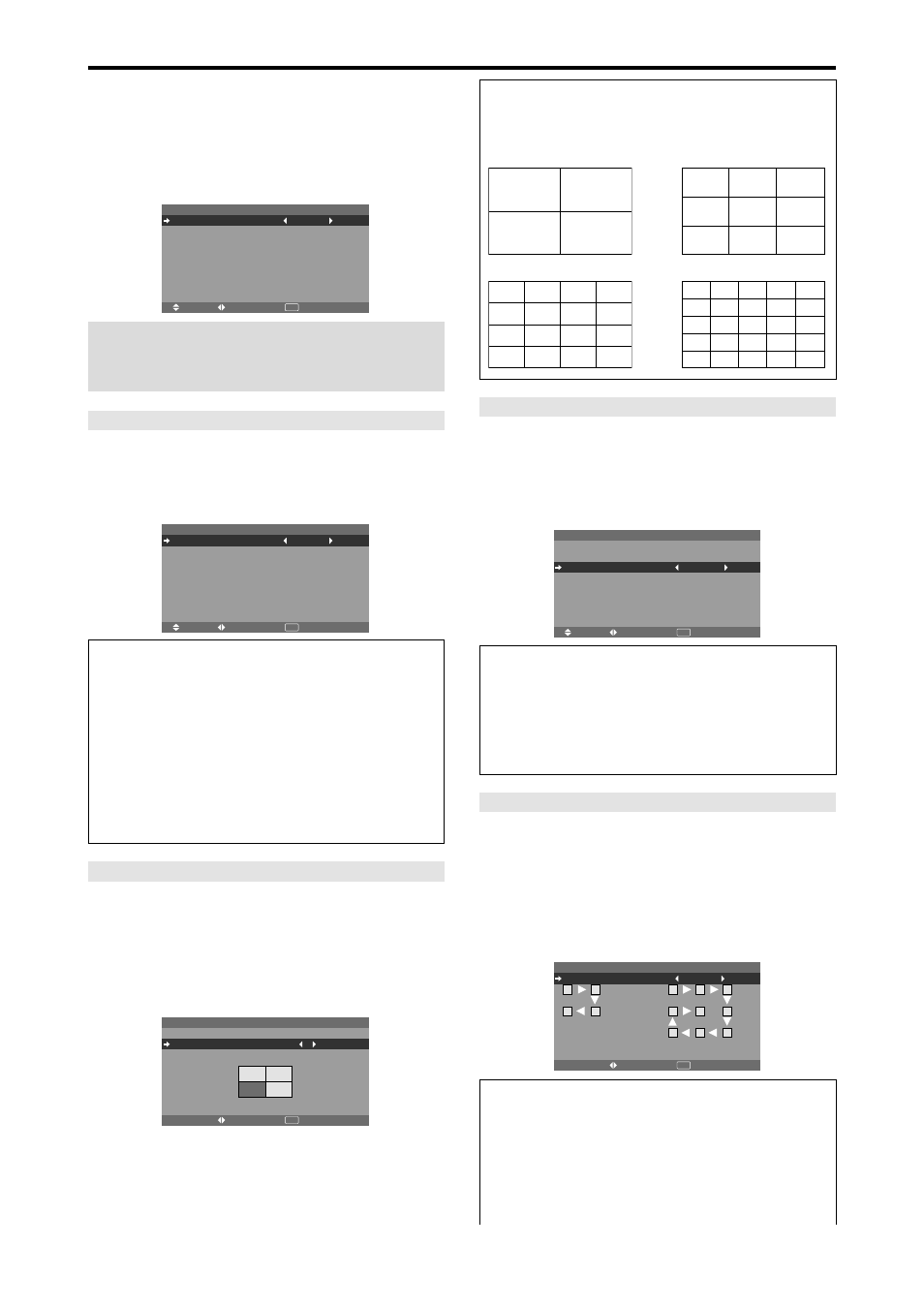
Po-32
Definição de Vídeo-wall
Utilize esta caraterística para configurar o vídeo-wall 4-
25.
No menu “OPÇÃO3”, selecione “VÍDEO-WALL”, e
depois pressione o botão MENU/ENTER.
É apresentada a tela “VÍDEO-WALL”.
SEL.
ADJ.
VOLTAR
V Í D E O - WA L L
D I V I S O R
P O S I Ç ÃO
M O D O É C R A N
AU TO I D
A J U S T E I M AG .
AT R A S O S TA RT
L I G AÇ ÃO P L E
R E P T. T E M P.
: D E S L I G .
: D I V I D I R
: D E S L I G .
: D E S L I G .
: D E S L I G .
: D E S L I G .
EXIT
Nota: Deve ser utilizado um método de contingência
para desligar a energia em caso de emergência, durante
a configuração de vídeo-wall.
DIVISOR
Definir o vídeo-wall 4-25.
Exemplo: Definir “4”
Em “DIVISOR” do menu de “VÍDEO-WALL”, selecione
“4”.
SEL.
ADJ.
VOLTAR
V Í D E O - WA L L
D I V I S O R
P O S I Ç ÃO
M O D O É C R A N
AU TO I D
A J U S T E I M AG .
AT R A S O S TA RT
L I G AÇ ÃO P L E
R E P T. T E M P.
: 4
: D I V I D I R
: D E S L I G .
: D E S L I G .
: D E S L I G .
: D E S L I G .
EXIT
Informação
Ⅵ
Definições de DIVISOR
DESLIG., 1: 1 tela (função visualizar matriz não
funciona)
4:
4 telas (2
ן2 video-wall)
9:
9 telas (3
ן3 video-wall)
16:
16 telas (4
ן4 video-wall)
25:
25 telas (5
ן5 video-wall)
* Quando selecionar 4-25, defina a POSIÇÃO VÍDEO-
WALL.
POSIÇÃO VÍDEO-WALL
Definir a posição para cada visor.
Exemplo: Definir “4”
No menu “VÍDEO-WALL”, selecione “POSIÇÃO”, e
depois pressione o botão MENU/ENTER.
É apresentada a tela “POSIÇÃO VÍDEO-WALL”.
Selecione “NÚM. 4” em “POSIÇÃO NÚM”.
ADJ.
VOLTAR
P O S I Ç ÃO V Í D E O - WA L L
P O S I Ç ÃO N Ú M . 4
EXIT
MODO ÉCRAN
Selecione o modo tela entre duas opções (Dividir,
Limpar).
Exemplo: Definir “BRANCO”
No “MODO ÉCRAN” do menu de “VÍDEO-WALL”,
selecione “BRANCO”.
SEL.
ADJ.
VOLTAR
V Í D E O - WA L L
D I V I S O R
P O S I Ç ÃO
M O D O É C R A N
AU TO I D
A J U S T E I M AG .
AT R A S O S TA RT
L I G AÇ ÃO P L E
R E P T. T E M P.
: 1
: B R A N C O
: D E S L I G .
: D E S L I G .
: D E S L I G .
: D E S L I G .
EXIT
Informação
Ⅵ
Definições MODO ÉCRAN
DIVIDIR:
Combina telas alargadas e cria telas
múltiplas.
BRANCO:
Corrigir o erro de alinhamento de partes
de telas combinadas e criar múltiplas telas.
Informação
Ⅵ
Definições de POSIÇÃO DE VÍDEO-WALL.
1 tela:
Nгo й necessário definir POSIÇÃO.
4 tela
9 telas
16 telas
25 telas
NO. 1
NO. 2
NO. 4
NO. 3
NO. 7
NO. 8
NO. 9
NO. 10
NO. 11
NO. 12
NO. 13
NO. 14
NO. 15
NO. 16
NO. 17
NO. 18
NO. 19
NO. 20
NO. 21
NO. 22
NO. 23
NO. 24
NO. 25
NO. 26
NO. 27
NO. 28
NO. 29
NO. 30
NO. 31
NO. 32 NO. 33 NO. 34 NO. 35 NO. 36
NO. 37 NO. 38 NO. 39 NO. 40 NO. 41
NO. 42 NO. 43 NO. 44 NO. 45 NO.46
NO. 47 NO. 48 NO. 49 NO. 50 NO. 51
NO. 52 NO. 53 NO. 54 NO. 55 NO. 56
AUTO ID
Esta caraterística define automaticamente os números
ID de múltiplos visores ligados entre si.
Exemplo: Definir “LIGADO”
Definir o número ID para o visor Nº. 1 no menu
NÚMERO ID.
Em “AUTO ID” no menu “VÍDEO-WALL”, selecione
“LIGADO”, e depois pressione o botão MENU/ENTER.
C A B O S
O R D E M D E C O N E X ÃO
ADJ.
VOLTAR
AU TO I D
AU TO I D
: L I G A D O
EXIT
1
2
8
9
3
4
6
5
7
1
2
4
3
Informação
Ⅵ
Definições AUTO ID
LIGADO:
Ativa as funções AUTO ID. No caso
apresentado abaixo, o visor 1 será definido como ID
1, visor 2 como ID2, etc.
Esta ação só pode ser definida quando o vídeo-wall
2
ן2 ou 3ן3 está selecionado.
