Nortel Networks Alteon Link Optimizer 150 User Manual
Page 40
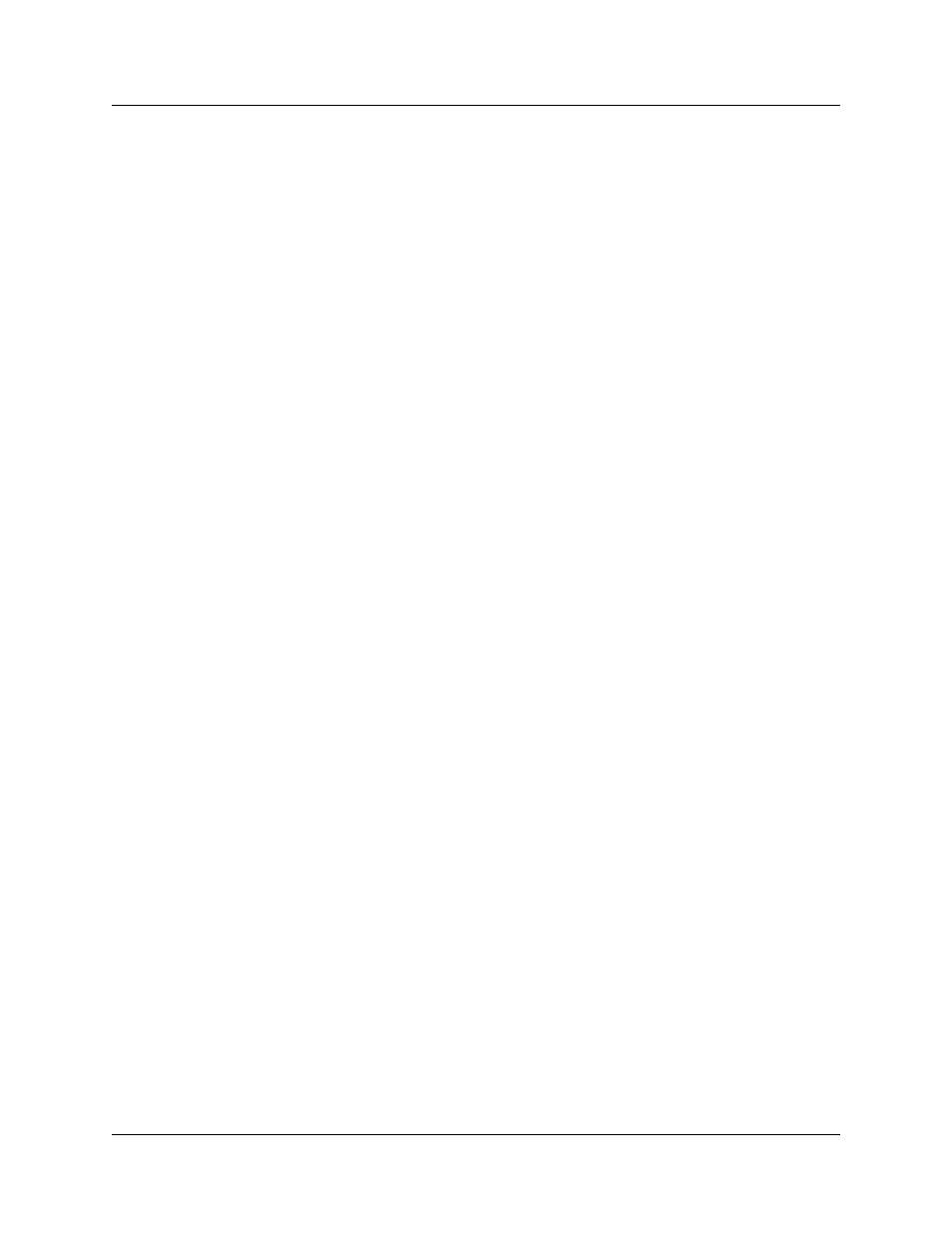
40 Chapter 3 Installing and configuring Desktop Messaging
N0008714 02
Configuring special settings for Outlook Express or Outlook in
Internet Mail mode
1
Select the settings for the type of Outlook the subscriber uses.
•
If the subscriber uses Outlook Express:
a
On the Tools menu, click Options.
The Options screen appears.
b
Click the Send tab.
c
From Mail sending format, select Plain Text.
d
Click the Plain Text Settings button.
The Plain Text Settings screen appears.
e
From Message format, select MIME.
f
From the Encode text using list box, select None.
g
Click the OK button.
h
Click the OK button.
•
If the subscriber uses Outlook 98:
a
On the Tools menu, click Options.
b
Click the Mail Format tab.
c
From Send in this message format, select Plain Text.
d
Click the OK button.
2
If the subscriber has addresses from the CallPilot LDAP directory in their Outlook Express or
Outlook 98 personal address book:
•
In the Address Book, right-click the recipient’s name.
•
Select Properties, and then select the Name tab.
The Properties screen appears.
•
Select the Send E-Mail using plain text only check box.
•
Click the OK button.
Testing the Outlook Express or Outlook in Internet Mail mode IMAP
account
1
Use your telephone to log on to your CallPilot mailbox.
2
Compose a test voice message and send it to the subscriber.
3
Have the subscriber check that the message appears in their Inbox.
