Installing desktop messaging version 2.0 or 2.5 – Nortel Networks Alteon Link Optimizer 150 User Manual
Page 19
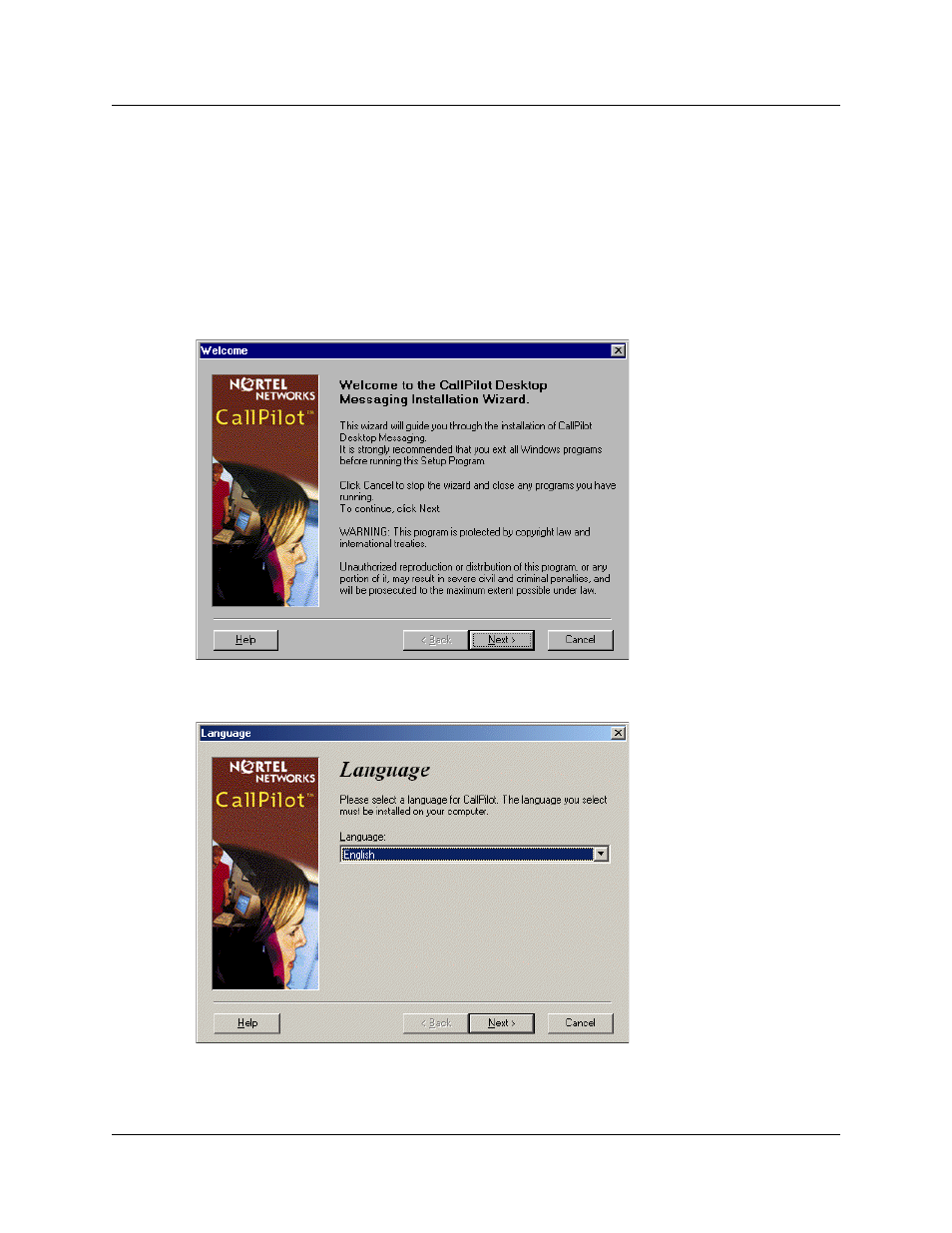
Chapter 3 Installing and configuring Desktop Messaging 19
CallPilot Desktop Messaging Installation and Maintenance Guide
Installing Desktop Messaging version 2.0 or 2.5
1
Load the CallPilot 100/150 CD in the CD-ROM drive of your computer.
2
Double-click the CD folder and double-click the Optional Software folder.
3
Double-click the Desktop Messaging folder.
4
Double-click the folder for the 2.0 or 2.5 version of Desktop Messaging.
5
Double-click the setup.exe icon.
The setup program starts and the Welcome window appears.
6
Click the Next button.
The Language screen appears.
7
From the Language list box, select the language you want to use.
See also other documents in the category Nortel Networks Hardware:
- N300 (72 pages)
- Nortel Network VPN Router and Client Workstation 7.11 (67 pages)
- VT100 (97 pages)
- BSR222 (42 pages)
- COMMUNICATION SERVER 1000 NN43021-110 (70 pages)
- Circuit Card 311 (1134 pages)
- Media Dependent Adapters 302403-G (32 pages)
- Server 1005r (54 pages)
- 9115 (252 pages)
- CallPilot (2 pages)
- CTA 500dm (86 pages)
- CallPilot NN44200-700 (150 pages)
- NB5PLUS4/W (112 pages)
- Application Server 53r 5300 00 (124 pages)
- BayStack 893-862-B (12 pages)
- CWDM SFP (34 pages)
- NN43011-110 (48 pages)
- 9150 (562 pages)
- 5380 (7 pages)
- Server 600r (52 pages)
- Meridian 1 PC Console Interface Unit (4 pages)
- ROADSTER 56K (20 pages)
- Remote Gateway 50 (260 pages)
- Nortel Backbone Link Node Router 5030 (12 pages)
- Media Dependent Adapter (17 pages)
- 312865-A (18 pages)
- Meridian 11CM (4 pages)
- BSG12ew (66 pages)
- Passport ARN Routers (166 pages)
- Nortel Business Services Gateway BSG8ew (12 pages)
- WAG54G (100 pages)
- CALLPILOT 555-7101-215 (64 pages)
- 553-3901-200 (48 pages)
- NN44200-313 (66 pages)
- NN43021-110 (74 pages)
- WEB OS 212777 (482 pages)
- CTA 150i (2 pages)
- 2332 (102 pages)
- 8000 (486 pages)
- NN43001-318 (108 pages)
- HotWire 8600 (62 pages)
- 2330 (40 pages)
- Mediant TP-1610 SIP (280 pages)
- NN46110-602 (230 pages)
- Circuit Card (908 pages)
