Configuring internet mail clients – Nortel Networks Alteon Link Optimizer 150 User Manual
Page 37
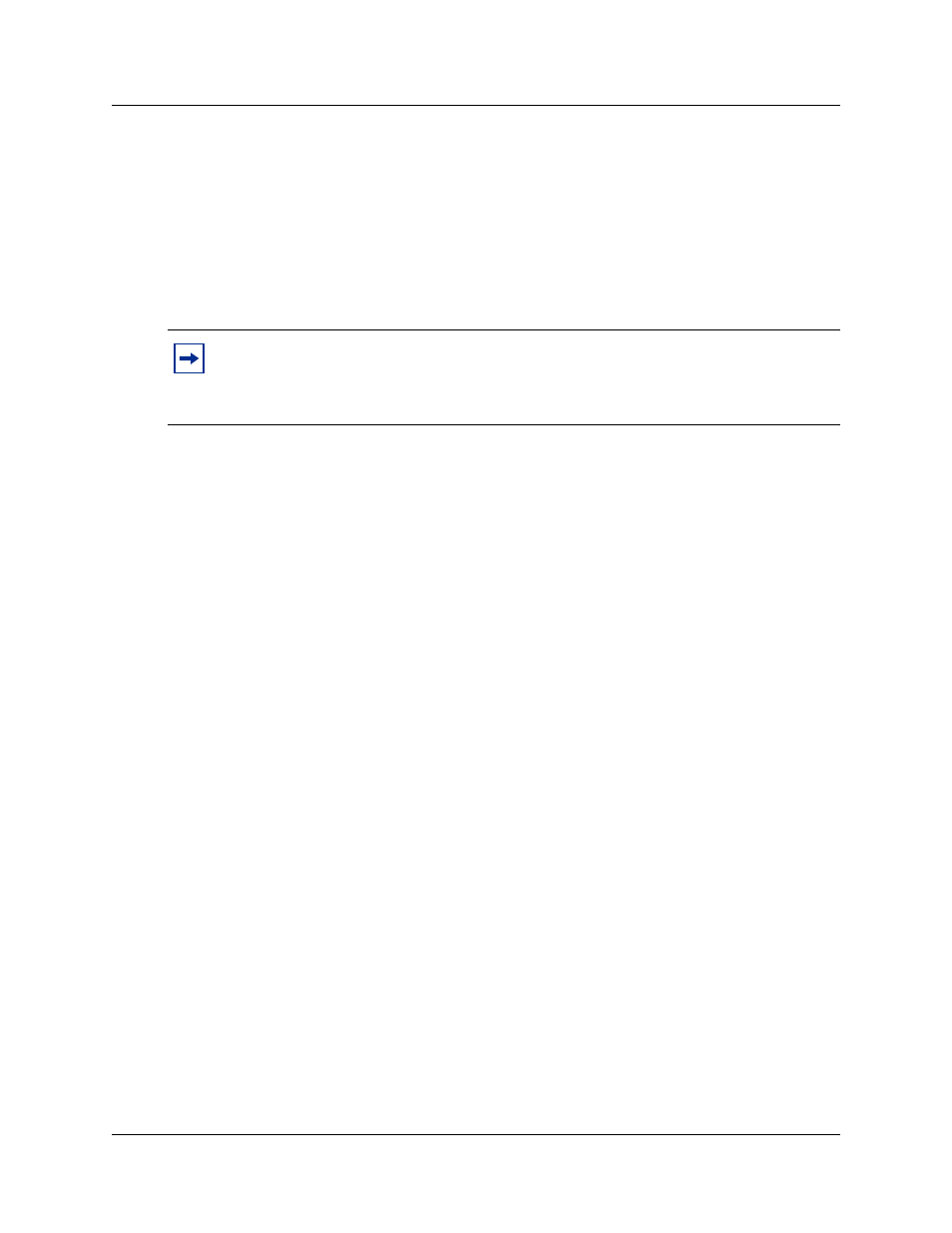
Chapter 3 Installing and configuring Desktop Messaging 37
CallPilot Desktop Messaging Installation and Maintenance Guide
Configuring Internet Mail clients
CallPilot Desktop Messaging supports these Internet mail clients:
•
Outlook Express
•
Outlook in Internet mail mode
•
Netscape Messenger
•
Eudora Pro
You need the following information to configure your Internet mail client:
•
the FQDN or IP address of CallPilot 100/150
•
the subscriber’s CallPilot mailbox number and password
•
the SMTP/VPIM prefix of CallPilot 100/150. If you use Message Networking, include this
prefix. Enter the value from the Local Prefix box of the Digital Networking Properties page in
CallPilot Manager.
You can provide this information to subscribers if you want them to configure the client.
Configuring Outlook Express or Outlook in Internet Mail
mode
If your Internet mail client is Microsoft Outlook Express or Outlook, use the following procedures.
Configuring an IMAP account on Outlook or Outlook Express
1
Start Outlook.
2
On the Tools menu, select Services.
The Internet Accounts screen appears.
3
Click Add, and then click the appropriate Mail option.
The Internet Connection Wizard starts up.
4
In the Display name box type your name.
5
Click the Next button.
The Internet Connection Wizard - Internet E-mail Address screen appears.
Note: You must use at least the minimum supported version of the Internet mail client.
In particular, Netscape Messenger versions earlier than 4.5 are incompatible with
CallPilot Desktop Messaging. Your Information Systems administrator can give you
more information on upgrading your Internet mail client.
