Configuring outlook 2002, Using outlook 2002 as an internet mail client – Nortel Networks Alteon Link Optimizer 150 User Manual
Page 31
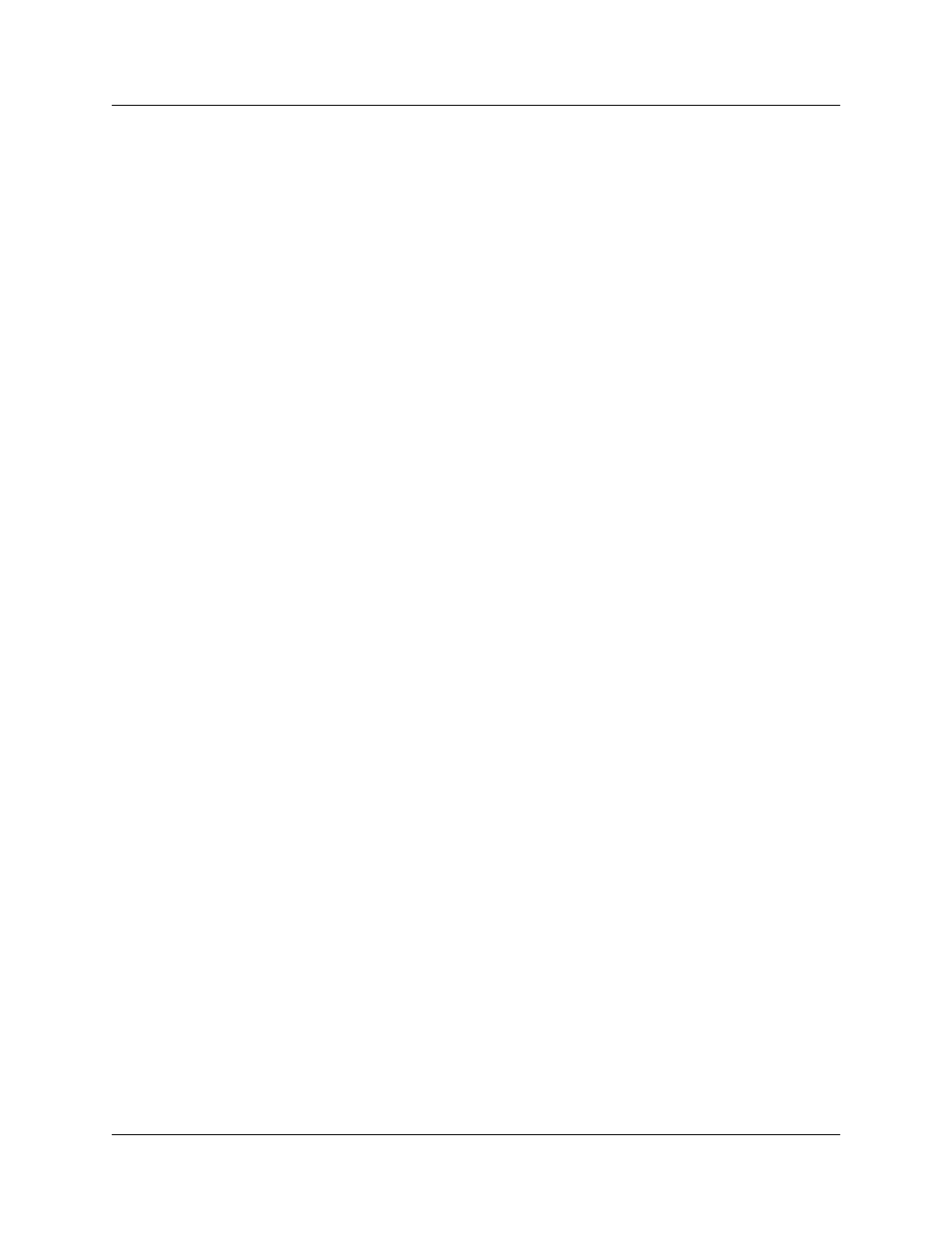
Chapter 3 Installing and configuring Desktop Messaging 31
CallPilot Desktop Messaging Installation and Maintenance Guide
Configuring Outlook 2002
Outlook 2002 handles mail accounts differently than previous versions of Outlook. This section
describes how to configure the Desktop Messaging options for Outlook 2002.
To set Desktop Messaging options
1
In Outlook, on the Tools menu, click E-mail Accounts.
The E-mail Accounts wizard appears.
2
Choose View or change existing e-mail accounts, and then click Next.
3
In the e-mail account list, choose CallPilot Desktop Messaging, and then click Change.
The Desktop Messaging options dialog box appears.
4
Make changes to Desktop Messaging settings, as required, and then click the OK button.
5
Click Finish to exit the E-mail Accounts wizard.
Using Outlook 2002 as an Internet mail client
In Outlook 2002, Corporate mode and Internet Mail do not exist. Instead, the subscriber can
manage all Exchange server, IMAP and POP server, and Web-based e-mail accounts from the
same interface.
This section describes how to configure Outlook 2002 as an Internet mail client that works with
Desktop Messaging for Internet Mail clients.
If the subscriber uses Desktop Messaging with an Exchange Server, you should install Desktop
Messaging for Outlook on their computer. The Desktop Messaging installation program
automatically configures Outlook with the required settings.
To define the CallPilot mailbox settings
1
In Outlook, on the Tools menu click E-mail Accounts.
The E-mail Accounts wizard appears.
2
Select Add-a new e-mail account, and then click Next.
The E-mail Servers page appears.
3
Select IMAP, and then click Next.
The Internet E-mail Settings (IMAP) page appears.
4
Specify the settings for the subscriber’s CallPilot mailbox.
•
User Information—Type the subscriber’s name and CallPilot address in the boxes.
Enter the address in the form:
•
Logon Information—Type the subscriber’s CallPilot mailbox number and password in
the boxes.
