Inbound rules (port forwarding), Inbound rules (port forwarding) -6 – NETGEAR ADSL Modem Router DG834 v3 User Manual
Page 28
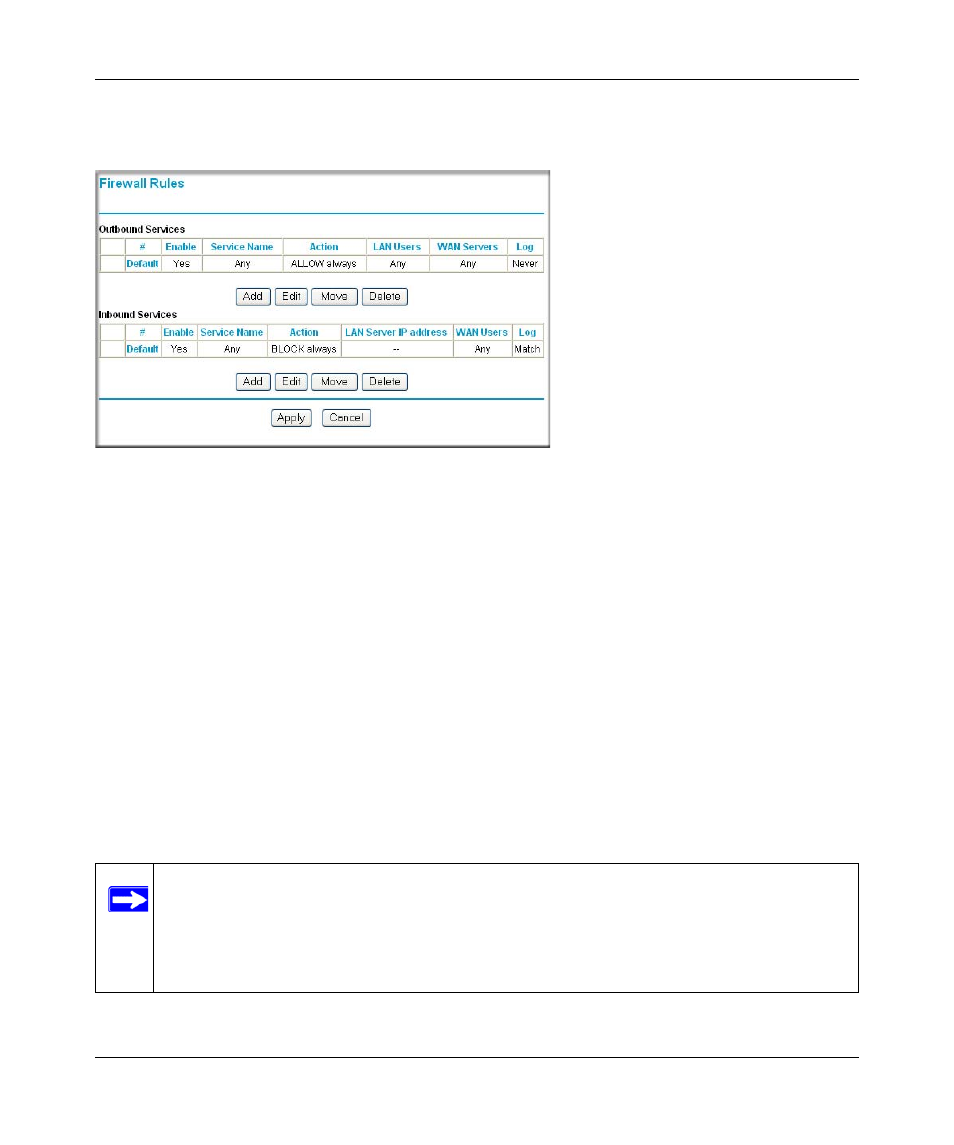
Reference Manual for the ADSL Modem Router DG834 v3
3-6
Protecting Your Network
v1.1, October 2006
To access the rules configuration of the DG834 v3, click the Firewall Rules link on the main menu,
then click Add for either an Outbound or Inbound Service.
•
To edit an existing rule, select its button on the left side of the table and click Edit.
•
To delete an existing rule, select its button on the left side of the table and click Delete.
•
To move an existing rule to a different position in the table, select its button on the left side of
the table and click Move. At the script prompt, enter the number of the desired new position
and click OK.
Inbound Rules (Port Forwarding)
Because the DG834 v3 uses Network Address Translation (NAT), your network presents only one
IP address to the Internet, and outside users cannot directly address any of your local computers.
However, by defining an inbound rule you can make a local server (for example, a Web server or
game server) visible and available to the Internet. The rule tells the modem router to direct
inbound traffic for a particular service to one local server based on the destination port number.
This is also known as port forwarding.
Figure 3-4
Note: Some residential broadband ISP accounts do not allow you to run any server
processes (such as a Web or FTP server) from your location. Your ISP may
periodically check for servers and may suspend your account if it discovers any
active services at your location. If you are unsure, refer to the Acceptable Use
Policy of your ISP.
