Nuvo Stereo System User Manual
Page 46
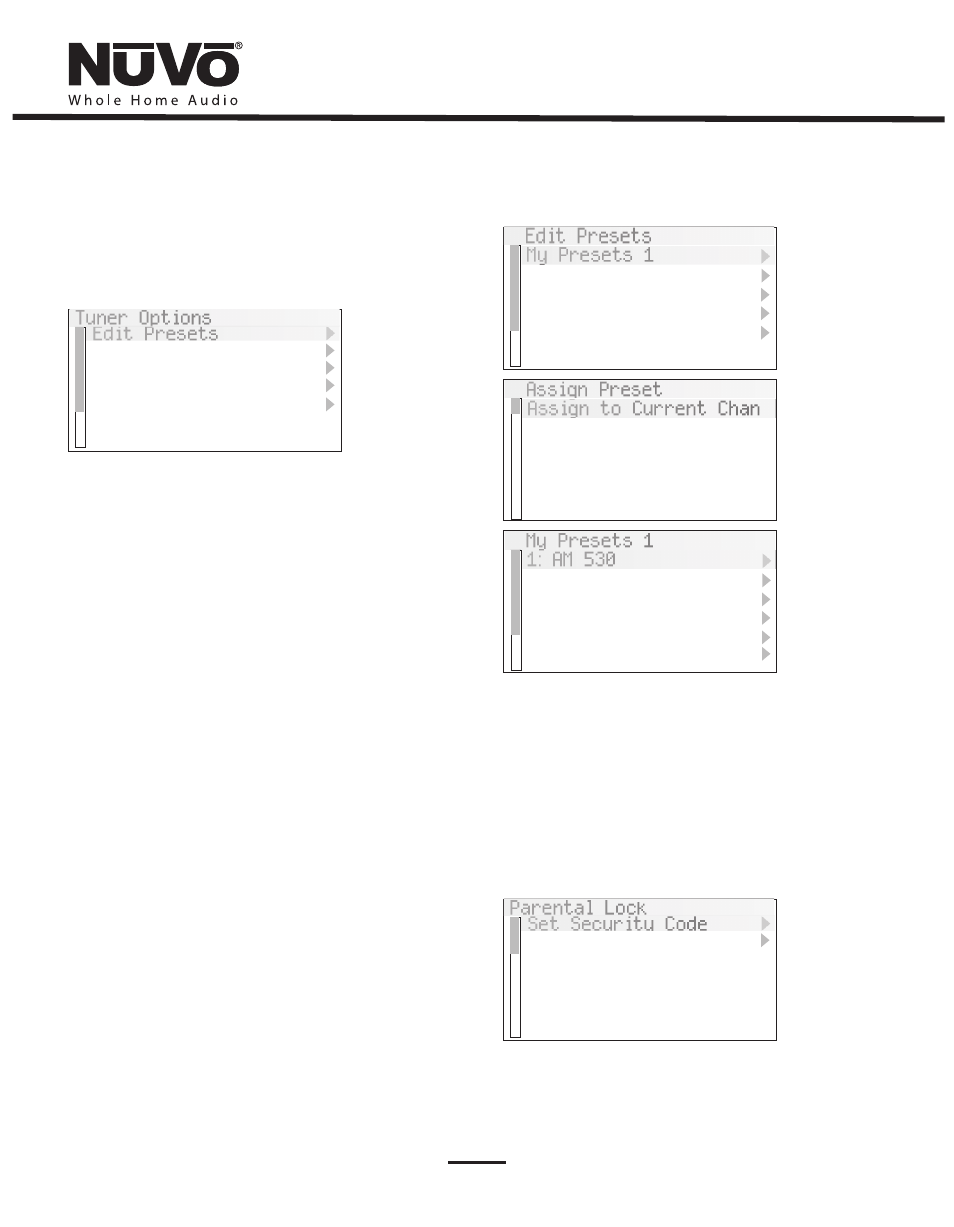
38
My Presets 1
Edit Presets
My Presets 1
My Presets 2
My Presets 3
My Presets 4
My Presets 5
My Presets 1
1: AM 530
2:
3:
4:
5:
6:
Assign Preset
Assign to Current Chan
Tuner Options
Edit Presets
Tuning Mode
Parental Lock
Skipped Channels
Tuner Settings
Fig. 57
Fig. 58
Fig. 59
Parental Lock
Set Security Code
Locked Channels
8.3 Tuner Options: Tuning parameters for the internal tuners are
easily set from any Control Pad using this menu. There are five sub-
menu choices, Fig, 57.
Edit Presets: This allows the user to establish the current
channel or station frequency as a preset. The menu provides five
banks of 20 presets each. Choosing a preset bank will then give
you the option of saving the current channel. To add a preset to
favorites, highlight and select an existing preset. This will bring
up a second menu with several choices.
Delete Preset will
erase the highlighted preset from the list. Add to Favorites
laces the highlighted preset into the Favorites menu available
at each Control Pad. Move Up and Move Down moves the
highlighted preset up or down within the list of presets. Move
to Top and Move to Bottom places the highlighted preset in
the number 1 position or to the last available position, as
shown in Fig. 58.
Tuning Mode: Tuning Mode changes the tuning between
three tuning modes, when enabled:
a. Step Tune: This mode will advance the tuning by a
fixed frequency step up or down.
b. Seek Mode (AM/FM only):
This mode will tune to the
next strong frequency signal and stop when the arrow
forward button >> or arrow back button << are pushed.
c. Preset Mode:
If Preset is chosen, touching the arrow
forward button >>, or arrow back button << scrolls
through the saved presets.
Parental Lock: This is a SIRIUS function that allows a set four-
digit code lock out for channels with questionable material for
children. This menu allows you to highlight and select specific
channels. These will appear with a check mark, as shown in Fig.
59.
