Nuvo Stereo System User Manual
Page 16
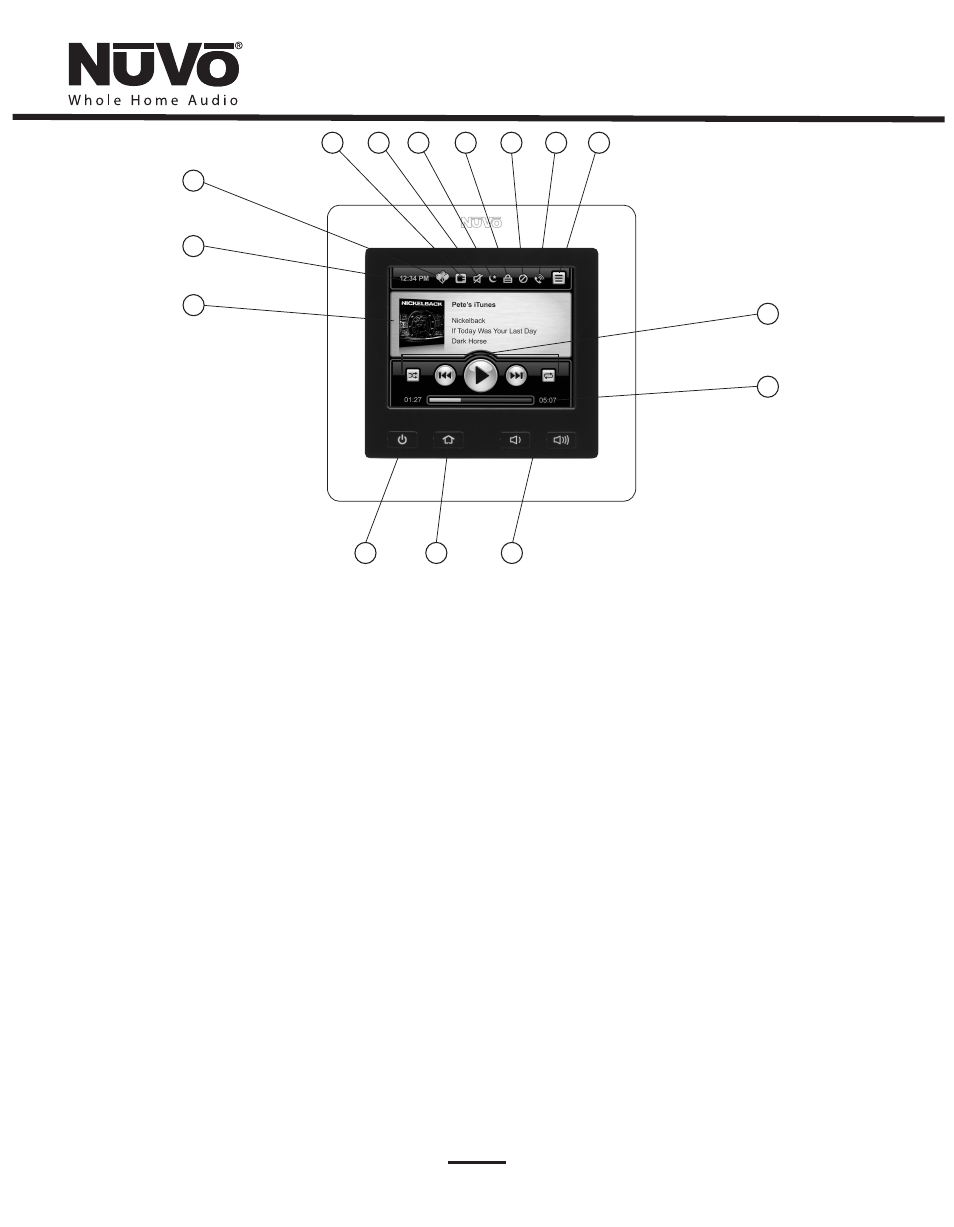
1
2
3
4
5
6
7
8
9
10
11
12
15
14
13
NV-CTP36 Color Touch Pad Features
1. Source Display: This full color touch pad provides crucial information about the selected source, such as artist, album, track, title, frequency
or station, and metadata for AM/FM and Satellite radio. Album art is also displayed when used with the MPS4 Music Port source. When in
menu mode, the menu control choices are displayed.
2. Current Time: A time display is distributed to all the zones in the System by NuVoNet. This is set when a configuration is downloaded to the
System or it can be set in the System Menu.
3. Party Mode: This indicator will light when the system is in party mode (all zones turned on and operated from one Control Pad).
4. Exclusive Source: When this icon is lit, Exclusive Source is turned on. Exclusive Source locks out source control from other zones of the
chosen source.
5. Mute: This icon will light when the zone is temporarily muted.
6. Sleep: This icon indicates that the zone is in “Sleep” mode, which is the ability to set an audio source to play for a specified amount of time.
7. Lock: This indicates that the zone is locked. In this state, a four-digit security code is required to unlock the zone's control features.
8. Do Not Disturb: This icon indicates that the zone is set for “Do Not Disturb”. There are three Do Not Disturb choices; exclude the zone from
Party Mode, Page Mode, and/or System Mute.
9. Page: This icon will light when the system is triggered to go into “Page Mode”.
10. Menu Button: Menu serves as access to music browsing, presets, and favorites, as well as allowing access to specific zone and system
control operations.
11. Transport Functions: These function buttons represent basic source control. They change in functionality with the chosen audio source.
12. Playback Status/Volume Level Indicator: This bar graph indicates the playback status of digital music files from music playback source
devices such as the, Music Port, or NuVoDocks for iPod. The same bar graph display temporarily supports volume level display whenever a
volume adjustment is being made.
13. Volume Up and Down Buttons: These buttons increase or decreases the zone's volume.
14. Home Button: This button returns the user to the Home screen (the view shown here).
15. Power Button: This button turns power to the zone on and off. When pushed and held it will turn off all of the zones in the system.
8
