Nuvo Stereo System User Manual
Page 36
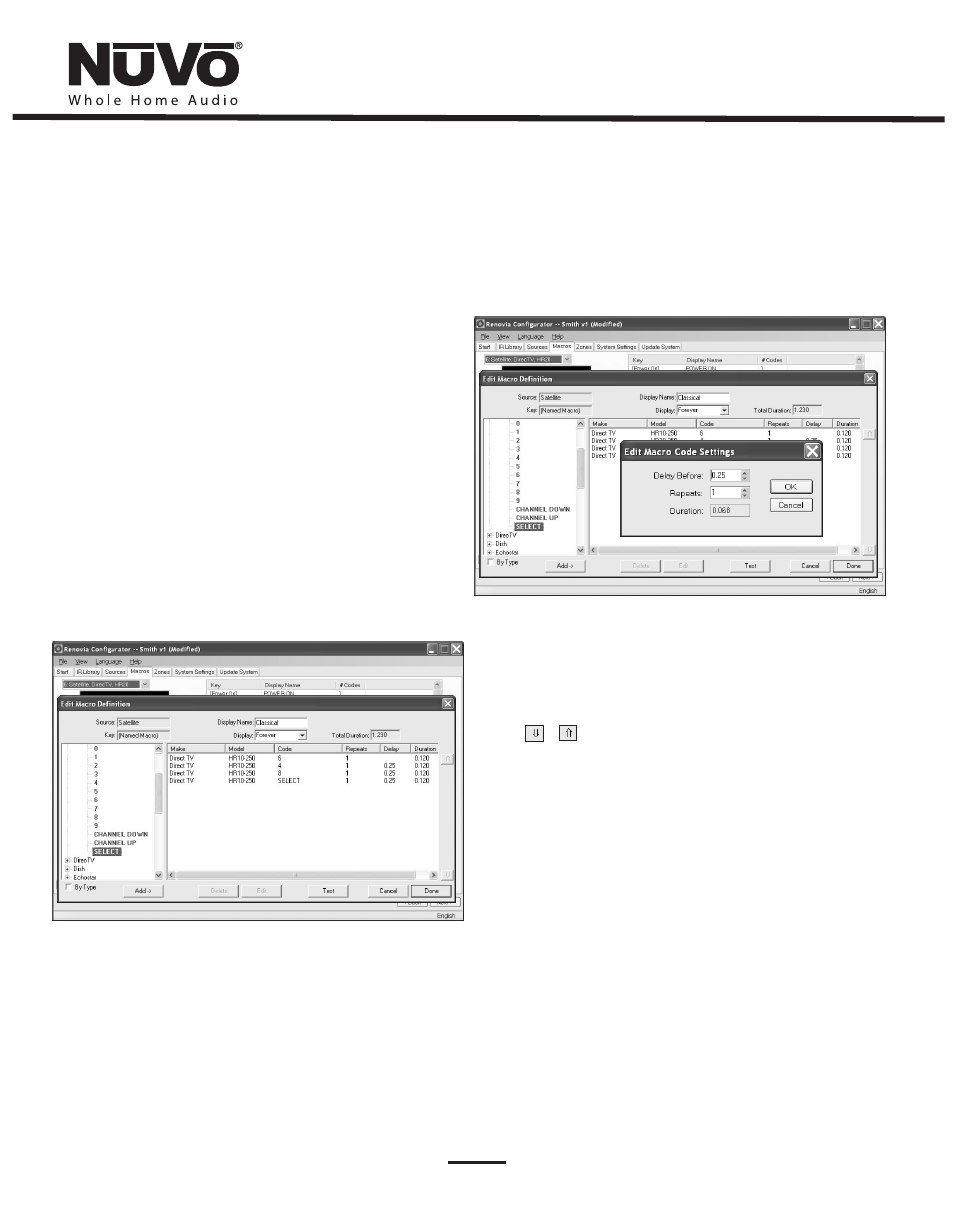
28
Fig. 36
To create a preset macro, double click on the first available preset
macro selection. This will open the Edit Macro Definition window.
Once in that window, type a name for the preset in the Display Name
window. That will establish the preset name as it will appear in the
preset menu. Note that the Display drop down menu directly below
the Display Name window defaults to Forever. This is the desired
choice for a preset and will keep the preset name on the Control Pad
while listening to that selection.
The available IR codes for that source will be expanded in green on
the left side of the Edit Macro Definition window. As you double click
on a code, it will automatically be added to the macro string on the
right. Up to 255 codes can be added to a single macro and the codes
will fire in the order in which they are added to the string. Once the
desired macro string is complete, click Done and return to the main
macro tab. The completed macro will appear in the Preset Macro
window. To create a second preset, double click on the next space
and repeat the Macro Definition steps.
6.4.2 Editing Codes in a Macro (as shown in Fig. 37)
In the Edit Macro Definition window, double-clicking on a macro
step on the right side will open an “Edit Macro Code Settings”
window. This allows you to change the delay time before the
command is issued. The default delay is .25 seconds. This can be
increased by .25-second increments up to 30.5 seconds. Often, a
command requires mechanical movement in the source equipment,
and therefore the delay is important before initiating the next
command.
Fig. 37
Reordering Macro Codes
After a code is added to a macro, highlighting a code and clicking on
the or button will reorder the codes.
6.4.3 Updating Macros
After editing a macro, the macro list is updated to show the number
of IR codes and the display names.
Note that the Macro tab has an additional button at the bottom that
says “Update Macros From Library.” If codes were edited in any way in
an IR library after a source has been defined in the Source tab, this
button will automatically pull those changes into the “Macro
Definition” window.
The number of repeats for each command can also be changed. This
is equivalent to pushing and holding the button on the source
remote control.
