Nuvo Stereo System User Manual
Page 30
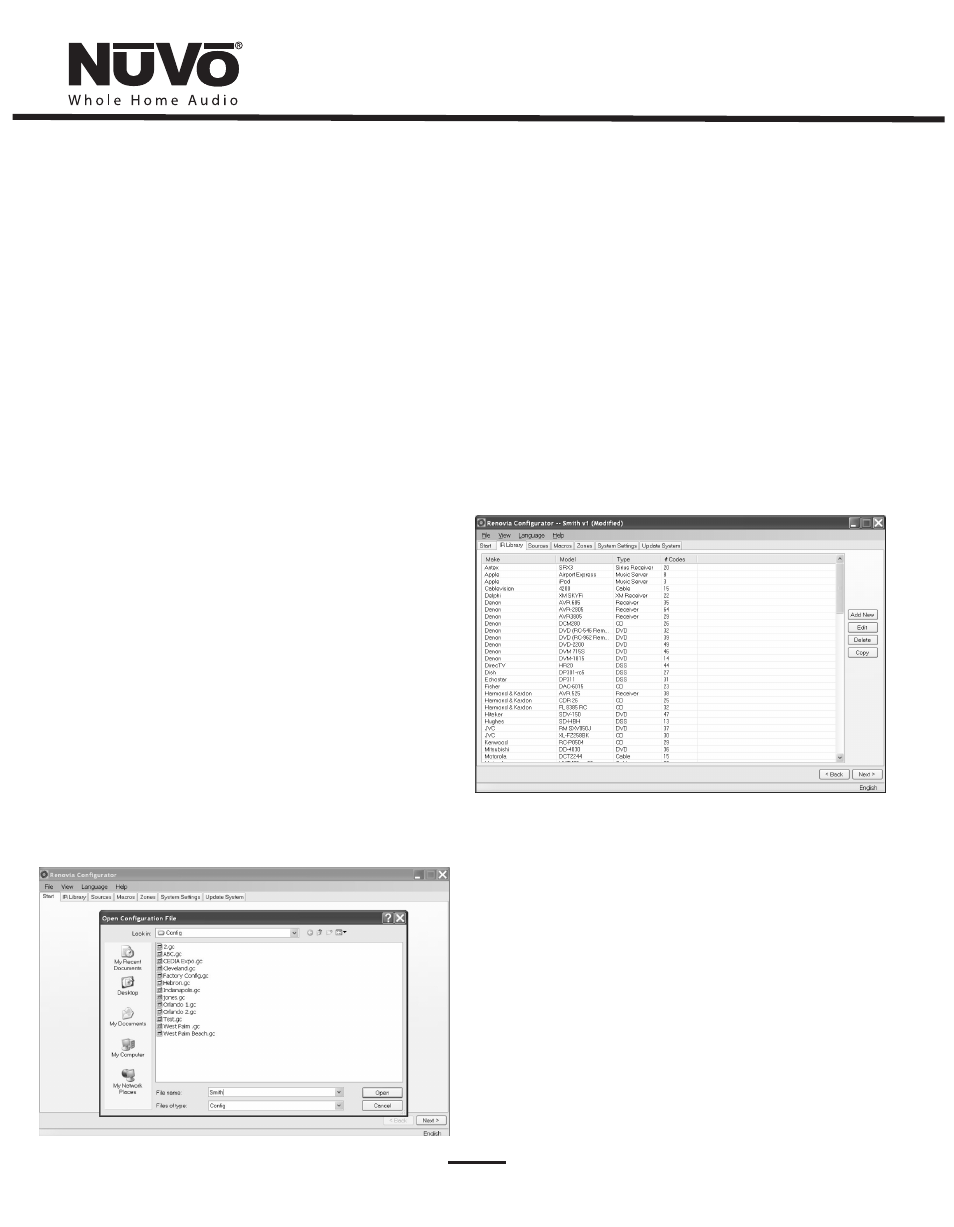
22
6.0. Using the Configurator Software
6.1 Main Startup
The Start tab is the beginning point for any configuration, whether
you are starting from scratch or reusing a previously built
configuration.
6.1.1. Open or Create Renovia Configurator File (as shown in
Fig. 24)
When you click on this button, the program goes to a Config. File.
There you can either open one of the existing configurations or
specify the name of a new file. Configurations are saved with a .cfg
extension.
6.1.2 Retrieve Configuration from Renovia
To retrieve a configuration from an existing Renovia installation,
launch the Configurator Software. Make sure your computer is
connected to the USB port on the front panel of the Renovia Main
Source Hub. The Startup screen has two buttons. The first is used to
open an existing configuration or to create a new one. The second
asks to “Retrieve Existing Configuration From Renovia.” When you
click on the “Retrieve” button, a progress window will appear.
If you have this configuration already stored on your computer's hard
drive, you will see a dialog box asking if you wish to overwrite the
existing file. If this file is not stored in your computer, this box will
not appear.
Fig. 24
Fig. 25
6.2. IR Library
The IR Library tab is where all source control functions are stored as
individual IR libraries. This section covers adding new components,
testing codes and assigning function buttons on the Control Pads.
6.2.1 IR Libraries (as shown in Fig. 25)
The IR Library is a list of available components and their IR function
codes. The Configurator Software stores captured IR codes in a single
directory. Once captured or downloaded, the Configurator Software
will permanently store it as an .irc file.
