Nuvo Stereo System User Manual
Page 33
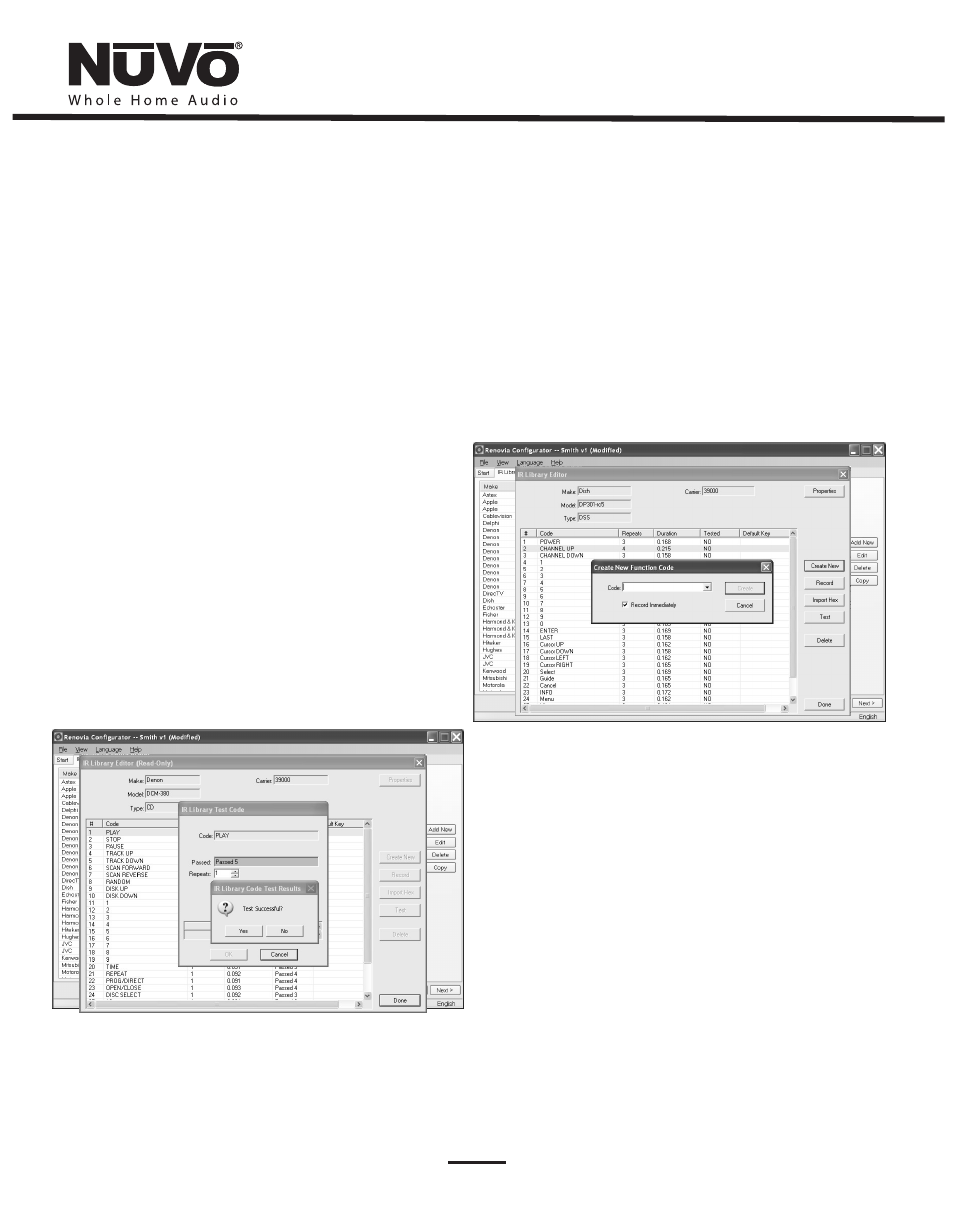
25
6.2.6 IR Library Test (as shown in Fig. 30)
An important feature of the Renovia Configurator is the ability to
test each IR code as it is added to the IR Library. This insures that
every code will work reliably.
When a new code is added, while it is still highlighted, click on the
test button, or double-click on the highlighted code. This will open
the IR Library Test window. Make sure the IR Learning Station
Interface box's IR emitter is either facing the IR receiver window of
the source equipment (check the box labeled “Use Blaster Output”),
or an IR emitter is plugged into one of the two IR emitter outputs
and affixed to the IR receiver window of the source equipment.
Clicking on the test button will cause the IR Learning Station
Interface to emit the code. The source equipment should respond
appropriately to the command if it has been stored correctly. A test
result box will open where you can record yes or no to the test. Three
successful test results are required before the “Passed” count turns
green. Clicking the “OK” button will save the results in the IR Library.
The “Tested” column for that command will show the number of
successful tests performed.
Although not required, testing each code is
highly recommended.
Fig. 30
6.2.7 Adding a Function Code (as shown in Fig. 31)
If a required IR function is not in the list of those provided in the
library template, it is possible to add a code to the list by clicking the
“Create New” button. The pull-down menu contains a list of all
standard IR codes. A name not found in the list can be typed in, but
it is recommended that you use the names provided in the list. This
conserves memory. Clicking on the “OK” button proceeds directly to
the IR recording process.
Fig. 31
6.2.8 Cleaning Up an IR Library
Unused IR codes can be deleted from the list by highlighting the
code and either clicking the ”Delete” button or right-clicking and
selecting “Delete.”
When you are finished editing the library, select “Done.”
