0 hz – Nx Networks NX series User Manual
Page 75
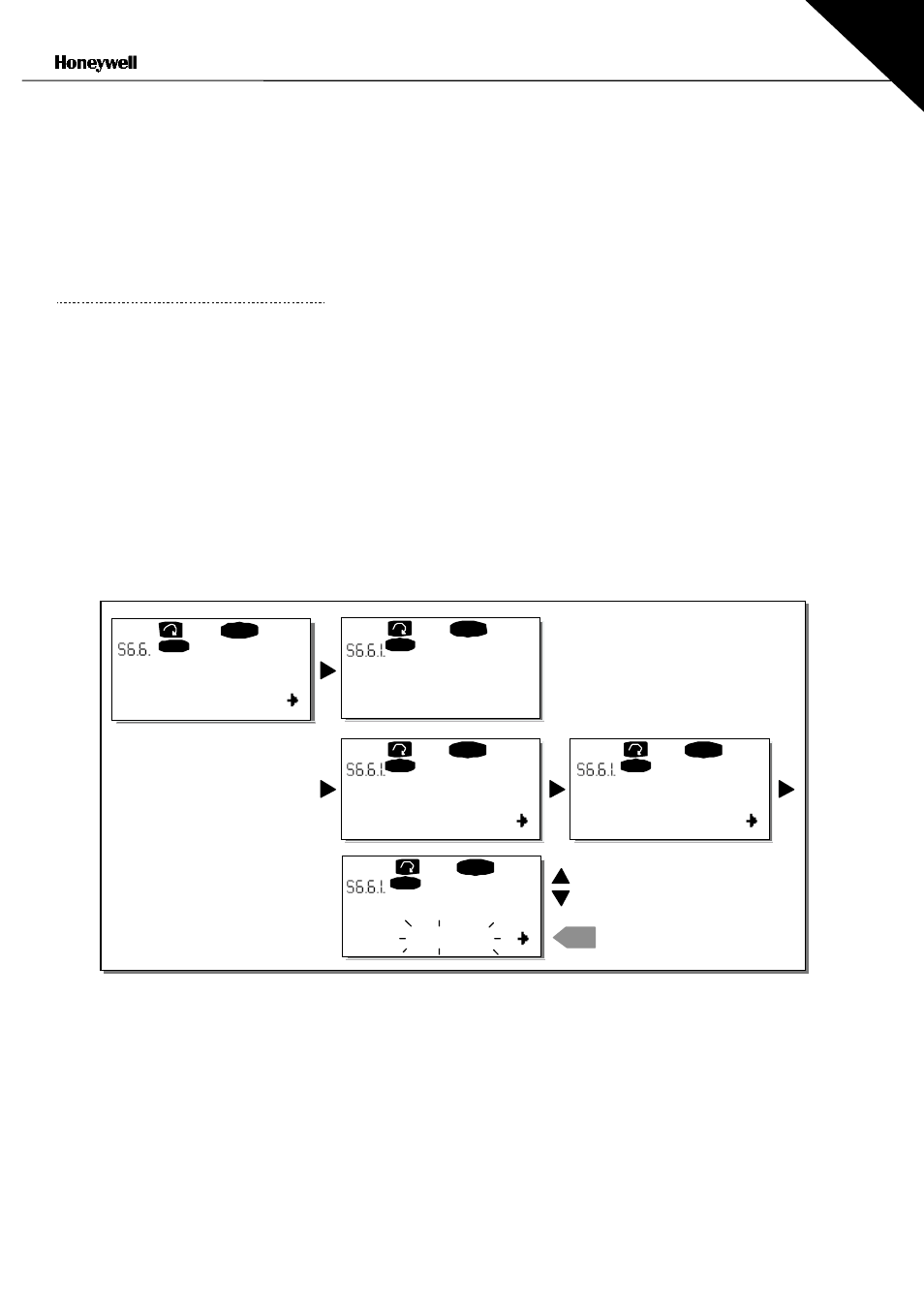
Control keypad
75(86)
7
If the user wants the parameters of the new application to be automatically uploaded to the
keypad this will have to be done for the parameters of the new application once on page 6.5.1 as
instructed. Otherwise the panel will always ask for the permission to upload the parameters.
Note: Parameters saved in the parameter settings on page S6.5.3 will be deleted when
applications are changed If transfer of the parameters from one application to another is required,
they must be uploaded first to the keypad.
7.3.6.6 Parameter
comparison
In the Parameter comparison submenu (S6.6), the actual parameter values to the values of
thecustomised parameter sets and those loaded to the control keypad can be compared.
The comparison is performed by pushing the
right arrow menu button
when in the Parameter
comparison submenu. The actual parameter values are first compared to those of the customised
parameter Set1. If no differences are detected a '0' is displayed on the lowermost line. But if any
of the parameter values differ from those of the Set1 the number of the deviations is displayed
together with symbol P (e.g. P1
#
P5 = five deviating values). By pressing the
right arrow menu
button
once again it is possible to enter the pages where both the actual value and the value it
was compared to can be seen. In this display, the value on the
Description line
(in the middle) is
the default value and the one on the
value line
(lowermost) is the edited value. Furthermore, it is
possible to also edit the actual value with the
Browser buttons
in the edit mode that you can reach
by pushing the
right arrow menu button
once again.
Figure 7-21. Parameter comparison
C1
"
C3
RE ADY
RE ADY
I/Oter m
READY
I/Oterm
0
enter
I/Oterm
P1
"
P6
P2.1.2= 50.0
READY
I/Oterm
20.0 Hz
P2.1.2= 50.0
READY
I/Oterm
20.0 Hz
ParamComparison
Set1
Set1
CONFIRM CHANGE
EDIT VALUE
OR
