NEC SP5008A User Manual
Page 58
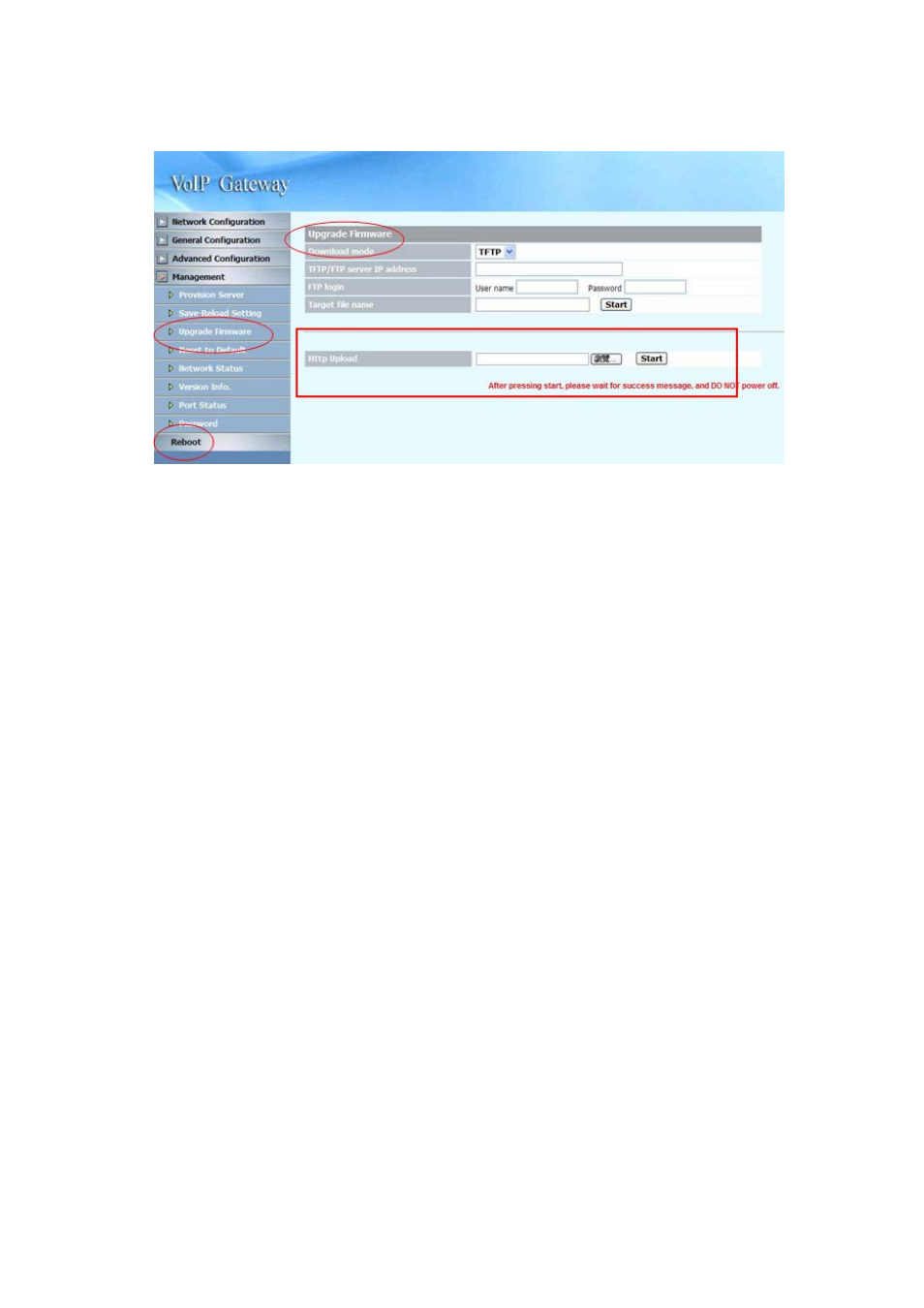
57
Updating the firmware by HTTP
1. Under Device Management => Software Upgrade web menu, specify the
location of the firmware by clicking the Browse button next to the Http Upload
text box.
2. You will be prompted with a window requesting the location of the firmware.
3. Locate the firmware that is stored in your hard drive.
4. Once located, click the Open button.
5. Back in the web configuration menu, press the Start button (next to the Http
Upload’s browse button) to execute the upgrade process.
6. Please wait while the device updates itself with the firmware.
7. After the update process is finish, you will be taken to a web page indicating
that it was successful (see figure below).
Note: For consistency, it is recommended to reload default setting
every time you
update the firmware on the MICRONET SP5008A /SP5018A / SP5058A. However,
you will lose all the settings configured on the MICRONET SP5008A / SP5018A /
SP5058A except Network configuration. For more details on reload default setting,
please refer to the next page below.
