NComputing L300 User Manual
Page 45
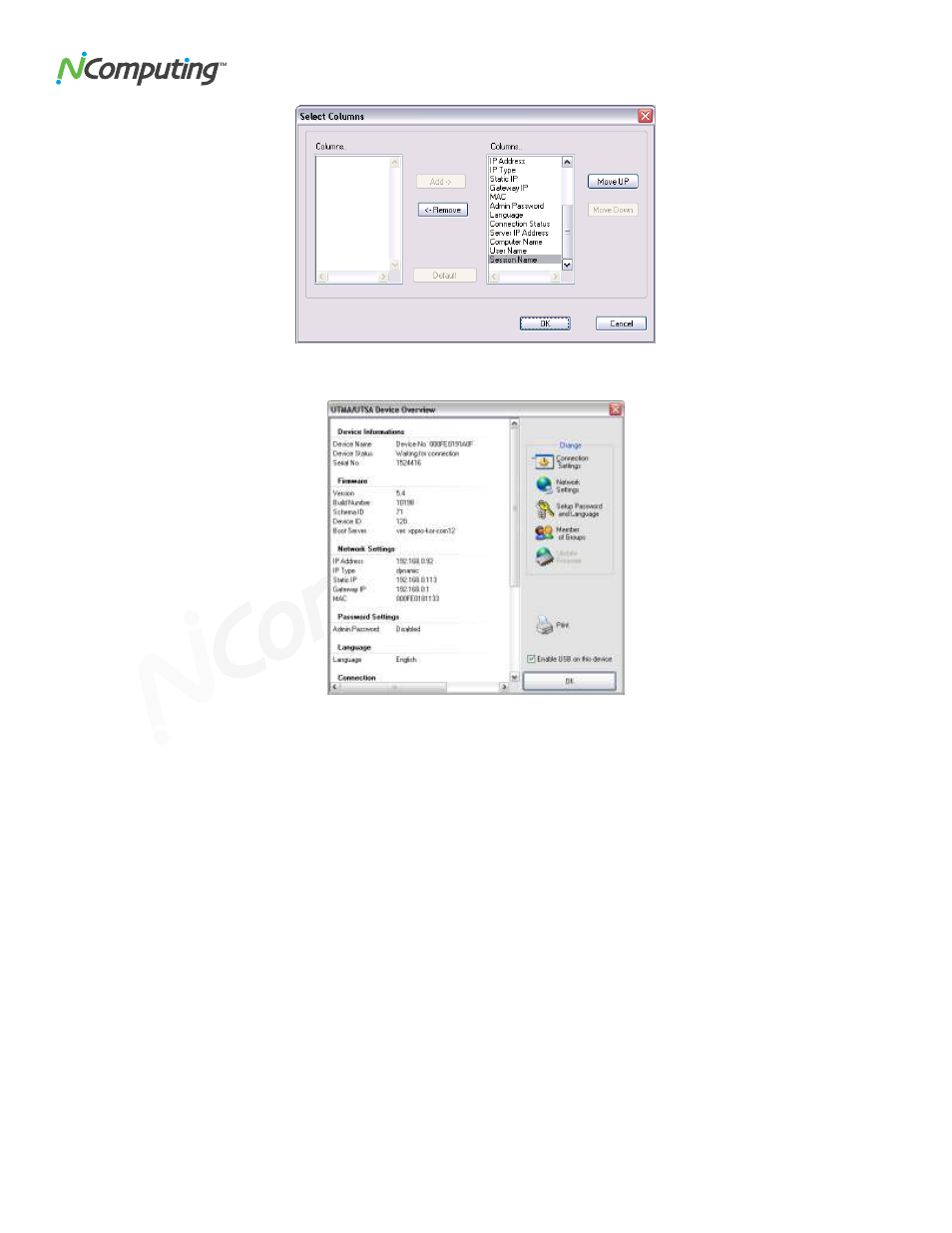
L300/L230/L130 User Manual
45
Double-clicking on an entry in the table brings up the "Device Properties" window that shows a list of properties
and buttons for changing the device's settings.
The settings you can change are all the same settings you can change when you use the "Options" window on
the access device itself. See the access device setup section for details on these settings.
Note: There are four settings you can change in the "Device Properties" window that you can't change in the
access device's "Options" window.
One is the device's name. You can configure it on the management console by clicking on the
"Connection Settings" button.
The second is the access device's group membership. You can add the access device to a group or
multiple groups by clicking the "Member of Groups" button and adding the groups to the list.
The third is enabling and disabling USB on the selected device. In the "Device Properties" window,
there is a checkbox labeled, "Enable USB on this device".
The fourth is the “Auto-Connect” feature. It is available under the “Connection Settings” button in device
configuration. This feature enables configuring the access device to automatically connect using a
specific profile when it is restarted or logged off.
You can print the access device's information by clicking on the "Print" button.
For L230 devices, a check box appears on the Device Properties screen that allows the administrator to
specify whether or not the USB port can be used on that access device.
