Custom setting menu, Pencil icon) – Nikon D200 User Manual
Page 29
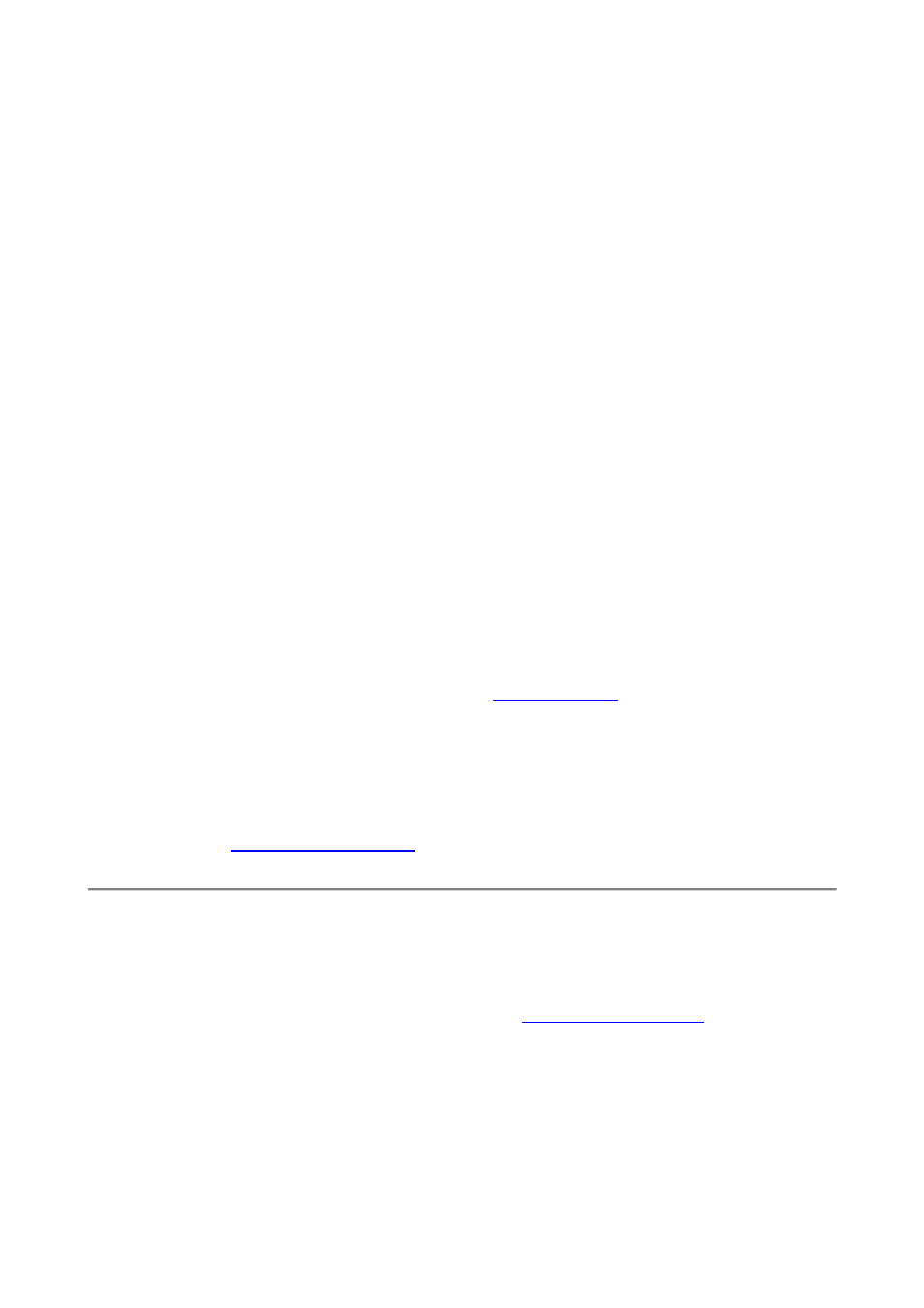
CUSTOM SETTING MENU
(pencil icon)
How to Get Here
Press MENU, go to the left and select up and down to the pencil icon. You'll then see
CUSTOM SETTING MENU on the color LCD.
What it Does
The Custom Setting Menu is primarily concerned with the camera's mechanics and meters
and timers and focus etc.
Nikon has subdivided these various menu functions into groups, and color coded them as
Autofocus, Metering/Exposure, Timers/AE&AF Lock, Shooting/Display, Bracketing/Flash
and Controls. The seemingly unrelated things separated by slashes (/) are Nikon's
grouping. I use Nikon's names as headers for each section, so please excuse me if they
make little sense. I explain each function and it's choices in simple English in the text
which follows each entry.
What I Change
I change a zillion things, all explained on the next pages where I detail each subsection of
this menu on its own page.
Complaints and Organization
. It's tricky to remember if
something is in the Shooting Menu or the Custom Setting Menu.
I would rename these. If I did, I'd rename the Custom Setting Menu as the Camera Menu
and the Shooting Menu as the Film Menu.
I use my D200 daily and rarely can remember in what menu Nikon has hidden what.
[C] Bank Select: There are four selectable memory locations which store all the settings
in this menu. They are called A, B, C and D. You may add your own names to them for
convenience. I call my A "NORMAL," and I call D "Remote Flash."
A, B, C and D
and then using the same names (A, B, C and D) for these Custom Menu Banks.
Since there are so many things to reset to get remote flash to work and then to turn it off, I
saved them in one of these presets.
If you have anything set away from the defaults you'll see CUSTOM and A, B, C or D on
the top LCD. Regardless of which is selected, if all the defaults are selected (you can do
that with Reset below) you won't see CUSTOM on the top LCD.
PDF by Paul Deakin - 29 - © 2006 KenRockwell.com
