Playback menu, Icon) – Nikon D200 User Manual
Page 16
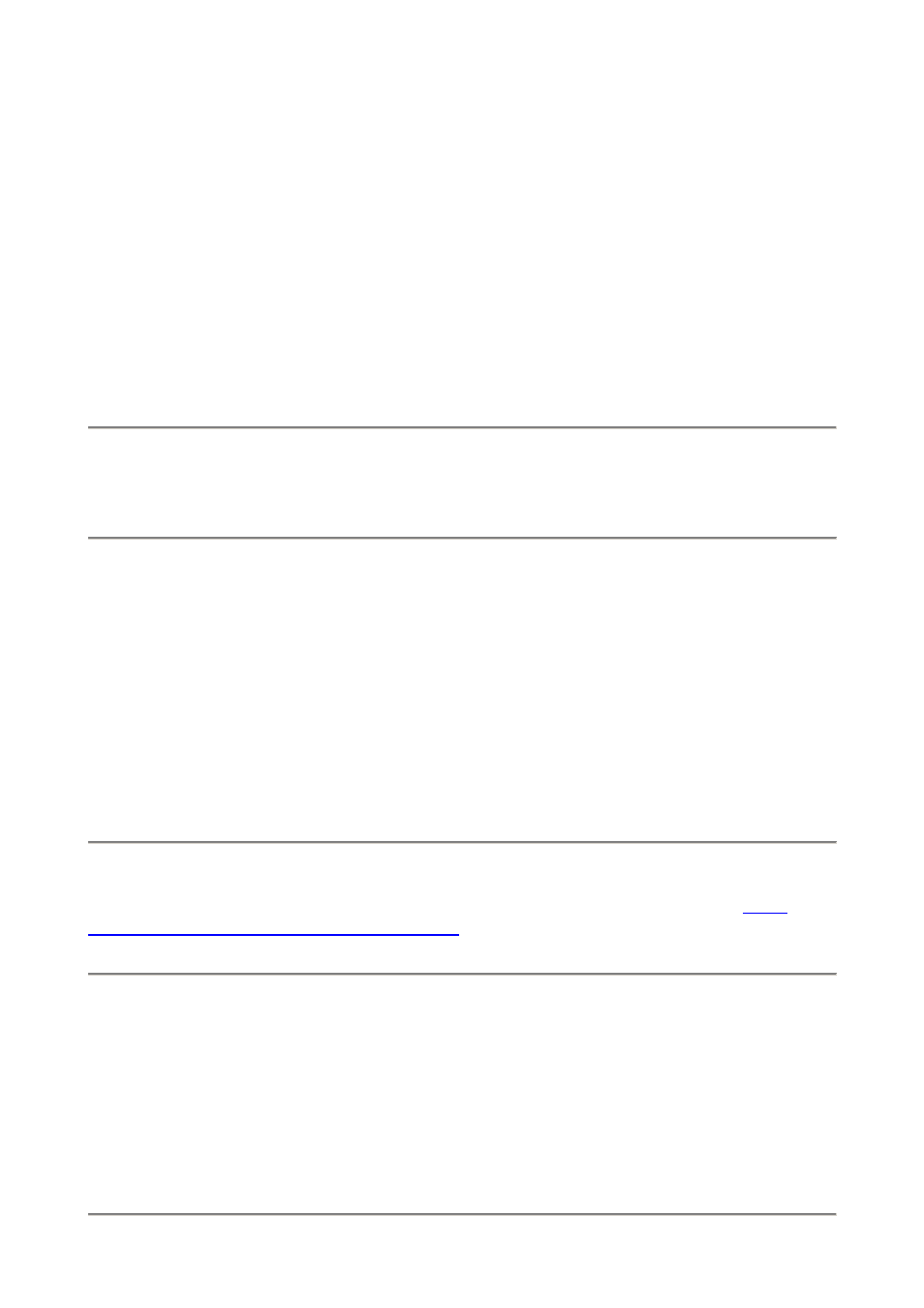
PLAYBACK MENU
("[ > ]" icon)
How to Get Here
Press MENU, click to the left and then up to select the top "[ > ] " (play) icon. You'll then
see PLAYBACK MENU on the color LCD.
What it Does
It sets various playback options, including what data you see on playback.
What I Change
I activate the correct color histograms and set the image to show after every shot.
Delete:
This is helpful if you want to delete all images while saving those for which you
pressed the "? / Key" button to lock. I don't use this. I do in-camera deletions one-by-one.
Playback Folder:
The camera can record to and play back from different folders.
ALL shows you everything on the card. I leave my D200 set to ALL.
CURRENT ignores photos in folders other than the one to which you're recording. If you
create new folders for different scenes as you shoot by holding the "?" key as you power-
on then you wouldn't see the other shots on the card!
D200 plays all the shots made on the D200 but ignores shots made on other cameras.
You shouldn't be using cards with data from other cameras since that might lead to errors.
Always format a card anytime it's put into a camera.
Slide Show
lets you amaze your friends with an exciting slide show on the tiny screen. I
don't bother with this. You could plug the D2
Hide Image:
This is used to hide embarrassing photos of your friends from playing back
before you get to download them. The images are on the D200, however when marked
this way they will be skipped on playback as if you deleted them.
Move the cursor left and right to select images, press the center to mark as Hide or
Unhide, and press ENTER to save. Now the camera won't play these images, even though
it still tallies them in it's counter on the top right that reads "34/284." You can detect a
hidden image because this counter will skip.
PDF by Paul Deakin - 16 - © 2006 KenRockwell.com
