Nikon D200 User Manual
Page 21
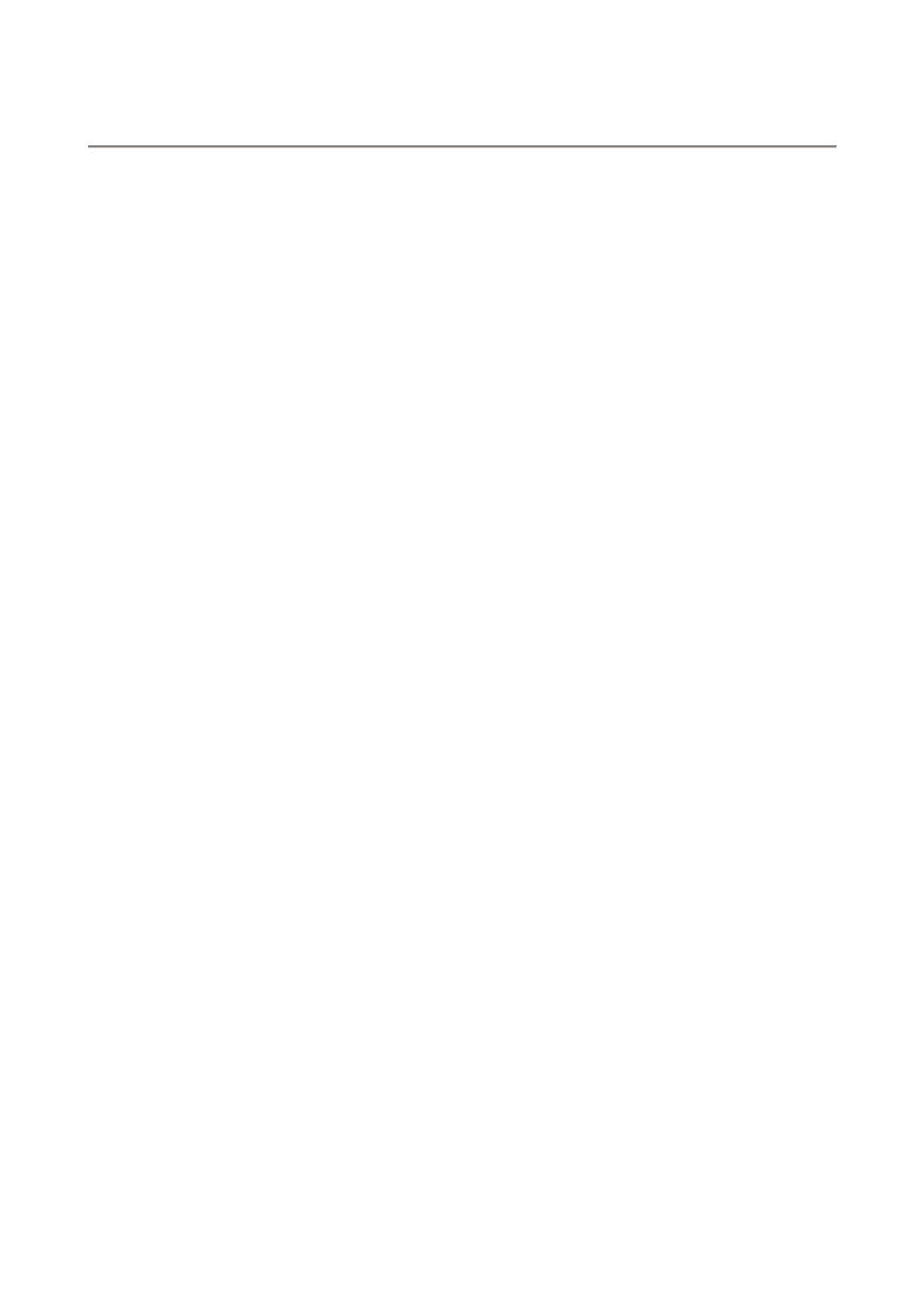
TIP: You can't delete as you enter characters. Since you only have three, change a bad
one by moving the cursor over it and entering the correct character.
Optimize Image
This is where you set the important things, like the saturation I love.
I'll tell you what I use. Ignore me if you prefer a different look.
Preset Choices
Nikon hid the preset scene modes under Optimize Image. These alter the look as if you
changed film. They don't affect the apertures and shutter speeds and flash modes as
scene modes do on simpler cameras.
These preset modes are:
N Normal
SO Softer
VI Vivid
VI* More Vivid
PO Portrait
BW Black-and-White
You might think I would use Vivid or More Vivid, except that they crank up some of the
contrast and sharpness settings and leave them there. I want vivid colors, but leave the
contrast and sharpness on Auto. This way as subjects get contrastier I don't have to stop
and turn the contrast back down. In VI* you can easily blow out a slightly high-contrast
scene.
Therefore I use the Custom (pencil icon) setting:
Custom (pencil icon)
This is where Nikon hides the critical adjustments others make more obvious.
Done is the most important Custom Optimize Image menu item. If you forget to select it
and then click to the right to select OK it forgets everything! Always remember to select
DONE and OK after you change any of the settings below, otherwise they will be ignored.
Image Sharpening: I leave mine on AUTO. I've never messed with the manual settings.
Sharpening is an artificial effect not to be confused with sharpness. When I first got a
digital camera I thought: "cool, I'm cranking this to 11," and realized my error. Don't turn it
up for no reason, since the image can start to look artificial. Play with it if you want. I've
played with it out of curiosity, and always leave it on AUTO.
PDF by Paul Deakin - 21 - © 2006 KenRockwell.com
