Nuance comm KINDLE 2 User Manual
Page 91
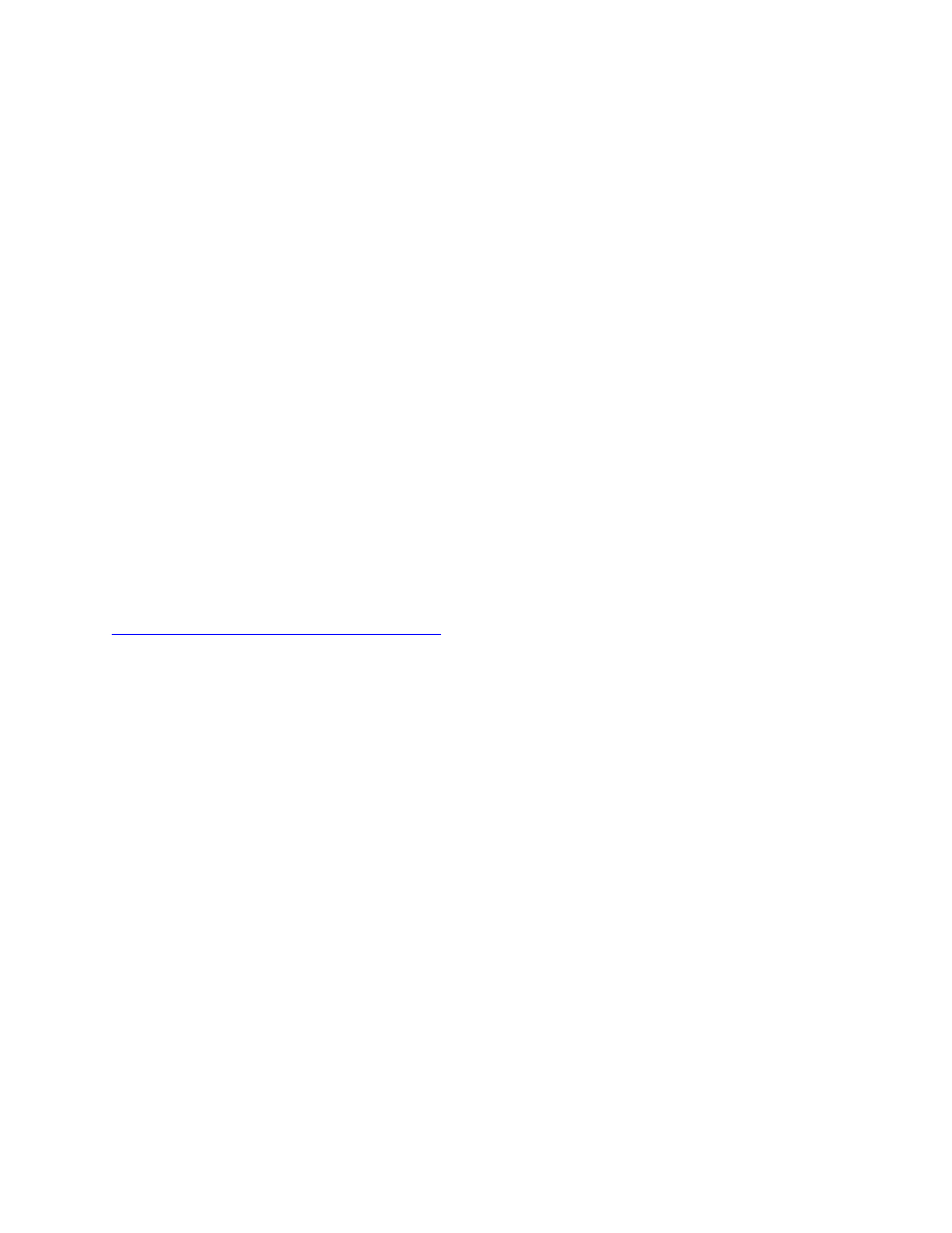
Kindle 2 User’s Guide 2
nd
Edition
91
CHAPTER 10
Migrating Content to Your New Kindle 2
If you already own another Kindle, this section will help you understand how to transfer your
content to your new device. Copies of all your books and recent issues of newspapers and
magazines purchased from the Kindle Store are kept on Amazon.com.
Tip: You can download and share Kindle books with multiple Kindles registered to your
Amazon account.
10.1 Transferring Books
To transfer Kindle books to your new device, follow these steps:
1. Press the Home button.
2. Use the 5-way to underline "Archived Items" and press the 5-way to select.
3. Use the 5-way to underline the book you want to transfer.
4. Move the 5-way to the right and "add to home" will appear under the title. Press the 5-
way to download the item to your new Kindle.
You can also transfer books to your device by visiting the Manage Your Kindle page on
Amazon.com with your computer. From your computer's Web browser, open:
http://www.amazon.com/manageyourkindle
Scroll down to the section entitled "Your orders and individual charges." This lists the Kindle
books you have purchased. Clicking the "+" sign next to a book expands the item's window. On
the right side of the window are two boxes, one called "Download to computer" and another with
the name of one of your Kindle devices. (The device name is listed in the upper left corner of the
device's Home screen.)
To transfer your purchased Kindle content using Whispernet:
1. Pull down on the box containing the name of one of your Kindles and select the Kindle to
which you want to download the content.
2. Select "Go."
3. The content you transferred should now appear in Home.
To transfer your purchased Kindle content over USB:
1. Select "Download to computer" and the file will appear on your desktop.
2. Connect the USB cable (provided with your Kindle) to the Kindle and your computer.
3. Your Kindle should appear on your computer in the same location you would normally
find an external USB drive.
4. Open your Kindle. You should see a folder entitled "documents."
5. Transfer the downloaded files into the "documents" folder of your Kindle.
