Using bookmarks and adding your own – Nuance comm KINDLE 2 User Manual
Page 70
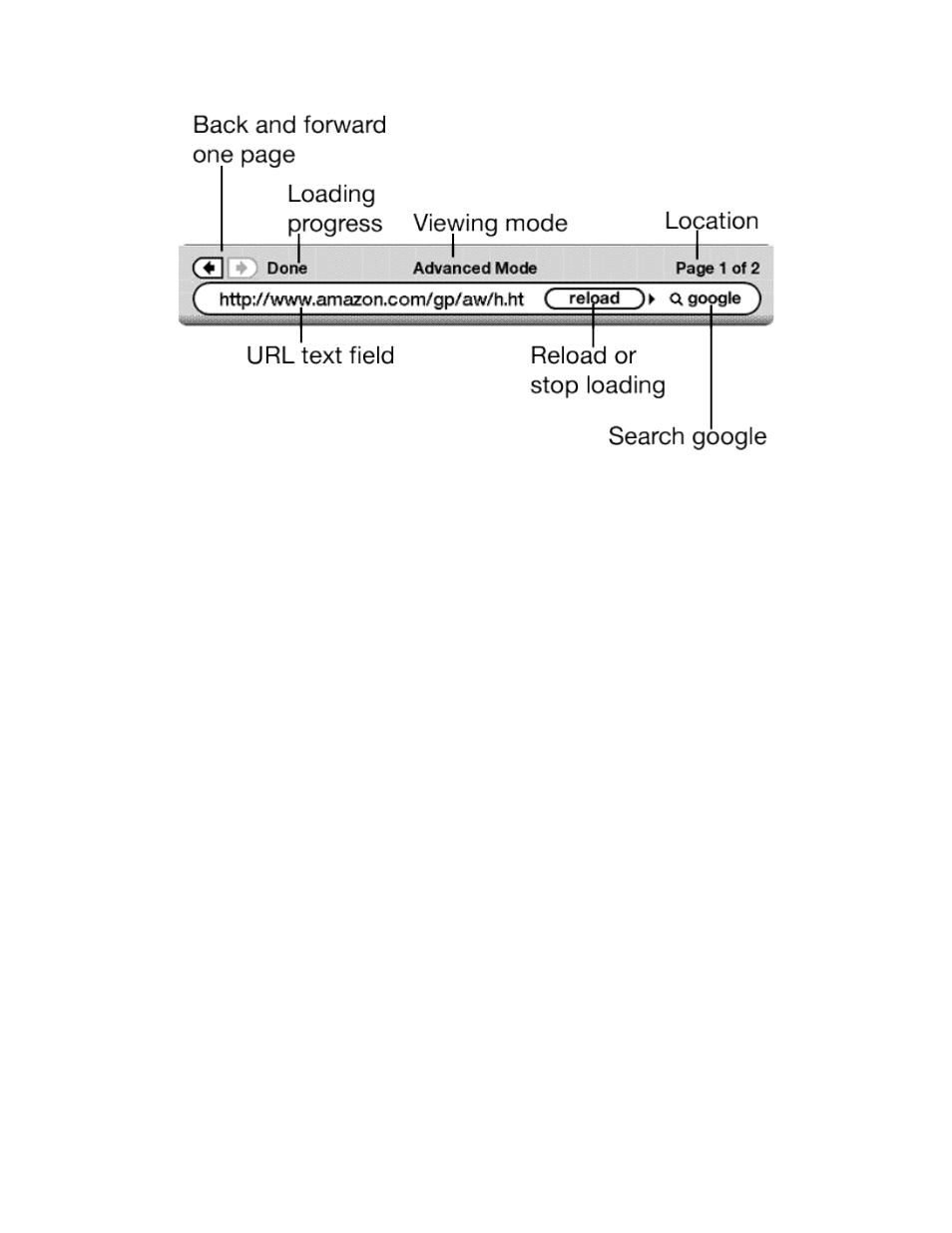
Kindle 2 User’s Guide 2
nd
Edition
70
The URL text field is embedded in a navigation bar with a few other key shortcuts. To the right
of the URL text field there is a button to stop loading or reload the current page. From there,
move your 5-way to the right, and you can quickly search the Google search engine for the text
entered in the URL text field. Above the URL text field are shortcuts to navigate back and
forward one page, an indication of how much of the page has been loaded, whether you are
viewing the page in Basic or Advanced Mode, and where you are in the web page.
Using Bookmarks and Adding Your Own
Bookmarks let you easily access a Web page without needing to type the address every time.
When you open Basic Web from the Experimental page for the first time, you will see a list of
default bookmarks with links to information such as daily news and weather. While browsing,
you can also access the same list of bookmarks by selecting "Bookmarks" from the browser
menu (just press the Menu button).
To add a Web site to the Bookmarks page, simply navigate to the site that you want to bookmark
and press the Menu button. Move the cursor to "Bookmark this page" and press the 5-way
controller. Any new bookmarks that you select will be added to the existing list on your Kindle.
You can remove a bookmark by going to your Bookmarks lists and moving the 5-way controller
until the item you want to delete is underlined. Press the 5-way and the site will be deleted from
your Bookmarks. From the Bookmarks list, moving right on the 5-way allows you to edit the
name of the bookmark.
