Nuance comm KINDLE 2 User Manual
Page 52
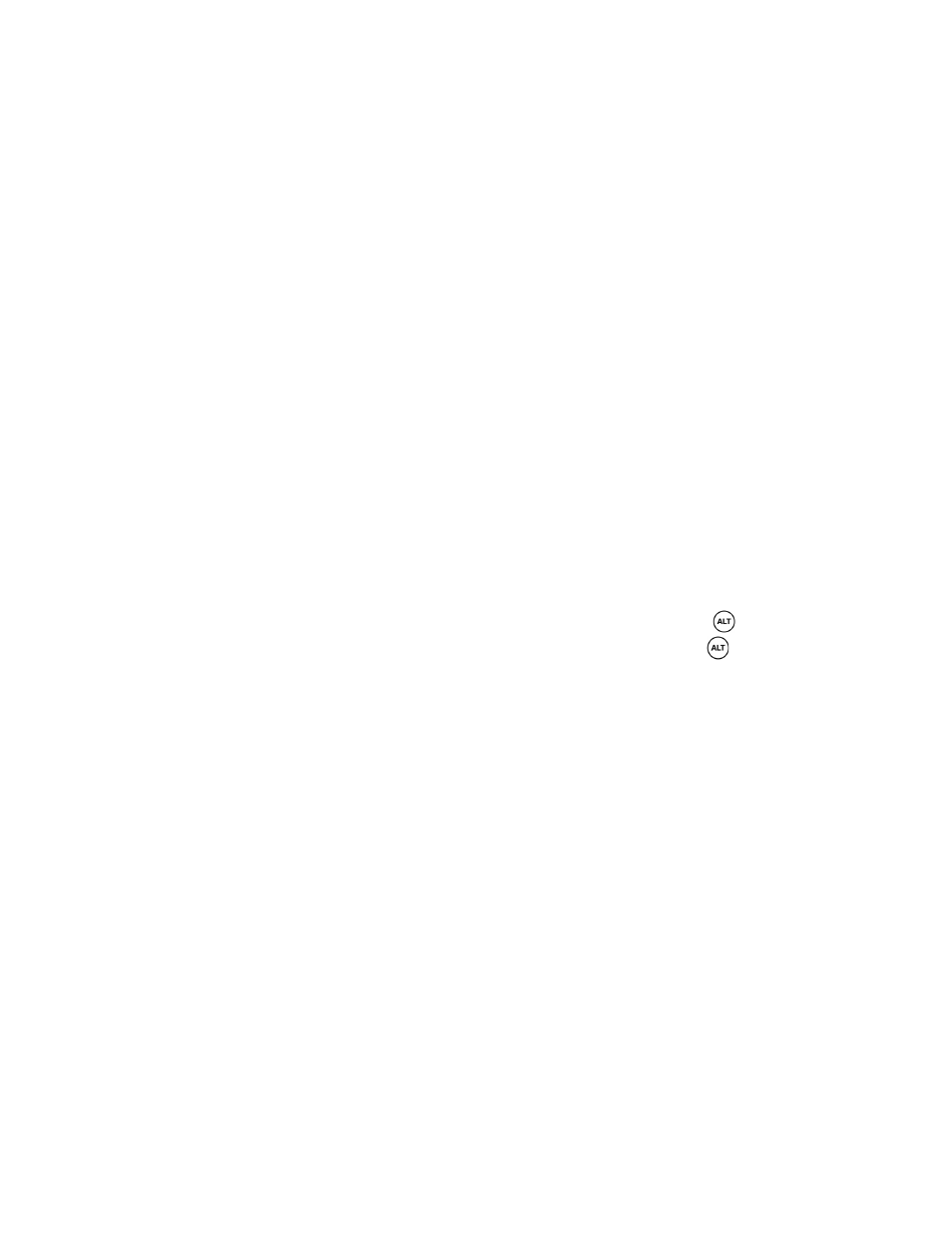
Kindle 2 User’s Guide 2
nd
Edition
52
Background Audio
To play background audio (MP3 files) that you have transferred to your Kindle, follow the steps
below:
1. If you are not already on the Home screen, press the Home button.
2. Press the Menu button.
3. Move the 5-way down until "Experimental" is underlined and press the 5-way to select it.
4. Move the 5-way down until "Play MP3" is underlined and press down to select it.
The songs are played in order, by the date you added them to your Kindle. You can adjust the
volume of the music using the volume controls on the right side of your Kindle. You can
continue to listen to the audio while reading content; the background audio continues to play
unless you open an audio book, turn on text-to-speech, all of the files have been played, or if you
stop the playback as indicated below.
To turn off background audio:
1. If you are not already on the Home screen, press the Home button.
2. Press the Menu button.
3. Move the 5-way down until "Experimental" is underlined. Press the 5-way to select.
4. Move the 5-way down until "Play MP3" is underlined. Press the 5-way to select.
Tip: You can also play or stop background audio by holding down the ALT key
and pressing
the space bar. You can forward to the next track by holding down the ALT key
and pressing
the F key.
Text-to-Speech
Your Kindle can read aloud your books, newspapers, blogs, and personal documents with the
Kindle Experimental application, Text-to-Speech.
To turn on Text-to-Speech, follow these steps:
1. Press the Menu button.
2. Move the 5-way down so that "Start Text-to-Speech" is underlined. Press the 5-way to
select. In a few moments, you will hear your content spoken aloud. You can either listen
to it through the Kindle’s external speakers or plug in earphones into the headphone jack.
3. While Text-to-Speech is playing, the screen will update to the corresponding page of text.
Tip: By default, Text-to-Speech starts reading at the beginning of the page currently displayed.
To start reading at a particular spot, move the cursor where you'd like the reading to begin before
starting Text-to-Speech.
