Nuance comm KINDLE 2 User Manual
Page 85
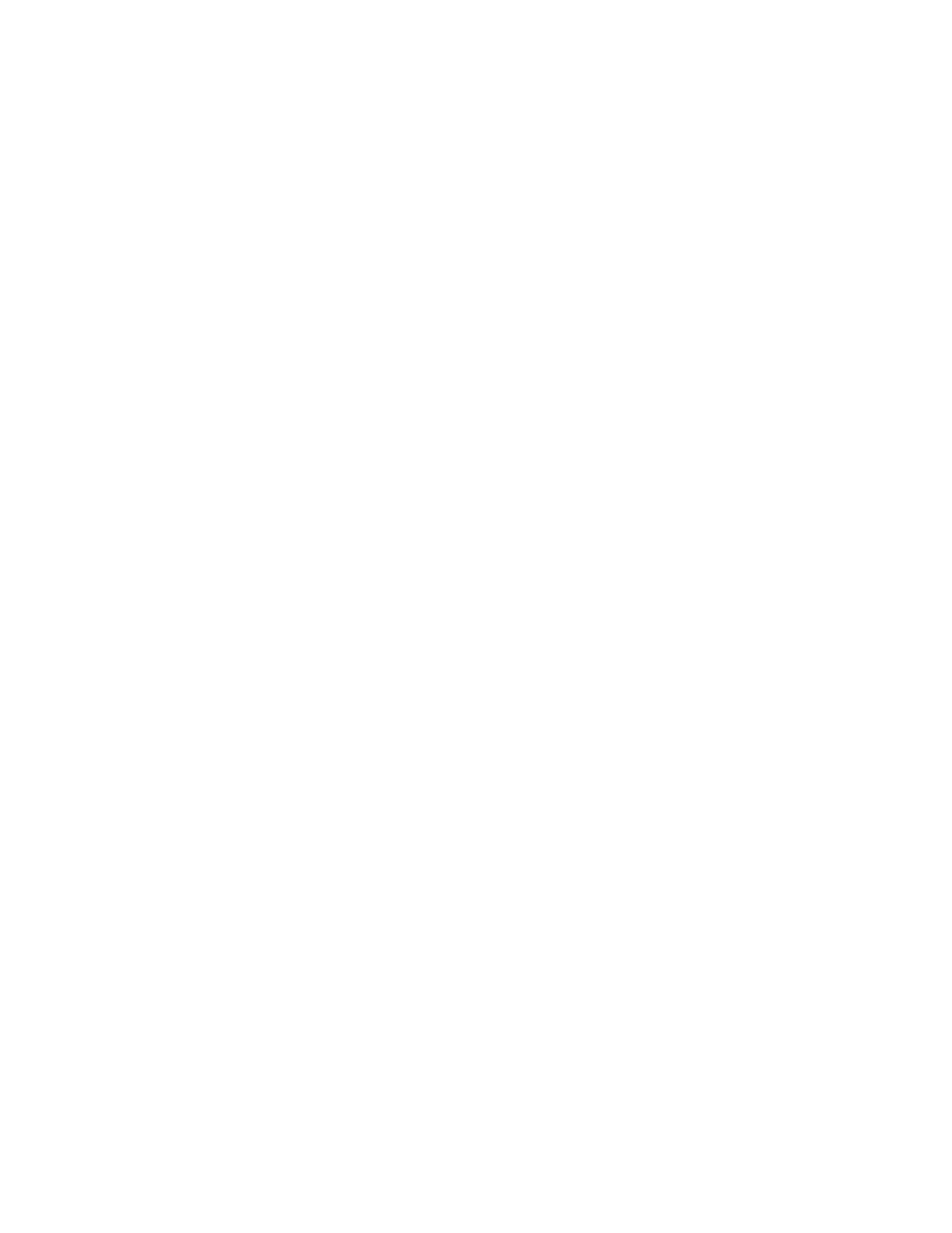
Kindle 2 User’s Guide 2
nd
Edition
85
Audiobooks from Audible.com
Kindle supports the thousands of audiobooks available through Audible.com. You can purchase
and download one or more of these books from Audible.com through your Windows or Mac-
based computer and then transfer these books over USB to your Kindle's "Audible" folder, and
listen to them on your Kindle. Once on your Kindle, an Audible file will be displayed on your
Home screen with your other documents. The file will have the word "audio" next to the title to
indicate that it is an audiobook.
Audiobook Formats for Kindle
Audible offers five versions of its audiobook format. Kindle is compatible with formats 4 and
Audible Enhanced (AAX). Formats 1, 2, 3 and audiobooks provided from other sources are not
supported.
Activation, Purchase, Download, and Transfer
The first time you play an Audible audiobook, you will be prompted to register your Kindle with
Audible. Make sure you register with your Audible account name and password, not your
Amazon account credentials.
To transfer audiobooks to your Kindle, follow these steps:
1. Connect your Kindle to your computer, using the USB cable that came with the device.
2. Your Kindle should appear on your computer in the same location you would normally
find an external USB drive.
3. Open your Kindle. You should see a folder entitled "Audible." Drag any audiobooks you
want to play on your Kindle into this folder.
4. Using your computer, unmount your Kindle from your computer. The content you
transferred should now appear in Home.
Tip: To pause the playing of Audible, press the space bar on the keyboard and press the spacebar
again to resume.
Transferring MP3s
You can transfer your MP3 files to Kindle by copying them to the "music" folder on your Kindle
over USB. For more information on connecting your computer over USB, see Making the
Connection earlier in this chapter.
Kindle only supports MP3 audio files; AAC, WAV and other music file formats are not
supported.
