Nuance comm KINDLE 2 User Manual
Page 13
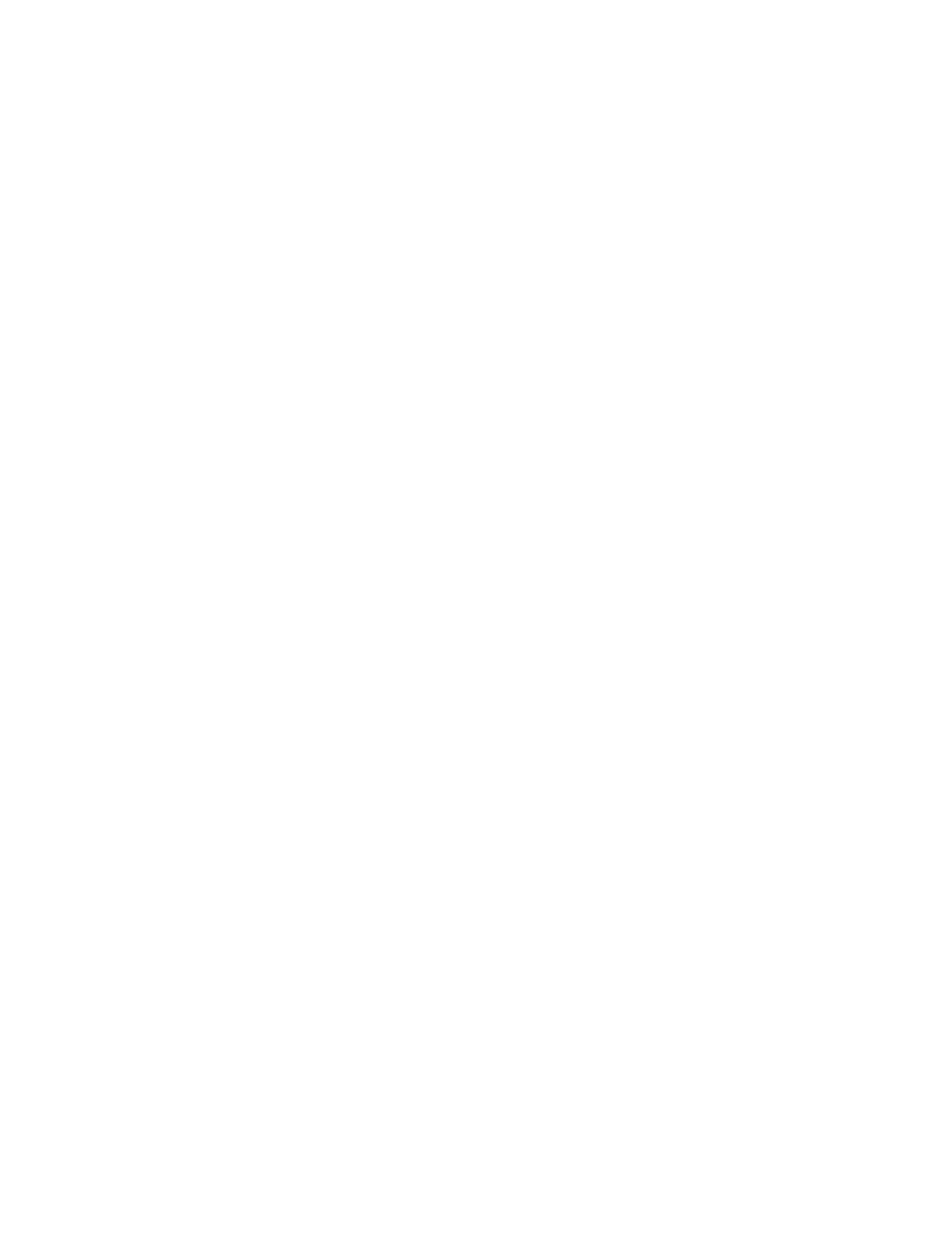
Kindle 2 User’s Guide 2
nd
Edition
13
Bookmark Your Reading
Kindle automatically saves your place in whatever book you are reading, but you can also add a
bookmark to any page by pressing the Menu button and selecting "Add a Bookmark." You can
see that the upper right corner of the page is dog-eared. Kindle stores all your bookmarks for the
current content in your annotations. You can view them at any time by pressing the Menu button
and selecting "My Notes & Marks."
Add Your Own Notes
Do you like to take notes and make comments while reading? You can add notes to any of the
content on Kindle. Amazon automatically stores all of your book annotations in the "My
Clippings" file and backs them up on Amazon servers so they will not be lost.
As an example, this sentence is highlighted and has a note attached as indicated by the
superscripted number one to the right of this text. Using the 5-way controller, move the cursor
over the notation number to see the note. To add your own note, move the cursor to the word
where you want to add your thoughts, and begin typing your note. Then use the 5-way again to
highlight the "save note" button onscreen and press the 5-way to select. You can later view, edit,
or remove a note, or see all of your annotations by pressing the Menu button and selecting "My
Notes & Marks."
Stay in Sync
If you own multiple Kindles, Whispersync makes it easy to synchronize the furthest page read in
your book and your bookmarks among your devices. With Whispersync turned on, you can start
a book on your Kindle, and pick up where you left off on your Kindle 2.
Convert Your Own Documents
In addition to all of the great reading material you can get from the Kindle Store, Amazon can
also convert your own documents so you can read them on Kindle. You can e-mail Microsoft
Word, TXT, HTML, PDF, or image files like JPEGs and GIFs to your dedicated Kindle e-mail
address (found on the Settings page on Kindle or the Manage Your Kindle page on
Amazon.com). We will convert the document into Kindle format and wirelessly deliver it
directly to your Kindle for a small fee or back to your computer for free. Currently, the
conversion of PDF documents is an experimental feature on Kindle, and some complex PDF
files might not format correctly on your Kindle.
Learning More
This ends your brief introduction to just some of the capabilities on Kindle. The chapters that
follow give a more complete overview of these and other features. Remember, you can always
search on a particular feature or learn more about how to do a particular task by opening this
guide and typing on the keyboard to activate Search.
