Nuance comm KINDLE 2 User Manual
Page 78
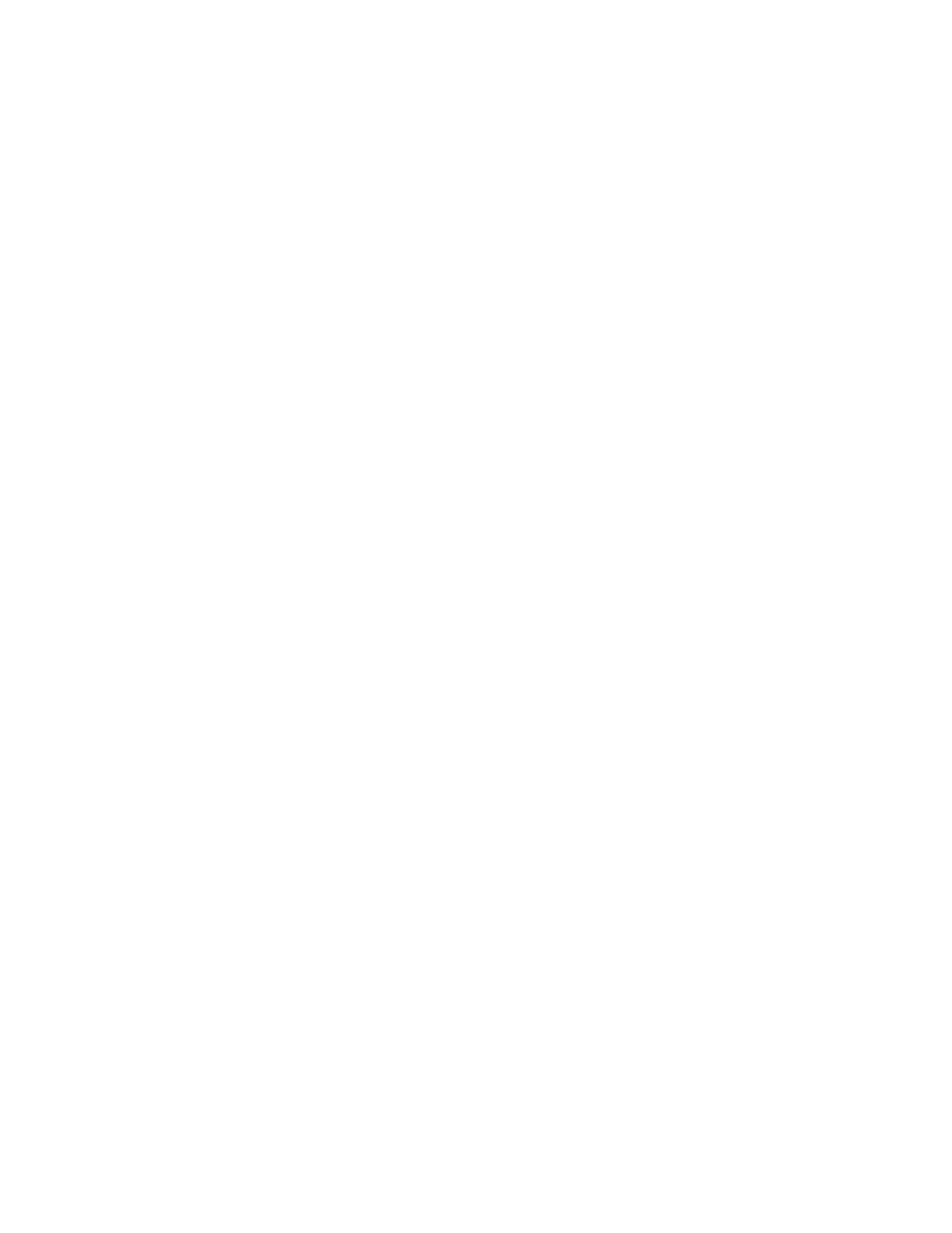
Kindle 2 User’s Guide 2
nd
Edition
78
Note that you will not be able to buy or download samples from the store, or use Basic Web if
your Kindle is not registered.
You can also deregister your Kindle from the Manage Your Kindle page on Amazon.com.
Personalizing Your Kindle
Your Kindle acquires a default name when it is first registered. This name is based on your
Amazon.com account name, and is displayed at the top of your Home screen. If you want to edit
this name on your Kindle only, follow these steps:
1. If you are not already on the Home screen, press the Home button.
2. Press the Menu button.
3. Move the 5-way down until "Settings" is underlined and press to select.
4. Move the 5-way down until "Edit name" is underlined. Press the 5-way to open the text
entry box.
5. Use the keyboard to change the device name.
6. When you have finished, move the 5-way to the right to highlight "Submit" and press the
5-way to submit the change.
Tip: To add any personal information such as your contact information, navigate with the 5-way
so that "Edit personal info" is underlined then press the 5-way. Use the keyboard to add your
information, then select "Submit" when you have finished.
Choosing Your Primary Dictionary
You can choose the dictionary you want to use when you look up words while you are reading.
The default is The New Oxford American Dictionary included on your Kindle, but you can
change your dictionary choice by purchasing a different dictionary on the Kindle Store and then
following these steps:
1. If you are not already on the Home screen, press the Home button.
2. Press the Menu button.
3. Move the 5-way to underline "Settings" and press to select.
4. Press the Menu button.
5. Move the 5-way to underline "Change Primary Dictionary" and press to select.
6. Move the 5-way to underline the dictionary you want to use and press to select.
Changing Automatic Backup
Automatic Backup will backup your last location read, all of your notes, and bookmarks you
make to Amazon.com on any of your purchased content. If you delete an item from your Kindle
or your Kindle is lost, stolen, or damaged, you can automatically restore your annotations,
bookmarks, and the last location you read by downloading the item from the Manage Your
Kindle page on Amazon.com.
