Nuance comm KINDLE 2 User Manual
Page 18
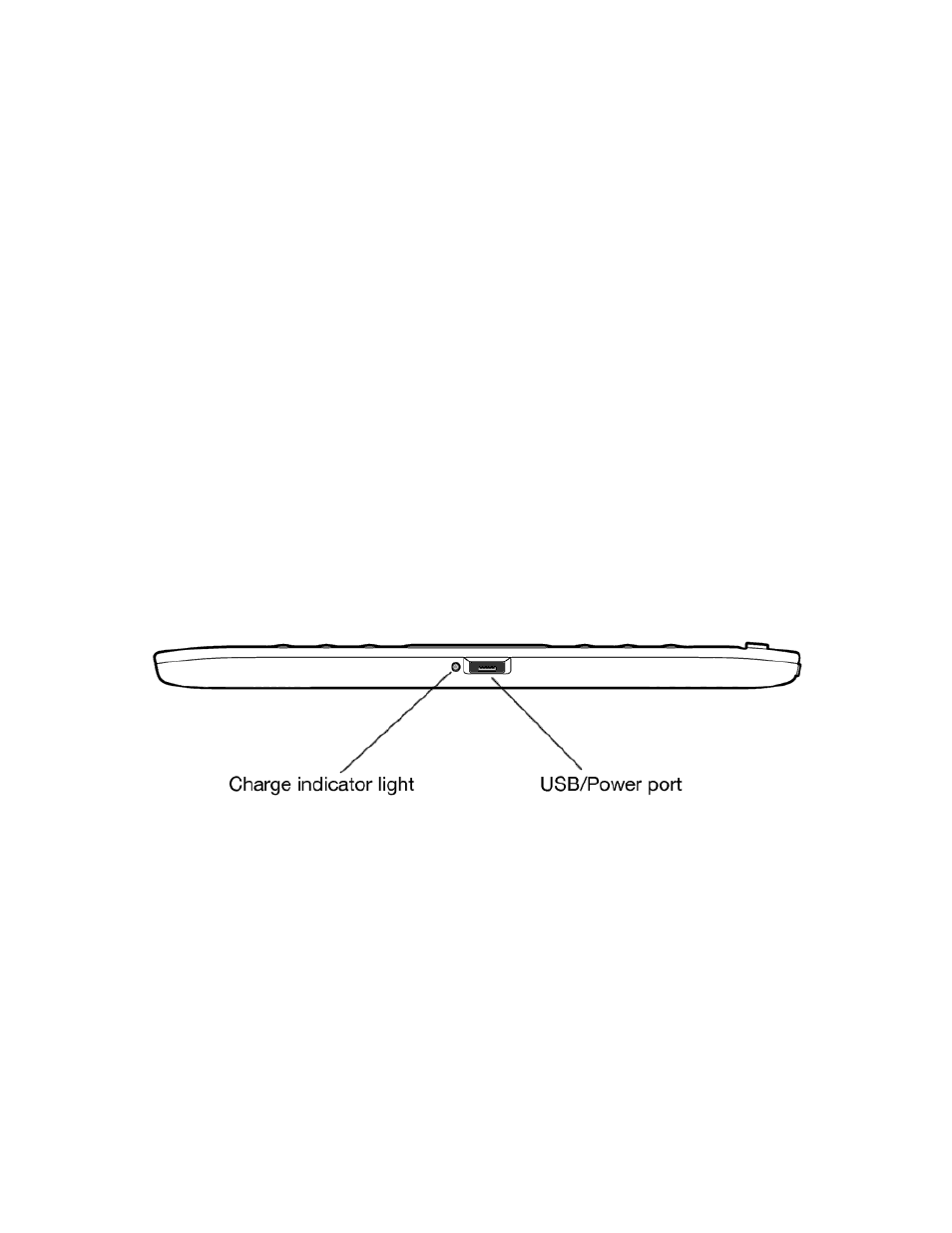
Kindle 2 User’s Guide 2
nd
Edition
18
Power switch — puts your Kindle to sleep, wakes it up, and turns your Kindle on or off. To put
your Kindle to sleep, slide and release the power switch; a full screen image appears on the
display. While your Kindle is asleep, other keys and buttons are locked so that you don't
accidentally change the place in your reading. To turn your Kindle off, slide and hold the power
switch for four seconds until the screen goes blank and then release. To wake up or turn on your
Kindle, slide and release the power switch again.
If your Kindle does not power on or is unresponsive during use, try resetting the device by
disconnecting your Kindle from any power source, and then sliding and holding the power
switch for 15 seconds before releasing.
Tip: Your Kindle will also go to sleep by itself after ten minutes if you are not using it. If your
Kindle had wireless on prior to going to sleep, it will continue to receive your regularly
scheduled subscriptions while in sleep.
Headphone jack — plug in headphones to listen to an audiobook, background music, or content
read aloud through text-to-speech. Attaching headphones turns off the built-in speakers.
Bottom View
The bottom of your Kindle contains the charge indicator light and a micro-USB port.
Micro-USB/power port — attach the USB cord that came with your Kindle into the micro-
USB/power port and into the Kindle power adapter. Plug the adapter into a power outlet to
charge the Kindle battery. The charging status light will turn yellow, indicating that the battery is
charging; you can continue to use your Kindle while it charges. A green light indicates that the
battery is fully charged.
Check to make sure the power adapter is not covered by anything that could cause it to overheat.
If the charge indicator light does not light up, make sure that the USB cable is fully inserted into
your Kindle and the power adapter. If Kindle still is not charging, try another electrical outlet.
