Nuance comm KINDLE 2 User Manual
Page 47
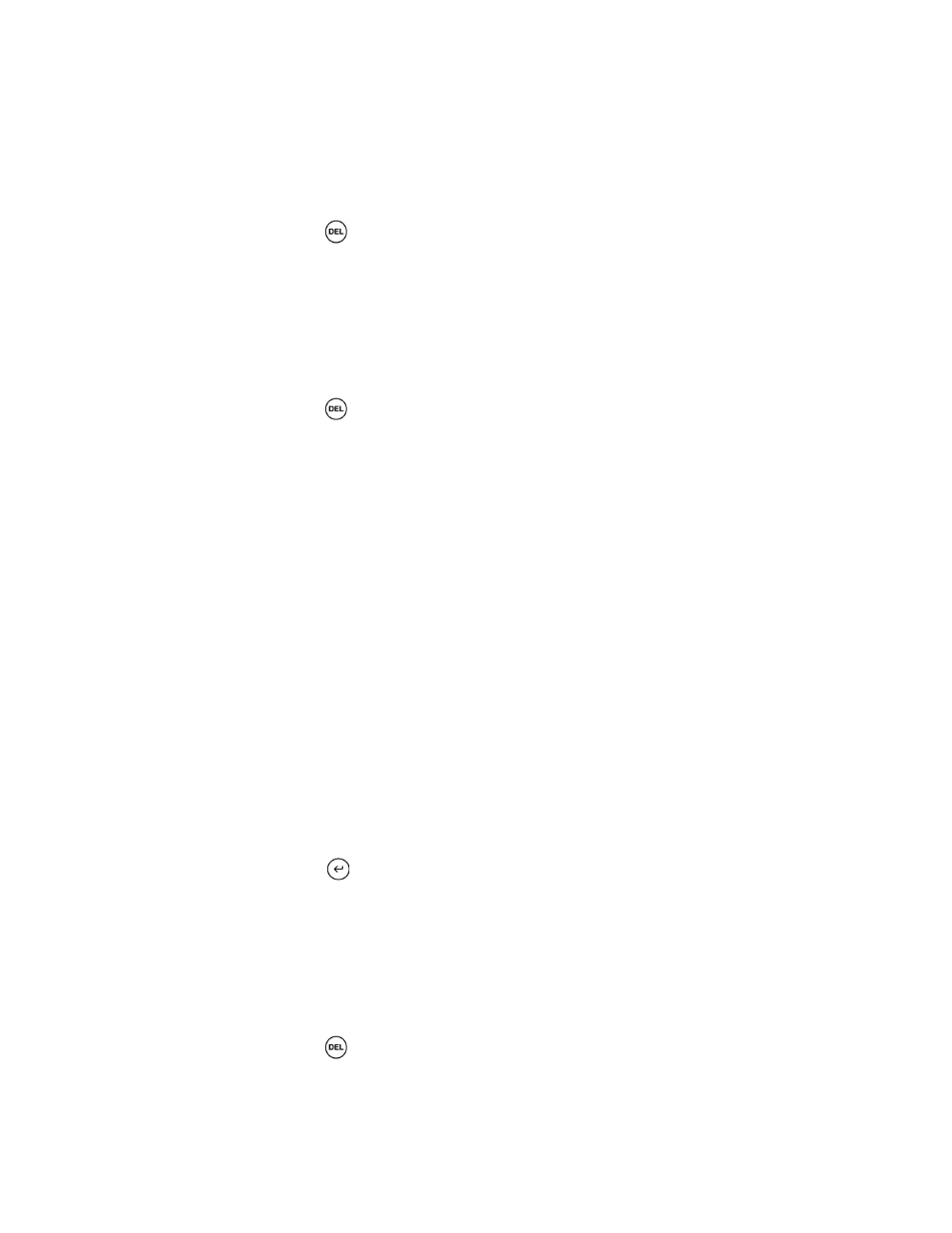
Kindle 2 User’s Guide 2
nd
Edition
47
Deleting a Highlight
To remove a highlight, follow these steps:
1. Navigate the cursor over the highlight you want to remove.
2. Press the Delete key
Or,
1. Press the Menu button.
2. Move the 5-way controller down until "My Notes & Marks" is underlined. Press the 5-
way to select it.
3. Using the 5-way, navigate to the highlight you want to remove.
4. Press the Delete key
5. Move the 5-way down until "Close Notes & Marks" is underlined and press the 5-way to
exit. You can also exit this view by pressing the Back button.
Using Notes
To add a note, follow these steps:
1. Using the 5-way, move the cursor to the left of the word where you want to add your
thoughts.
2. Type your note.
3. Using the 5-way navigate the cursor over "save note" and press the 5-way.
Notice the superscripted number where you inserted your note. Notes are numbered in the order
they appear in the content, so if you later create another note on an earlier page, the numbering of
the previously created notes will change.
To edit a note, follow these steps:
1. Use the 5-way to move the cursor over the note's number.
2. The note appears at the bottom of the screen.
3. Press the Return key
to edit the note.
4. Use the keyboard to make your changes.
5. Navigate the 5-way over "save note" and press the 5-way.
To delete a note, follow these steps:
1. Use the 5-way to move the cursor over the note's number.
2. The note appears at the bottom of the screen.
3. Press the Delete key
to delete the note.
