Nuance comm KINDLE 2 User Manual
Page 14
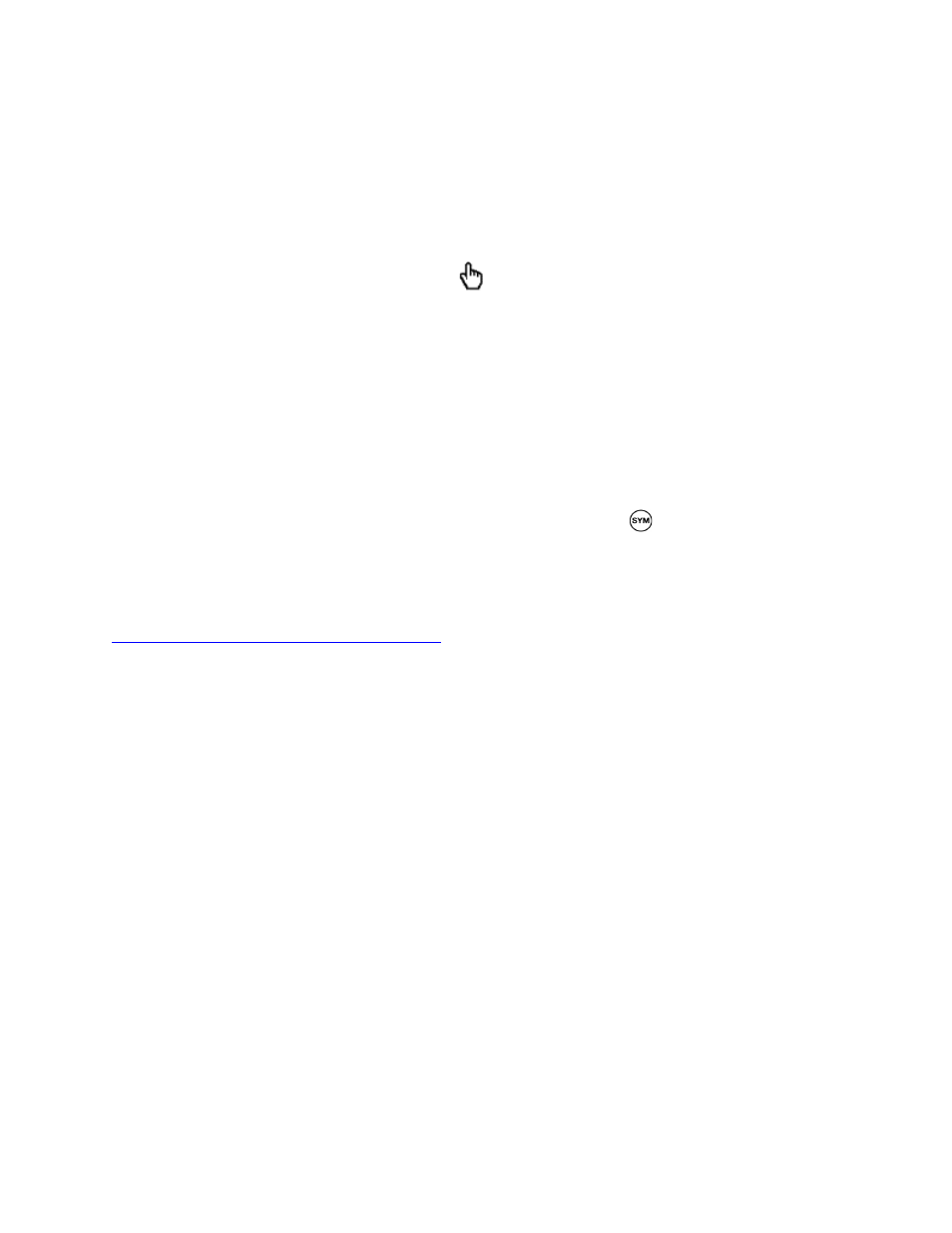
Kindle 2 User’s Guide 2
nd
Edition
14
The Table of Contents for the Kindle 2 User's Guide shows you all of the topics covered in this
guide. You can get to the table of contents by pressing the Menu button from any page. Move the
5-way down until you underline "Table of Contents" and press the 5-way to go to it.
You can also navigate by clicking an underlined word or words like the "Table of Contents"
above. Underlined words indicate a link to somewhere else in the material you are reading, like a
footnote, a chapter, or a web site. In the example above, when you navigate the 5-way controller
over one of the underlined words, a hand icon
will appear. Pressing the 5-way will take you
to the beginning of the table of contents. Press the Back button to go back to where you were
reading.
If you bought your Kindle with your Amazon account, it is already registered with your account
information and you are ready to go. When you go to the Home screen, check the top left corner
of the screen to see if your Amazon name (the same one you see when you are shopping on
Amazon.com) is shown. If it says "My Kindle" instead of your Amazon account name, you need
to register your Kindle. To register, first press Home to display the Home screen and then press
the Menu button. Select "Settings" and then select "register" on the page that appears to enter
your Amazon user name and password. If your Amazon user name or password contains
characters not present on the Kindle keyboard, press the Symbol key
on the bottom of the
keyboard to see a menu of the extended characters and use the 5-way to select the character you
require. Alternatively, you can register your Kindle by visiting the Manage Your Kindle page on
Amazon.com at:
http://www.amazon.com/manageyourkindle
You can leave the Kindle 2 User's Guide, or any item you are reading, at any time by pressing
the Home button. If you are done reading, you can put your Kindle to sleep by sliding and
releasing the power button located at the top of your Kindle (you wake up Kindle the same way).
Sleeping your Kindle will extend battery life and also lock all of the keys and buttons so you
don't inadvertently press one while not using your Kindle. When your Kindle is asleep, you will
see an image on the screen. To turn off your Kindle completely, slide and hold the power switch
for four seconds, then release. The Kindle screen will blank and the device will turn off. If you
ever need assistance, you can use the Web or your telephone to contact us. See Chapter 9 for all
of the Kindle Support contact options.
* * *
