Nuance comm KINDLE 2 User Manual
Page 73
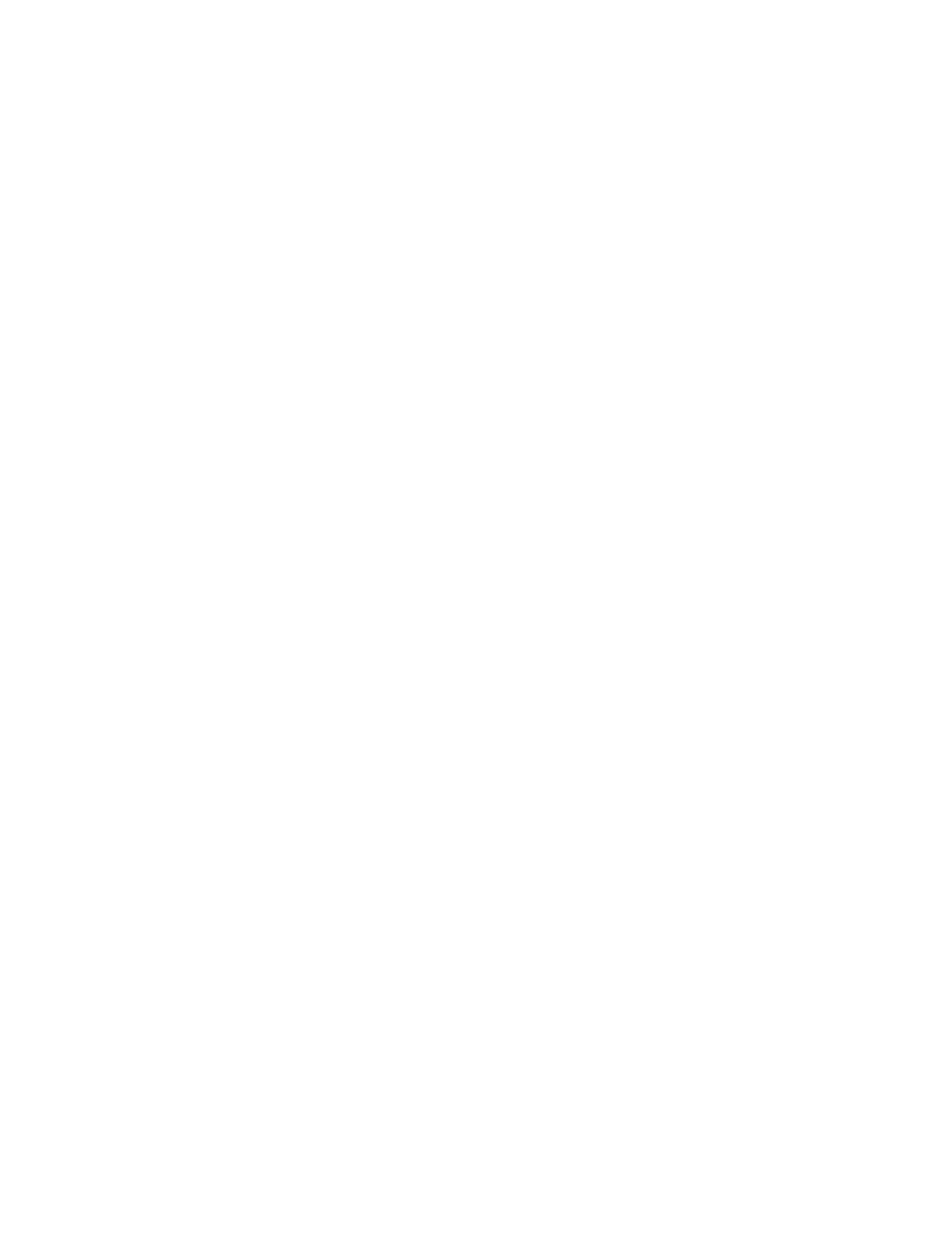
Kindle 2 User’s Guide 2
nd
Edition
73
Bookmark This Page — adds the current page to the bottom of your list of bookmarks.
History — displays your History page, which keeps track of the sites you have visited.
Settings — displays your list of settings where you can change the options for Basic Web.
Use Advanced Mode — for complex Web sites. This mode squeezes pages down to fit the
width of the Kindle screen. In this mode, JavaScript can also be enabled. When this mode is
selected, the menu selection then changes to "Use Basic Mode" which optimizes the Kindle's
browser for viewing most pages.
6.2 Other Features
As you become more familiar with the Basic Web browser, the following topics may be of
interest to you.
Text Size
Just like when you are reading a book or periodical, you can adjust the size of the text when
viewing Web pages. See Chapter 3 for details on how to change text size.
Downloading Files
Some Web sites may have books or documents you can download and read on your Kindle.
When you select these books or documents using Basic Web, you will be asked to confirm if you
want to download these to your Kindle Home. The types of files you can download include
Kindle content (.AZW, .AZW1), unprotected Mobipocket books (.MOBI, .PRC) and text files
(.TXT).
