National Instruments Module SCXI-1503 User Manual
Page 52
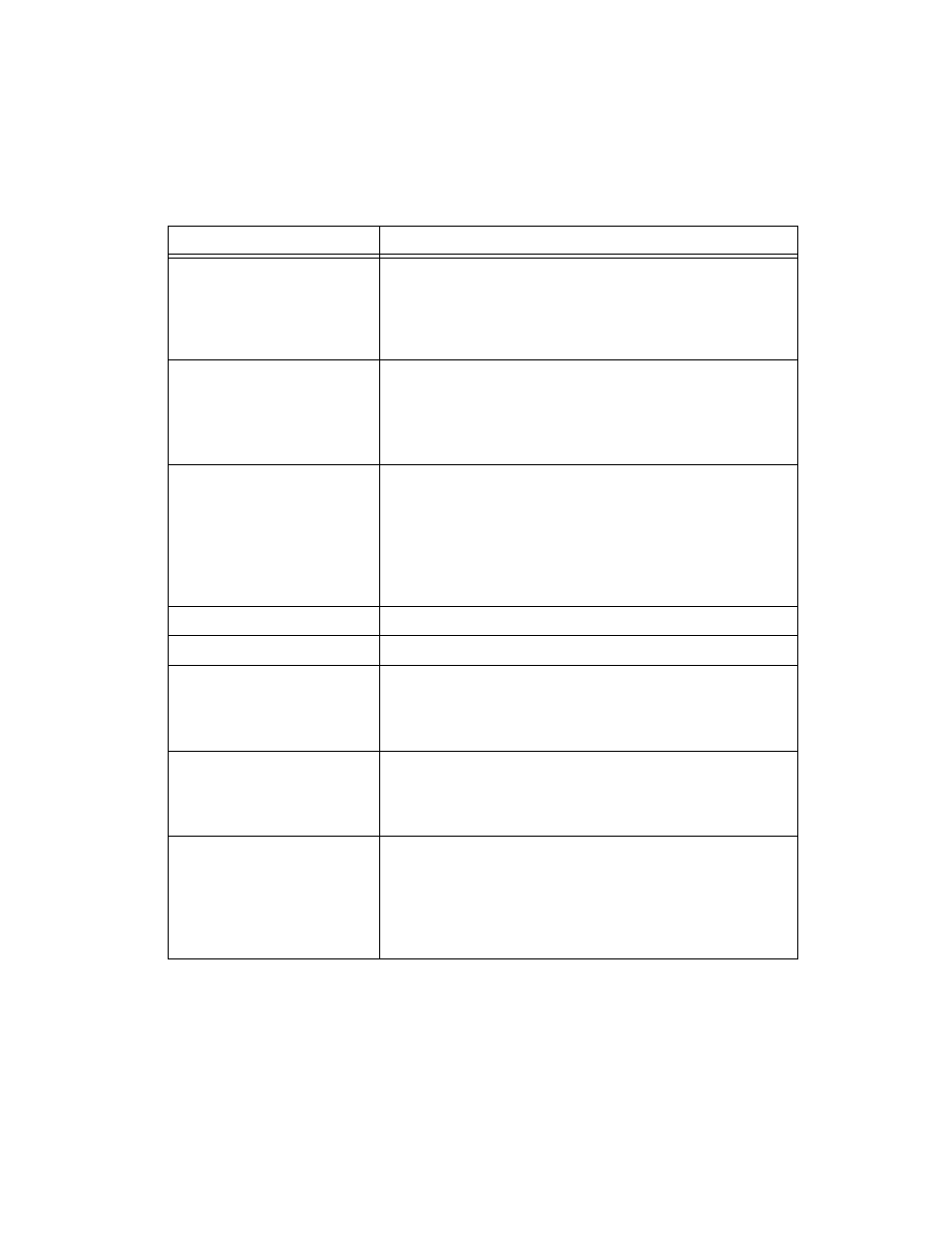
Chapter 5
Using the SCXI-1503
© National Instruments Corporation
5-9
Create Virtual Channel(s)
DAQMX Create Virtual Channel.vi
located on the
Functions»All Functions»NI Measurements»DAQmx - Data
Acquisition subpalette—Use this VI to add virtual channels to
the task. Select the type of virtual channel based on the
measurement you plan to perform.
Adjust Timing Settings
(optional)
DAQmx Timing.vi
(Sample Clock by default)—This VI is
optional if you created and configured the task using the DAQ
Assistant. Any timing settings modified with this VI are not
saved in the DAQ Assistant. They are only available for the
present session.
Configure Channels
(optional)
NI-DAQmx Channel Property Node, refer to the
NI-DAQmx Channel Property Node in LabVIEW
section for
more information. This step is optional if you created and fully
configured the channels using the DAQ Assistant. Any channel
modifications made with a channel property node are not saved
in the task in the DAQ Assistant. They are only available for the
present session.
Start Measurement
DAQmx Start Task.vi
Read Measurement
DAQmx Read.vi
Analyze Data
Some examples of data analysis include filtering, scaling,
harmonic analysis, or level checking. Some data analysis tools
are located on the Functions»Signal Analysis subpalette and on
the Functions»All Functions»Analyze subpalette.
Display Data
You can use graphical tools such as charts, gauges, and graphs
to display the data. Some display tools are located on the
Controls»All Controls»Numeric»Numeric Indicator
subpalette and Controls»All Controls»Graph subpalette.
Continue Sampling
For continuous sampling, use a While Loop. If you are using
hardware timing, you also need to set the
DAQmx Timing.vi
sample mode to Continuous Samples. To do this, right-click the
terminal of the
DAQmx Timing.vi
labeled sample mode and
click Create»Constant. Click the box that appears and select
Continuous Samples.
Table 5-5. Programming a Task in LabVIEW (Continued)
Flowchart Step
VI or Program Step
