Light heavy, Press the cue/loop call button, Repeat steps 3 and 4 as required – Pioneer DVJ-1000 User Manual
Page 48: En
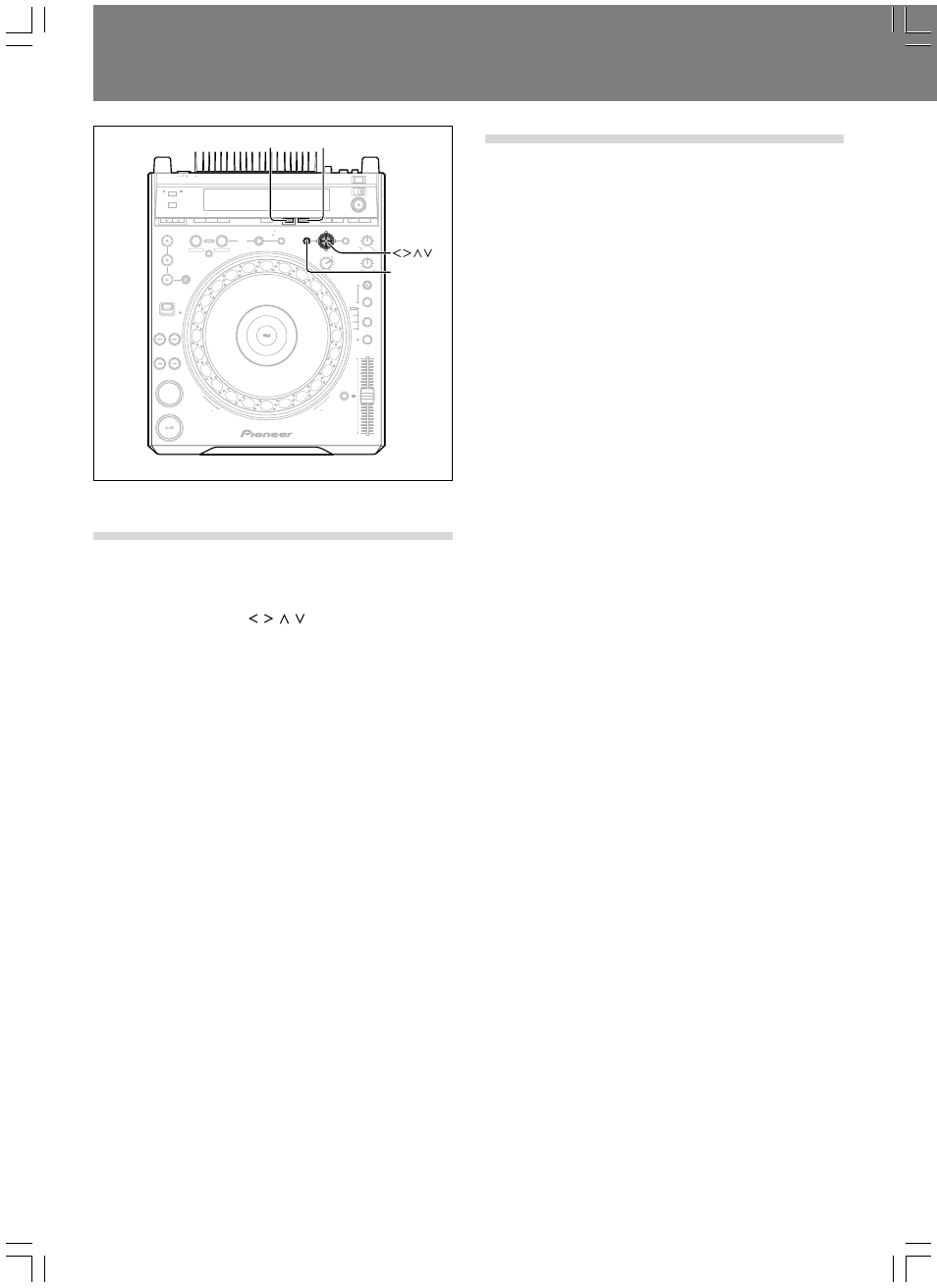
Advanced Operations (Operations Using Memory Cards)
46
En
To delete information recorded on
memory cards
■ To delete individual cue/loop points
1. Press the CUE/LOOP CALL button.
¶ The preview monitor screen will display the cue point navigation
menu.
2. Use the cursor button ( / / / ) to select the thumbnail
of the cue point you wish to erase, then press the DE-
LETE button.
¶ The display will show the “DELETE” message, and the selected
cue point or loop point data will be erased from the memory card.
■ To delete all cue/loop point information for an
entire disc
1. Load the disc whose cue/loop point information you wish
to erase.
2. Hold the DELETE button depressed for 5 or more seconds.
¶ The display will scroll the “DISC DELETE? PUSH MEMORY” con-
firmation message.
3. Press the MEMORY button.
¶ All cue and loop data for the loaded disc will be deleted from the
memory card.
¶ If any button other than the MEMORY button is pressed, the de-
lete mode will be canceled.
■ To delete all memory card data
1. With no disc loaded, hold the DELETE button depressed
for 5 seconds or more.
¶ The display will scroll the “ALL DELETE? PUSH MEMORY” con-
firmation message.
2. Press the MEMORY button.
¶ All data will be deleted from the memory card.
¶ If any button other than the MEMORY button is pressed, the de-
lete mode will be canceled.
To copy memory card data
1. With no disc or memory card loaded:
Hold the MEMORY button pressed for 5 seconds or more.
¶ The display will scroll the “COPY MODE” “CARD A IN” mes-
sages.
2. Insert the original source memory card into the memory
card slot.
¶ The display will show the “READING” message; after several min-
utes, the “CARD B IN” message will appear.
3. Remove the source card and insert the target memory
card.
¶ Be sure to delete earlier contents of the target card to provide
sufficient recording capacity.
¶ The display will show the “WRITING” message, and after several
minutes, the “CARD A IN” message will appear.
4. Remove the target card, and once more insert the origi-
nal source card.
¶ The display will show the “READING” message; after several min-
utes, the “CARD B IN” message will appear.
5. Repeat steps 3 and 4 as required.
¶ The copying process is completed when the display shows the
“COMPLETE” message.
¶ Copying of a full 32 MB memory card will require a maximum of 3
cycles of recording steps 3 and 4.
¶ If the target card has insufficient memory capacity to complete
the copying process, the “CAPACITY ERROR” message will ap-
pear.
¶ If you possess a computer with memory card reader, the reader can
be used to copy your memory cards. (A computer cannot be used to
copy Multimedia cards (MMC) formatted with the CDJ-1000 or CDJ-
1000MK2.)
☞ P.43, precautions regarding memory card formatting.
REV
FWD
DIRECTION
HOT CUE
REC MODE
LOOP
OUT ADJUST
TEMPO
IN ADJUST
ENTER
CUE
REALTIME CUE
IN
OUT
RELOOP/
EXIT
4-BEAT
ONE-TRACK
CUE / LOOP
CALL
BACK & FORTH
ANGLE
SUBTITLE
AUDIO
DISPLAY
DELETE
MEMORY
MENU
T.MENU
RETURN
SETUP
TOUCH/BRAKE
RELEASE/START
JOG MODE
VINYL
HYPERJOG MODE
TEMPO
MASTER TEMPO
WIDE
TEXT MODE
TIME
MODE
AUTO
CUE
DVD TITLE
MP3 FOLDER
JOG ADJUST
LIGHT
HEAVY
TEMPO
RESET
REV
FWD
POWER
OFF
ON
STOP
LOCK
UNLOCK
EJECT
PLAY/PAUSE
DVJ-1000
PREVIOUS
NEXT
FWD
REV
CUE/LOOP
CALL
MEMORY
DELETE
