Preparations, Setup, Tv system setting for video output – Pioneer DVJ-1000 User Manual
Page 19: Using the setup navigator, How to perform setup, English, Select on-screen-display (osd) language, Preparations (setup), Set power switch to on, Press setup button
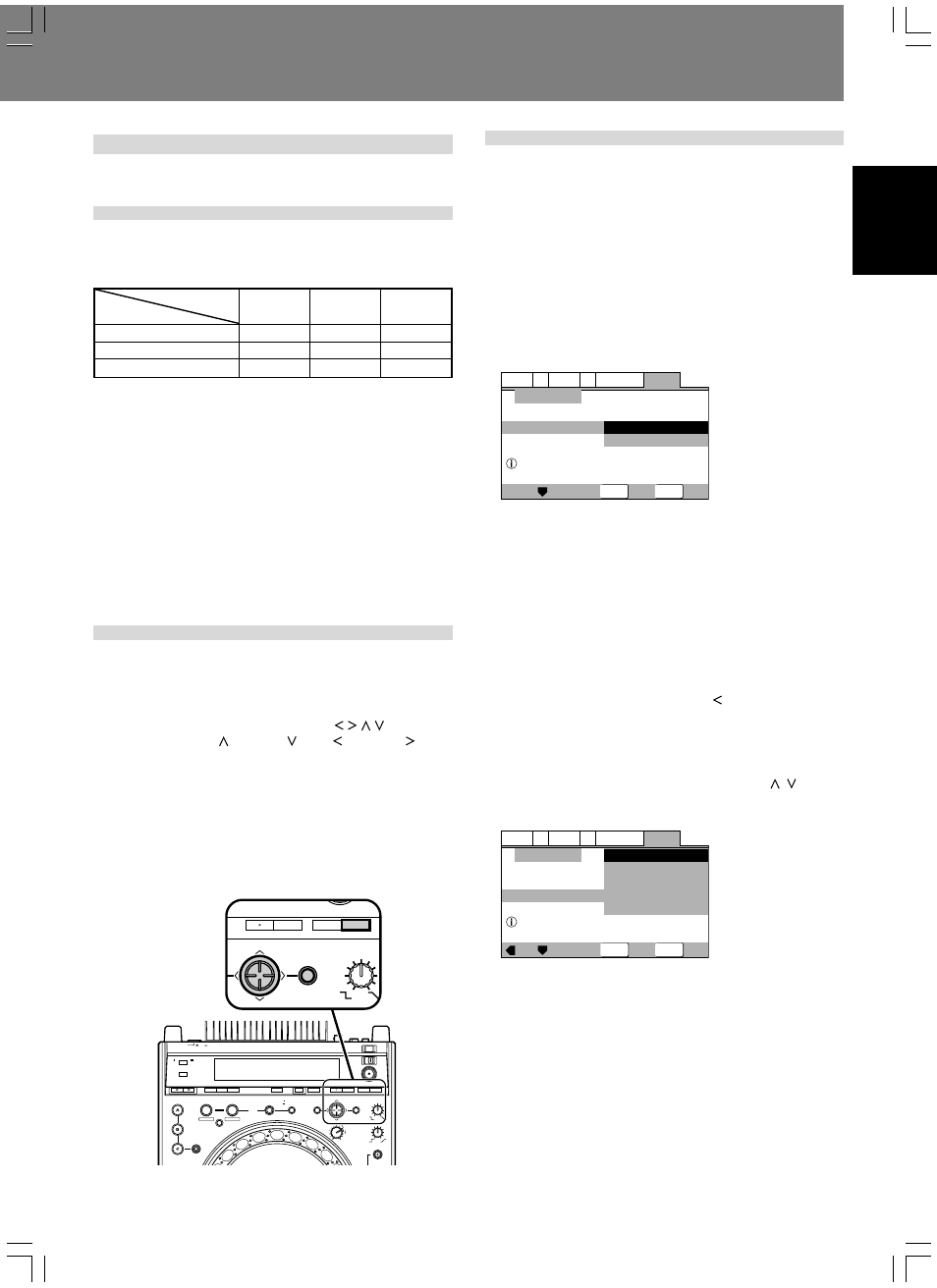
Preparations (Setup)
Preparations (Setup)
English
17
Setup
Initial setup is required before playing DVDs.
TV system setting for video output
This setting is used to switch the TV system used for video out-
put. Confirm on the following table the TV system format in which
each kind of disc will be output.
Using the Setup Navigator
The “Setup Navigator” uses a dialog format to make basic tel-
evision and amplifier settings. The various settings are made au-
tomatically as the user responds to displayed questions. The
Setup Navigator function cannot be used during playback.
When Setup Navigator is started, setup questions appear in the
following order:
Language (OSD Language)
\ TV Connection (TV type) \ Amp
Connection
1. Set POWER switch to ON.
If a disc is already loaded, remove it.
2. Press SETUP button.
The Setup Navigator screen will appear.
General
A2
V2 Language
Audio1
Video1
Exit
Move
Select
Setup using the Setup Navigator
Setup Navigator
Setup Navigator
Start
Auto Start Off
SETUP
ENTER
Start:
Select to begin the Setup Navigator.
Auto Start Off:
Select if Setup Navigator settings are already completed.
¶ When [Auto Start Off] is selected, the next time the SETUP
button is pressed the manual Setup Menu will appear.
3. Press ENTER button.
The Setup Navigator is initiated.
■ During setup, to return to the previous menu screen:
Press the cursor button’s left side ( ).
Select On-Screen-Display (OSD) Language
Languages selectable include English, French, German, Italian,
or Spanish.
Press the cursor button’s up/down sides ( / ) to
move the cursor to the language desired, then
press ENTER button to confirm.
General
A2
V2 Language
Audio1
Video1
Exit
Move
Select
Select the On Screen Language
Setup Navigator
OSD Language
Language
English
français
Deutsch
Italiano
Español
SETUP
ENTER
English:
OSD Language is English.
Français: OSD Language is French.
Deutsch: OSD Language is German.
Italiano: OSD Language is Italian.
Español: OSD Language is Spanish.
¶ The language selected as the OSD Language is automatically
selected as the language used in subtitles and audio. (
☞ P. 26)
HOT CUE
REC MODE
LOOP
OUT ADJUST
IN ADJUST
ENTER
REALTIME CUE
IN
OUT
RELOOP/
EXIT
4-BEAT
ONE-TRACK
CUE / LOOP
CALL
BACK & FORTH
ANGLE
SUBTITLE
AUDIO
DISPLAY
DELETE
MEMORY
MENU
T.MENU
RETURN
SETUP
TOUCH/BRAKE
RELEASE/START
JOG MODE
HYPERJOG MODE
TEXT MODE
TIME
MODE
AUTO
CUE
DVD TITLE
MP3 FOLDER
JOG ADJUST
LIGHT
HEAVY
POWER
OFF
ON
STOP
LOCK
UNLOCK
EJECT
DVJ-1000
ENTER
OP
MENU
T.MENU
RETURN
SETUP
TOUCH/BRAK
RELEASE/STA
JOG ADJUST
1. Set the player’s POWER switch to OFF.
2. While depressing the DVD TITLE
\ button, set
the power to ON.
3. Release the DVD TITLE
\ button once the TV
system is shown in the display.
Each time steps 1 to 3 are repeated, the setting alternates as
follows:
AUTO (factory default)
= NTSC
NTSC
= PAL
PAL
= AUTO
¶ Note that visual quality may deteriorate if the disc’s record-
ing method differs from the TV system selected for out-
put.
How to perform setup
Setup operations are performed by first pressing the SETUP
button to display the Setup Menu on the screen; the cursor but-
ton is used to select items, and items are confirmed with the
ENTER button.
The cursor button contains four sensors ( / / / ) in a single
button. Press the top ( ), bottom ( ), left ( ) and right ( ) sides
of the button to move in the corresponding directions on the
screen.
Settings are performed via a “Setup Navigator” which uses a
dialog format to make basic settings of television and amplifier;
a “Setup Menu Mode” is used for individual settings. First press
the SETUP button to start the “Setup Navigator”.
“Setup Menu Mode” includes “Basic” and “Expert”; the latter
mode allows more detailed settings.
Player setting
Disc type
DVD (NTSC)
DVD (PAL)
CD or no disc
AUTO mode
NTSC
PAL
NTSC or PAL
NTSC mode
NTSC
NTSC
NTSC
PAL mode
PAL
PAL
PAL
