Loop playback, Advanced operations, Starting a hot cue – Pioneer DVJ-1000 User Manual
Page 42: Light heavy, During loop playback, press the reloop/exit button
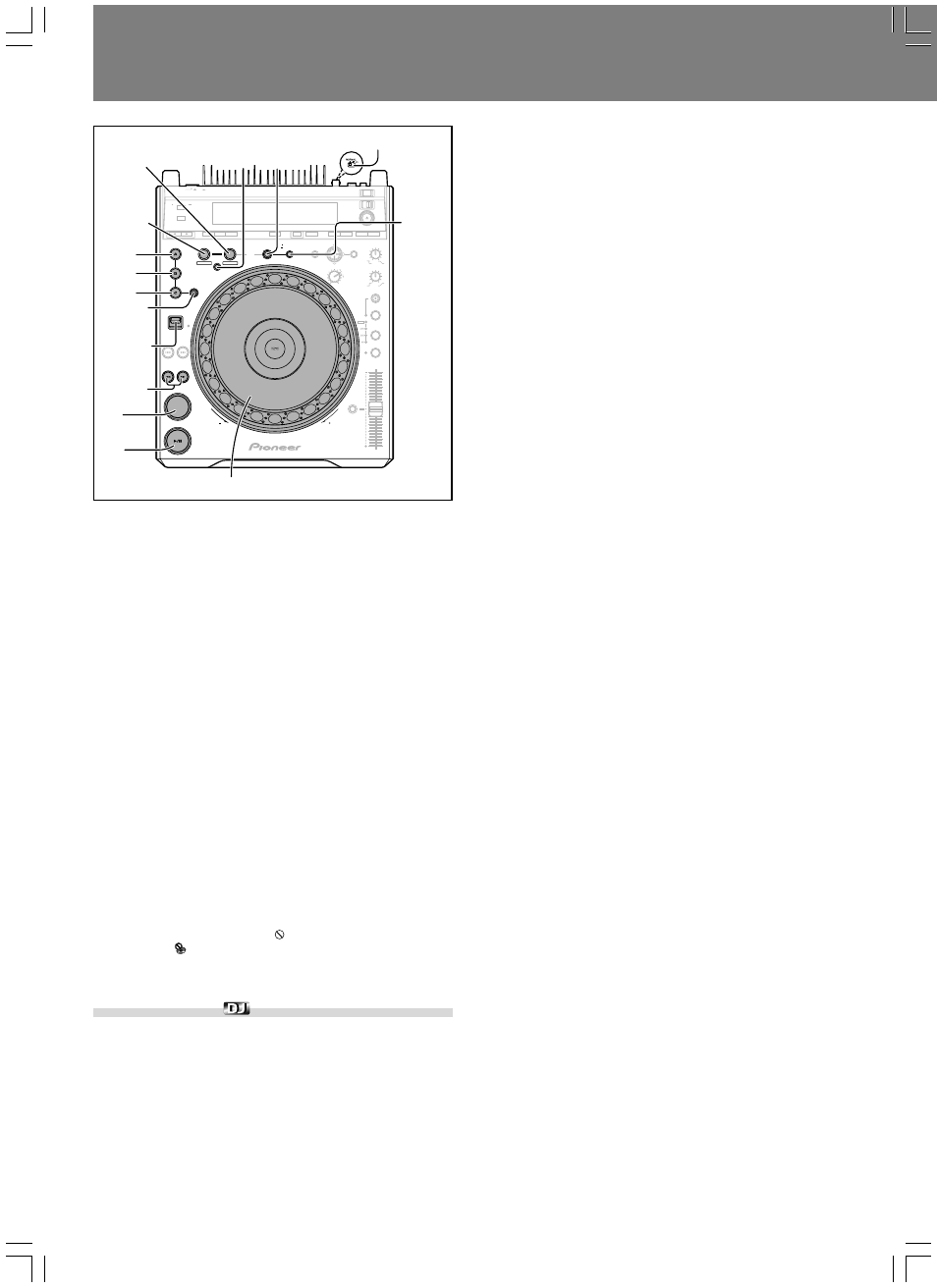
Advanced Operations
40
En
■ Starting a hot cue
1. Press the HOT CUE REC MODE button so that the HOT
CUE A, B, and C button indicators light green or orange.
¶ Buttons containing stored hot cue points will light green.
¶ Buttons containing stored loop information will light orange.
¶ Buttons without any stored information will not light.
2. During playback, pause, or cue standby mode, press one
of the buttons with recorded information (A, B, or C).
¶ During playback, pause mode or cue standby mode, if a green or
orange lighted button is pressed, playback will begin instantly based
on the information recorded in the button. In this case, cue point
information stored in the normal CUE button, or loop information
stored in the RELOOP/EXIT button will not be overwritten, but
remain valid.
¶ Pressing a HOT CUE button with stored loop information causes
loop playback to begin instantly based on the stored information.
In this case, the RELOOP/EXIT button can be used to cancel the
loop playback just as with normal loop play; in addition, the IN/
REALTIME CUE/IN ADJUST button can be used to modify the
loop-in point, and the OUT/OUT ADJUST button can be used to
modify the loop-out point. If loop information is modified, the loop
information stored in the button will simultaneously be modified.
¶ If a memory card is loaded, inserting a disc will allow previously
recorded hot cue and loop information for that disc to be restored
(
☞ P.44).
* When playing a DVD that prohibits title or other searches, it may be
impossible to begin playback from the hot cue point.
In this case, the prohibited mark will appear in the display and the
similar mark
will appear on the monitor screen.
* In the case of MP3, hot cue is supported only within one and the
same folder.
Loop playback
★ This function is not supported when the rear panel NORMAL/DJ
switch is set to the NORMAL position.
■ To create a loop
1. Press the PLAY/PAUSE (
3/8) button to begin playback.
2. During playback, press the IN/REALTIME CUE/IN ADJUST
button.
¶ This step is unnecessary if you wish to use a previously recorded
cue point as the loop-in point.
¶ During the time required for writing the loop-in point, the IN/
REALTIME CUE/IN ADJUST button will flash for about 2 sec-
onds.
REV
FWD
HOT CUE
REC MODE
LOOP
OUT ADJUST
TEMPO
IN ADJUST
ENTER
REALTIME CUE
IN
OUT
RELOOP/
EXIT
4-BEAT
ONE-TRACK
CUE / LOOP
CALL
BACK & FORTH
ANGLE
SUBTITLE
AUDIO
DISPLAY
DELETE
MEMORY
MENU
T.MENU
RETURN
SETUP
TOUCH/BRAKE
RELEASE/START
JOG MODE
VINYL
HYPERJOG MODE
TEMPO
MASTER TEMPO
WIDE
TEXT MODE
TIME
MODE
AUTO
CUE
DVD TITLE
MP3 FOLDER
JOG ADJUST
LIGHT
HEAVY
TEMPO
RESET
REV
FWD
POWER
OFF
ON
STOP
LOCK
UNLOCK
EJECT
PLAY/PAUSE
DVJ-1000
PREVIOUS
NEXT
FWD
REV
DIRECTION
CUE
PLAY/PAUSE
6
C
A
B
HOT CUE
HOT CUE
REC MODE
IN/
REALTIME CUE/
IN ADJUST
OUT/
OUT ADJUST
REV
1,
FWD
¡
4-BEAT/
ONE-TRACK
RELOOP/
EXIT
BACK&
FORTH
DIRECTION
FWD/REV
CUE
NORMAL/DJ
Jog dial
3. During playback, press the OUT/OUT ADJUST button at
the point you wish to use as the loop-out point.
¶ Repeat play (loop play) will begin without break between the se-
lected loop-in and loop-out points.
¶ The frame search function can be used to set more accurate out
points.
¶ If an alternate viewing angle or audio channel is selected before
setting a loop-out point, it may not possible to designate a loop-
out point.
¶ Loop-out points cannot be set during reverse play.
¶ In the case of MP3, looping is possible only within the same track
where the cue point was set.
■ To cancel loop play
During loop playback, press the RELOOP/EXIT button.
¶ The loop will be canceled and playback will continue normally past
the loop-out point.
■ To adjust a loop-in point
1. During loop playback, press the IN/REALTIME CUE/IN
ADJUST button.
¶ The display will show the loop-in point time, and the IN/REALTIME
CUE/IN ADJUST button will flash rapidly, while the OUT/OUT
ADJUST button light will go out.
2. Press the REV
1/FWD¡ button, or rotate the jog dial.
¶ The loop-in point will be moved in one-frame increments.
The permissible range of loop-in point adjustment is ±30 frames
during CD play, or ±6 frames for DVD play, and must be located
before the loop-out point.
¶ In the case of MP3 play, loop adjustment can be performed only
within the same track where the cue point is set.
¶ The loop-in point cannot be adjusted during reverse play or scratch
play.
¶ If the IN/REALTIME CUE/IN ADJUST button is pressed, or 30
seconds is allowed to elapse, the loop adjust mode will be canceled
and operation will return to normal loop play.
■ To adjsut a loop-out point
1. During loop playback, press the OUT/OUT ADJUST but-
ton.
¶ The display will show the loop-out point time, and the OUT/OUT
ADJUST button will flash rapidly, while the IN/REALTIME CUE/
IN ADJSUT button indicator turns off.
2. Press the REV
1/FWD¡ button, or rotate the jog dial.
¶ The loop-out point will change in one-frame units.
¶ The loop-out point cannot be moved to a location before the loop-
in point.
¶ If the OUT/OUT ADJUST button is pressed, or 30 seconds is
allowed to elapse, the loop adjust mode will be canceled and op-
eration will return to normal loop play.
¶ The loop-out point cannot be adjusted during reverse play.
¶ In the case of MP3 play, loop adjustment can be performed only
within the same track where the cue point is set.
■ To return to a loop (reloop)
After cancellation of a loop, press the RELOOP/EXIT button
during normal playback.
¶ Playback will return to the loop-in point of the previously set loop,
and loop play will resume.
¶ In the case of MP3, reloop can be performed only within the same
folder.
