Pioneer DVJ-1000 User Manual
Page 14
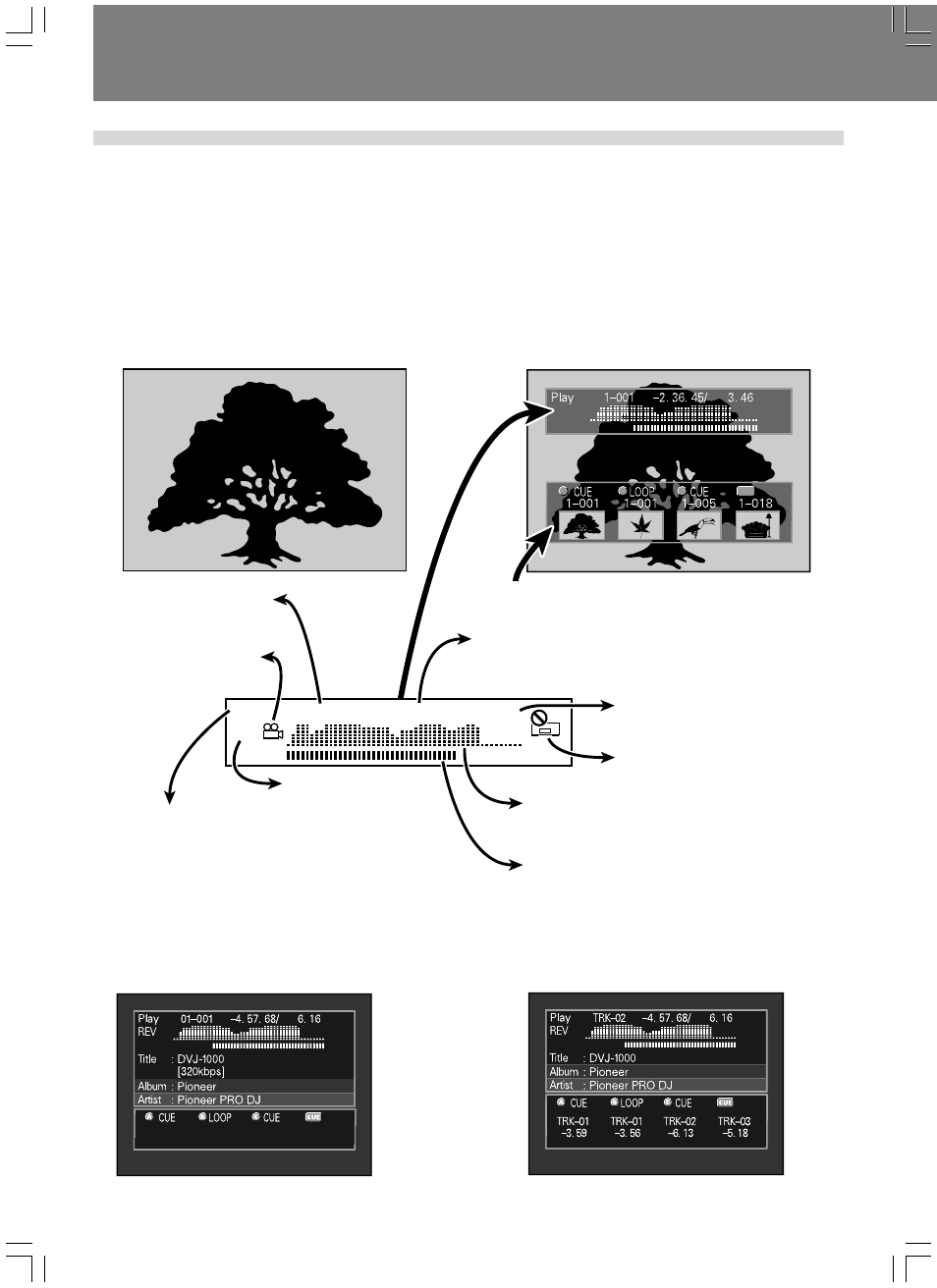
Before Operating (Names and Functions of Parts)
12
En
Play
REV
1–010
3. 45. 67/ 4. 56
CUE
C
B
A
VIDEO OUT
PREVIEW OUT
Guide
display area
Angle indicator
Title number,
chapter number
Area for onscreen display of thumbnail images of
points recorded in HOT CUE and CUE buttons.
In reverse mode displays
“REV” indicator
“Prohibited” mark and other
indicators
Total time in chapter (min-
utes / seconds)
Chapter contents are displayed as minutes, seconds,
and frames. When time mode is set to REMAIN, dis-
played numbers are preceded with a “minus” (–) sym-
bol, for example, “–1.10.08”.
Status indicator
Play:
Normal playback
Loop:
Loop playback
Cue:
Cue standby
Pause:
Normal pause (standby)
Scratch: Scratch operation
Search:
Chapter/track search
¡:
Forward search (scan)
1:
Reverse search (scan)
Reading: Recall hot cue, or cue point
Main video output (VIDEO OUT) and preview video output (PREVIEW OUT)
★ The example shown here is an illustration meant to depict the general display contents, and may differ somewhat from actual monitor
appearance.
This unit is equipped with both main video output (VIDEO OUT) and preview video output (PREVIEW OUT) connectors.
In NORMAL mode, both VIDEO OUT and PREVIEW OUT produce the same video signals.
In DJ mode, the outputs of the two connectors are different, as indicated below. Even in DJ mode, however, if a non-supported DJ
operation is attempted, the outputs will be the same as in NORMAL mode.
■ VIDEO OUT
This outputs only the DVD playback image; it should be connected to the main publicly viewed monitor.
■ PREVIEW OUT
This outputs the images used by the DJ when operating the unit, and includes various additional guide messages and menus.
WAVE Display:
Displays relative music levels of entire track
spread over full scale length.
Playing address display:
The current relative point in track playback is
displayed as a bar graph, with entire track length
spread over full scale length, thus allowing immedi-
ate visual grasp of the current playback position in
the track.
PREVIEW OUT (for MP3)
PREVIEW OUT (for CD)
