English, Auto cue function – Pioneer DVJ-1000 User Manual
Page 35
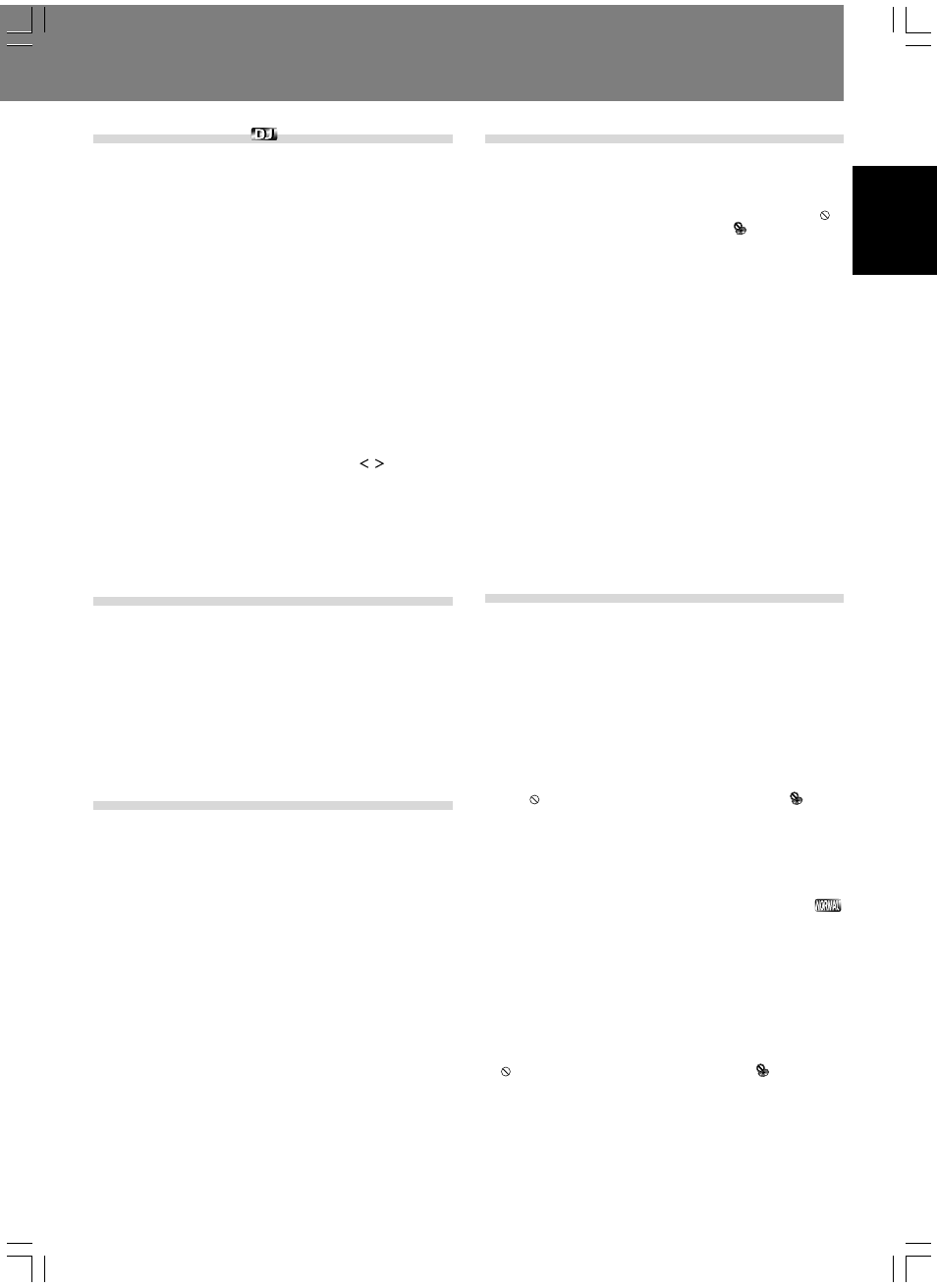
Basic Operations
English
33
Auto cue function
★ This function is not supported when the rear panel NORMAL/DJ
switch is set to the NORMAL position.
This function is used to skip non-recorded (silent) portions at the begin-
ning of tracks and automatically set the cue point (
☞ P. 36) immediately
before actual sound begins when loading a disc, performing track search
(chapter search), and when the playback track (chapter) changes. If the
track signal cannot be found within ten seconds, the track’s beginning
will be set as the cue point.
■ Setting auto cue ON/OFF
Hold the TIME MODE/AUTO CUE button depressed for 1 second or
more to alternate the auto cue function ON/OFF. The display’s auto cue
indicator (A.CUE) lights when the auto cue function is active.
¶ The auto cue function ON/OFF status is memorized even when the
player’s power is turned off.
¶ The auto cue sensitivity level can be changed if desired.
■ Changing the auto cue sensitivity level
1. Hold the TIME MODE/AUTO CUE button depressed for 5
seconds or more.
¶ The display will show the “A.CUE –60dB” indicator (factory de-
fault setting).
2. Press the cursor button’s left/right sides ( / ) to change
the sensitivity level.
¶ Supported sensitivity levels include: –36 dB, –42 dB, –48 dB,
–54 dB, –60 dB, –66 dB, –72 dB, –78 dB.
¶ Either press the TIME MODE/AUTO CUE button or wait 15 sec-
onds and the setting mode will be canceled and the newly se-
lected level will be set.
¶ The newly set sensitivity level is memorized even when the play-
er’s power is turned off.
To stop playback
■ When the UNLOCK/LOCK switch is set to UNLOCK: Press
the STOP button.
■ When the UNLOCK/LOCK switch is set to LOCK: During
playback, press the PLAY/PAUSE (
6) button, or if a cue
point has been set, during playback press the CUE button
to initiate back cue, then press the STOP button.
¶ When the STOP button is pressed, the current stop location will be
recorded (resume function).
¶ To resume play from the previous stop position, press the PLAY/
PAUSE (
6) button.
¶ To cancel the resume function, press the DVD TITLE/MP3 FOLDER
|/\ or PREVIOUS 4/NEXT ¢ button.
To eject the disc
1. Press the EJECT (
0) button when the UNLOCK/LOCK
switch is set to UNLOCK.
When the UNLOCK/LOCK switch is set to LOCK, press
the PLAY/PAUSE (
6) button during playback, or when
a cue point has been set, press the CUE button (back cue)
before pressing the EJECT (
0) button to eject the disc.
¶ Playback will stop and the disc will be ejected.
Resume function
¶ If the EJECT (0) button is accidentally pressed when the UNLOCK/
LOCK switch is in the UNLOCK position, immediately press the PLAY/
PAUSE (
6) button to restore the unit to the mode it was in immedi-
ately prior to pressing the EJECT (
0) button. However, video and
audio output will be interrupted during this interval.
¶ Following disc eject, if the same disc is reinserted, the unit will return
to the same status it was in before the disc was ejected (with excep-
tion of loop).
¶ After ejecting a disc, if the DVD TITLE/MP3 FOLDER |/\ button or
PREVIOUS
4/NEXT ¢ button is pressed the resume function
will be canceled.
¶ The resume function may not operate when playing DVDs in NOR-
MAL mode.
To temporarily interrupt playback (pause mode)
During playback, press the PLAY/PAUSE (
6) button.
¶ The play/pause indicator and cue indicator will flash and play will be
interrupted.
¶ Some DVDs prohibit the use of playback pause; in this case pressing
the PLAY/PAUSE (
6) button will cause the prohibited mark to
light, and the corresponding prohibited mark
will appear on the
monitor.
¶ If the PLAY/PAUSE (6) button is pressed when the player is in the
pause (standby) mode, the play/pause indicator will light and play-
back will begin.
¶ If the pause mode is allowed to continue for 100 minutes or more,
the disc playback will automatically stop. In this case, press the PLAY/
PAUSE (
6) button to resume playback.
[In DJ mode, with jog mode set to VINYL mode OFF]
¶ Placing the player in pause mode enables audible pause (the video
image appears as a still image, but audio sound can be heard inter-
mittently). If sound is not desired in this case, lower the audio mixer’s
output level.
[In DJ mode, with jog mode set to VINYL mode ON]
¶ Placing the player in pause mode enables silent pause (still image
with no sound).
¶ The TOUCH/BRAKE response dial can be used to modify the disc’s
deceleration speed (time until playback stops).
¶ The RELEASE/START response dial can be used to modify the disc’s
playback acceleration time (time until disc reaches full playback speed).
[In NORMAL mode]
¶ Placing the player in pause mode enables silent pause (still image
with no sound).
To change language/subtitle settings
during playback (DVD only)
■ To change language during playback:
The language setting can be changed during playback when the DVD
has been recorded with multiple language options.
Press the AUDIO button.
The currently selected audio (language) option will be displayed on the
screen. Each time the button is pressed the language will alternate be-
tween the available language options.
¶ If the language is changed when the player is in DJ mode, both video
and audio playback will be temporarily interrupted (due to writing to
buffer memory).
¶ Some discs do not allow the audio language option to be changed
with the AUDIO button (pressing the button will cause the prohibited
mark
to light, and the corresponding prohibited mark
will ap-
pear on the screen). In this case, go to the disc’s main menu to switch
the language option.
¶ When a disc is removed from the player, the language setting will
revert to that selected on the Setup Menu.
¶ With some discs, changing the language will cause the image to pause
momentarily.
■ Changing the subtitle option during playback
★ This option is not supported when the rear panel NORMAL/DJ
switch is set to DJ (subtitles are not displayed in DJ mode).
The subtitle language can be changed when the DVD has been recorded
with multiple subtitle language options.
Press the SUBTITLE button.
The currently selected subtitle option will be displayed on the screen.
Each time the button is pressed, the subtitle language will alternate be-
tween the available options; if OFF is selected, subtitles will not appear.
¶ Some discs do not allow the subtitle option to be changed with the
SUBTITLE button (pressing the button will cause the prohibited mark
to light, and the corresponding prohibited mark
will appear on
the screen). In this case, go to the disc’s main menu to switch the
subtitle language.
¶ When a disc is removed from the player, the subtitle setting will re-
vert to that selected on the Setup Menu.
