Operations using memory cards, Recording to memory cards, English – Pioneer DVJ-1000 User Manual
Page 45: Light heavy, Recording a cue point, Drb1416> en
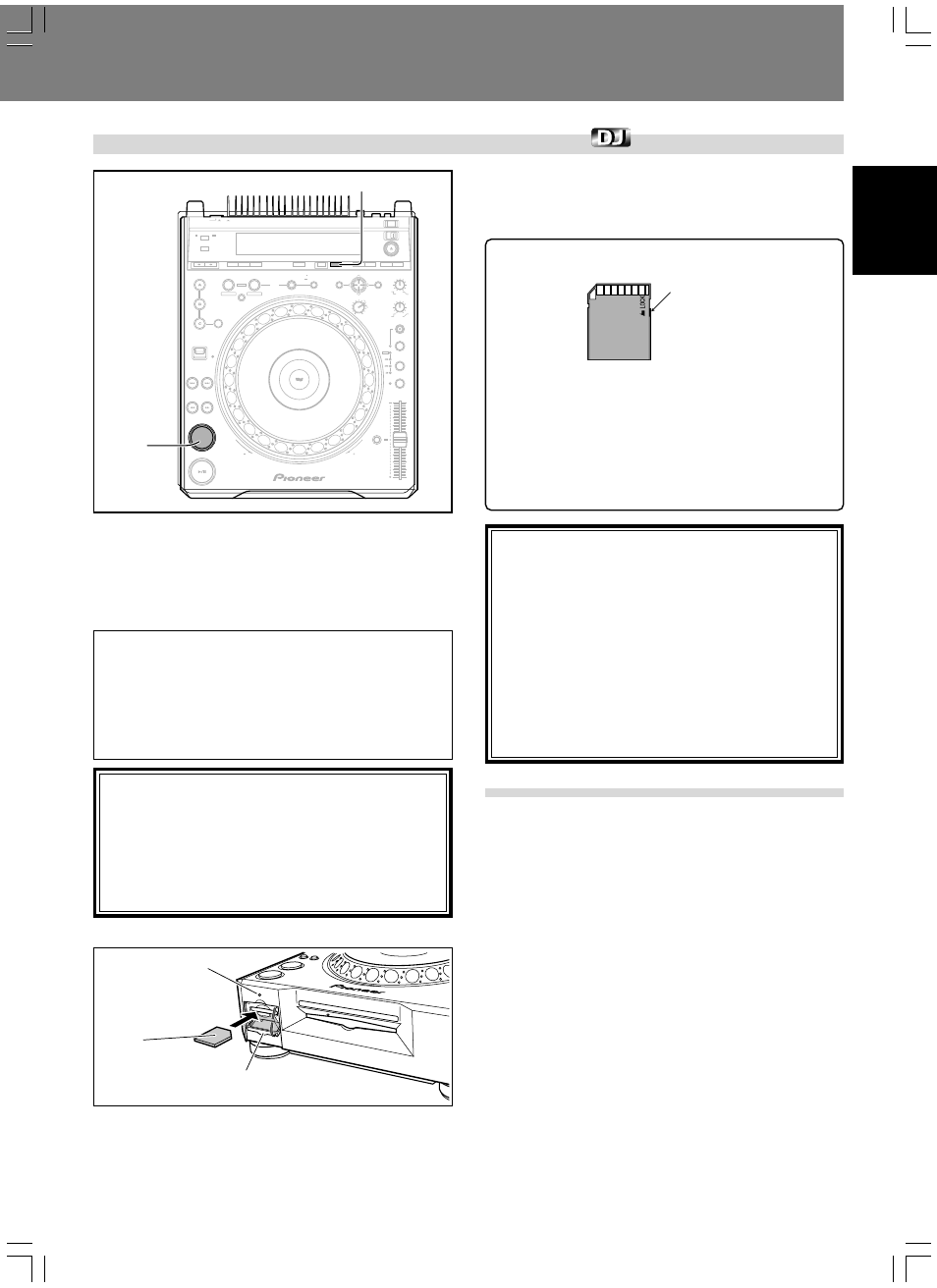
Advanced Operations (Operations Using Memory Cards)
English
43
Operations Using Memory Cards
■ Using memory cards
This player supports the use of SD memory cards or MultiMedia Cards
for the recording of disc identification data, cue point data, loop point
data, and hot cue data. Data regarding cue points and loop points include
each point’s position, as well as audio channel, angle, and thumbnail
image. Thumbnail images cannot be recorded, however, in the case of
copy-protected discs (included those using Macrovision technologies).
★ SD memory cards must be formatted in accordance with “SD
Memory Card Specifications Part2 FILE SYSTEM SPECIFICA-
TION Version 1.0” (commercially purchased SD memory cards
are factory formatted to the above standards). Unformatted
cards cannot be used (the “UNFORMAT” message will be dis-
played).
★ Memory cards formatted on computers or in digital cameras
may not be usable with this player.
★ MultiMedia Cards (MMC) formatted on the CDJ-1000 or CDJ-
1000MK2 have the following limitations:
¶ DVD and MP3 data cannot be recorded.
¶ Loop data set in hot cues cannot be recorded.
¶ It is not possible to use a computer to copy or backup the
cards.
¶ When recording loop points, a single loop point requires
two points of memory area.
¶ The cards cannot be reformatted in this unit.
■ Loading a memory card
Open the memory card door, and insert the memory card, label side up
and with the beveled edge toward the front. Insert the card slowly, hold-
ing it flat, and push it in until it stops. Shut the memory card door.
The display will show “SD CARD” (for cards conforming to the SD
memory card standard) or “CDJ CARD” (for cards formatted with the
CDJ-1000 or CDJ-1000MK2), followed by the number of discs whose
data are recorded on the card.
REV
FWD
DIRECTION
HOT CUE
REC MODE
LOOP
OUT ADJUST
TEMPO
IN ADJUST
ENTER
REALTIME CUE
IN
OUT
RELOOP/
EXIT
4-BEAT
ONE-TRACK
CUE / LOOP
CALL
BACK & FORTH
ANGLE
SUBTITLE
AUDIO
DISPLAY
DELETE
MEMORY
MENU
T.MENU
RETURN
SETUP
TOUCH/BRAKE
RELEASE/START
JOG MODE
VINYL
HYPERJOG MODE
TEMPO
MASTER TEMPO
WIDE
TEXT MODE
TIME
MODE
AUTO
CUE
DVD TITLE
MP3 FOLDER
JOG ADJUST
LIGHT
HEAVY
TEMPO
RESET
REV
FWD
POWER
OFF
ON
STOP
LOCK
UNLOCK
EJECT
PLAY/PAUSE
DVJ-1000
PREVIOUS
NEXT
FWD
REV
CUE
MEMORY
CUE
Memory
CARD indicator
Label
surface up
Memory card
Memory card door
To protect important data
¶ Set the write-protect switch to the LOCK position to prevent fur-
ther writing to the card. Return the switch to its original position if
you wish to record further data on the card.
¶ The CARD indicator lights while the recorder is writing data to the
disc. During this period, do not attempt to remove the card, or
disconnect power to the unit, since card data may be destroyed.
Pioneer disclaims any responsibility for damage to or loss of
data recorded on memory cards, or other incidental damages
arising from such loss.
Rear view
Write-protect switch
Notes:
¶ Do not open the card door or turn off power while the CARD
indicator is flashing, since the recorded data may be dam-
aged.
¶ Memory cards are precision electronic devices. Do not bend
or drop them, or subject them to strong forces or impacts.
Also, avoid using or storing memory cards in environments
subject to static electricity or electrical noise.
¶ Memory cards can be broken when subjected to impacts
or static electricity. Be very careful when handling them,
and make regular backups of important recorded data (
☞
P. 46).
¶ Pioneer disclaims any responsibility for damage to or loss
of data recorded on memory cards, or other incidental dam-
ages arising from such loss.
Recording to memory cards
¶ Up to 100 points (total of both cue and loop points) can be stored for
each disc. When 100 points have been stored, attempts to record
further points will result in the display of the “POINT FULL” mes-
sage, and no further points can be recorded.
¶ If insufficient memory space exists on the card to record the current
points, the “CARD FULL” message will appear.
¶ If the card has been set to write-protect, the “CARD PROTECTED“
message will be displayed.
■ Recording a cue point
1. Use the auto cue function or CUE button to input a cue
point.
2. Press the MEMORY button.
¶ The display will show the cue point position data, and the word
“CARD MEMORY” will appear in the display, indicating that the
cue point has been stored in the memory card.
¶ If no memory card is loaded, the “NO CARD” message will ap-
pear.
¶ If the memory card door is open without any memory card being
loaded, the message “CLOSE CARD DOOR” will appear in the
display.
¶ Removing the memory card
Open the memory card door and wait until the CARD indicator lamp
goes out, then press in the memory card slightly and allow it to eject;
grasp the end of the card and pull out carefully.
