Primera Technology BRAVOPRO XI 032910-511262 User Manual
Page 53
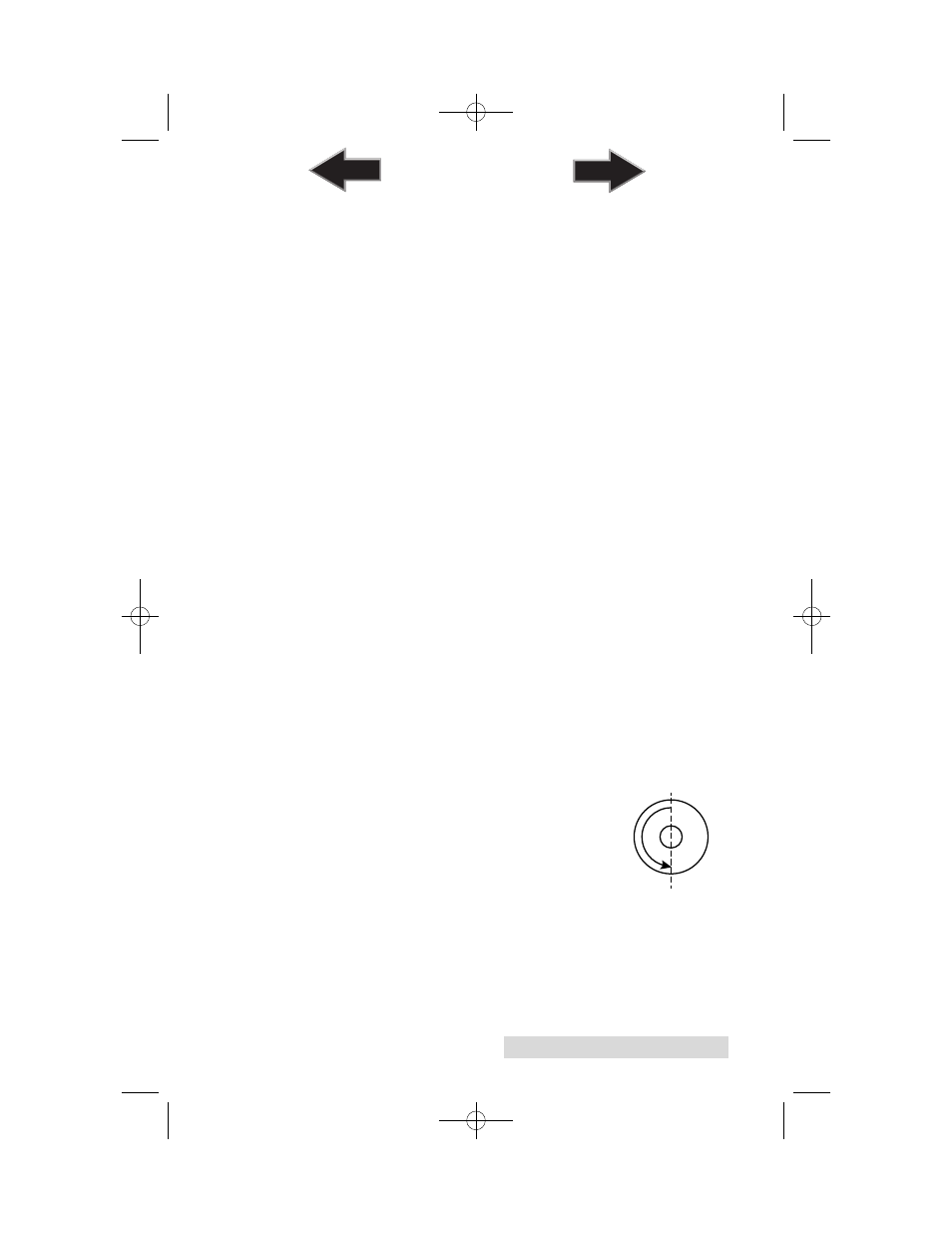
Creating Discs
49
Change Cartridge
If you need to change cartridges, you can click the Change
Cartridge button in the Configuration Utility. This ensures the
most accurate tracking of ink levels. To change a cartridge,
click the Change Cartridge button. The cartridge holder will
move to the center of the Publisher to make it
easier to install the cartridges. Lift the top cover and install
the cartridges and described in Section 2 of this manual. Once
installed, click the OK button and the system will update your
cartridge levels.
Alignment Calibration
The Cartridge Alignment prints a test print and then
automatically scans the print to configure your printer for
bidirectional printing and to align the color and black
cartridges for Color+Black printing. It is important to perform
this calibration every time you change a cartridge. If you forget
to perform this calibration you will be prompted to do so
before your first print from the new cartridge.
Image Centering
The Image Centering button will print a test pattern on your
disc to help you center the printed image on your disc. If you
see a half moon sliver of white un-printed space on the
outside or inside of your disc, you may need to run this
calibration.
Before you run the
centering test print
make sure the Publisher
has discs and ink cartridges installed, and it is connected and
ready to receive a print job. The Publisher will pick a disc and
print a scale of numbers on it. You will be prompted to open
the Publisher's front cover, rotate the printed disc
180 degrees, reload it into the input, and close
the cover. Click OK when ready and the
Publisher will pick the disc and print another
scale of numbers.
511262.qxd 10/15/2009 10:37 AM Page 49
TOC
INDEX
