B4. publisher status – Primera Technology BRAVOPRO XI 032910-511262 User Manual
Page 32
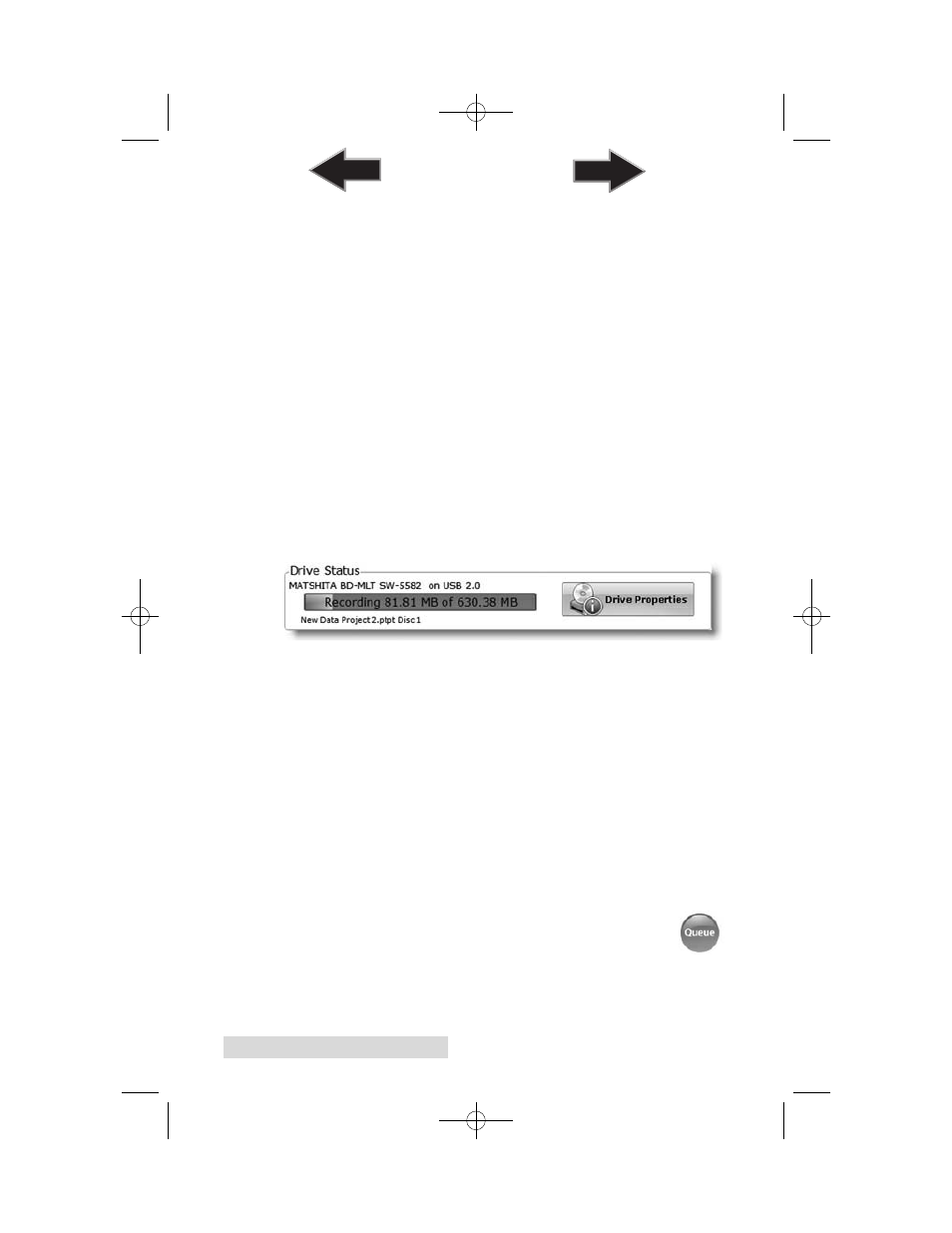
28
Creating Discs
B.4
Publisher Status
The status window is automatically displayed when a job
starts. You may also access it at any time by clicking the More
Status link under the picture and description of the robot
connected. Publisher Status is only available if the Publisher
is connected.
• If no errors are present, the green check button will be
displayed with a Ready indication to the left.
• If errors are present a red exclamation button will be dis-
played with the error explained to the right. At times the
entire error will not be visible. Click More Status to view
the complete error.
The Status page displays Drive Status, Printer/Robot Arm
Status, and Project Status.
Drive Status shows the current status of the drive during a job.
The recording progress is displayed on the progress bar along
with the total size of the burn and the current amount burned.
Printer/Robot Status shows the current status of the printer if
it is printing or the robot if it is moving discs.
The Project Status area of the Publisher Status window shows
the current status of the job such as what disc number is print-
ing and burning of the total number of disc to produce. From
here you may also view a detailed log of the current job, view
a log of previous jobs and
abort
currently running jobs.
To abort a currently running job, click the about button. The
publisher will finish its current robotic command and then stop
the job.
Queue Project.
To queue another project to run after the
current one is finished simply setup the project as you
normally would. When you get to the third step of the
project setup wizard, if a project is currently running a
Queue button will appear instead of a Go button. Click
it to queue the job.
511262.qxd 10/15/2009 10:35 AM Page 28
TOC
INDEX
