5 copy features, Copy features, 5 copy features – Panasonic KX-FLB851 User Manual
Page 68: Programmable features 66
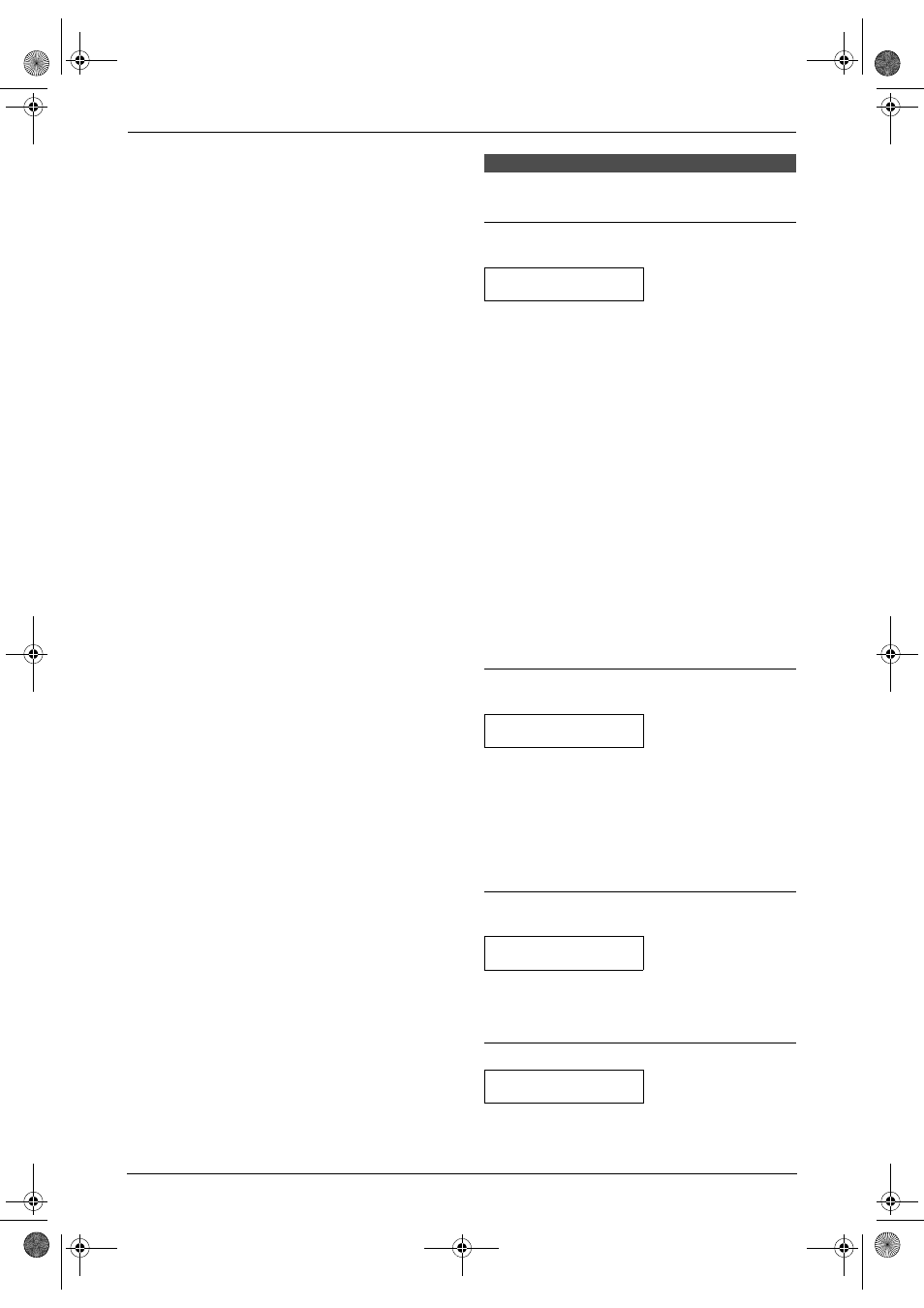
8. Programmable Features
66
1. Press {MENU}.
2. Press {#}, then {4}{5}{9}.
3. Press {1} to select “
YES”.
4. Press {SET}.
5. Press {SET} again.
6. Press {MENU}.
8.5 Copy features
{#}{
4}{6}{0} Setting the input tray to use for
copying
COPY INPUT TRAY
=#1
[V^]
You can select the input tray that will be used for
copying.
{
1} “
#1” (default): Paper input tray
{
2} “
#2”: Multi-purpose input tray
L
When the optional input tray is installed, the
following will be displayed.
{
1}: “
#1”
{
2}: “
#2”
{
3}: “
#3”
{
4}: “
#1+#3” (default)
Note:
L
When the input tray setting is set to “
#1+#3”,
the paper size in the paper input tray (feature
#380 on page 62) and the optional input tray
(feature #382 on page 62) should be the
same. If either of the paper size is changed,
the input tray setting will be changed to “
#1”
automatically.
{#}{
4}{6}{1} Changing the default copy
resolution
COPY RESOLUTION
=TEXT/PHOTO [V^]
To change the default resolution setting for
copying.
{
1} “
TEXT/PHOTO” (default): For documents
containing both text and photographs.
{
2} “
TEXT”: For documents containing only text.
{
3} “
PHOTO”: For documents containing
photographs, shaded drawings, etc.
{#}{
4}{6}{2} Saving the previous contrast
setting
CONTRAST SAVE
MODE=OFF
[V^]
{
0} “
OFF” (default): Deactivates this feature.
{
1} “
ON”: The unit will save the previous contrast
setting.
{#}{
4}{6}{5} Setting the sort copy hold
SORT COPY HOLD
MODE=OFF
[V^]
{
0} “
OFF” (default): Deactivates this feature.
FLB851-PFQX2175YA-en.book Page 66 Thursday, September 8, 2005 2:24 PM
