Pc fax, 2 receiving a fax into your computer – Panasonic KX-FLB851 User Manual
Page 56
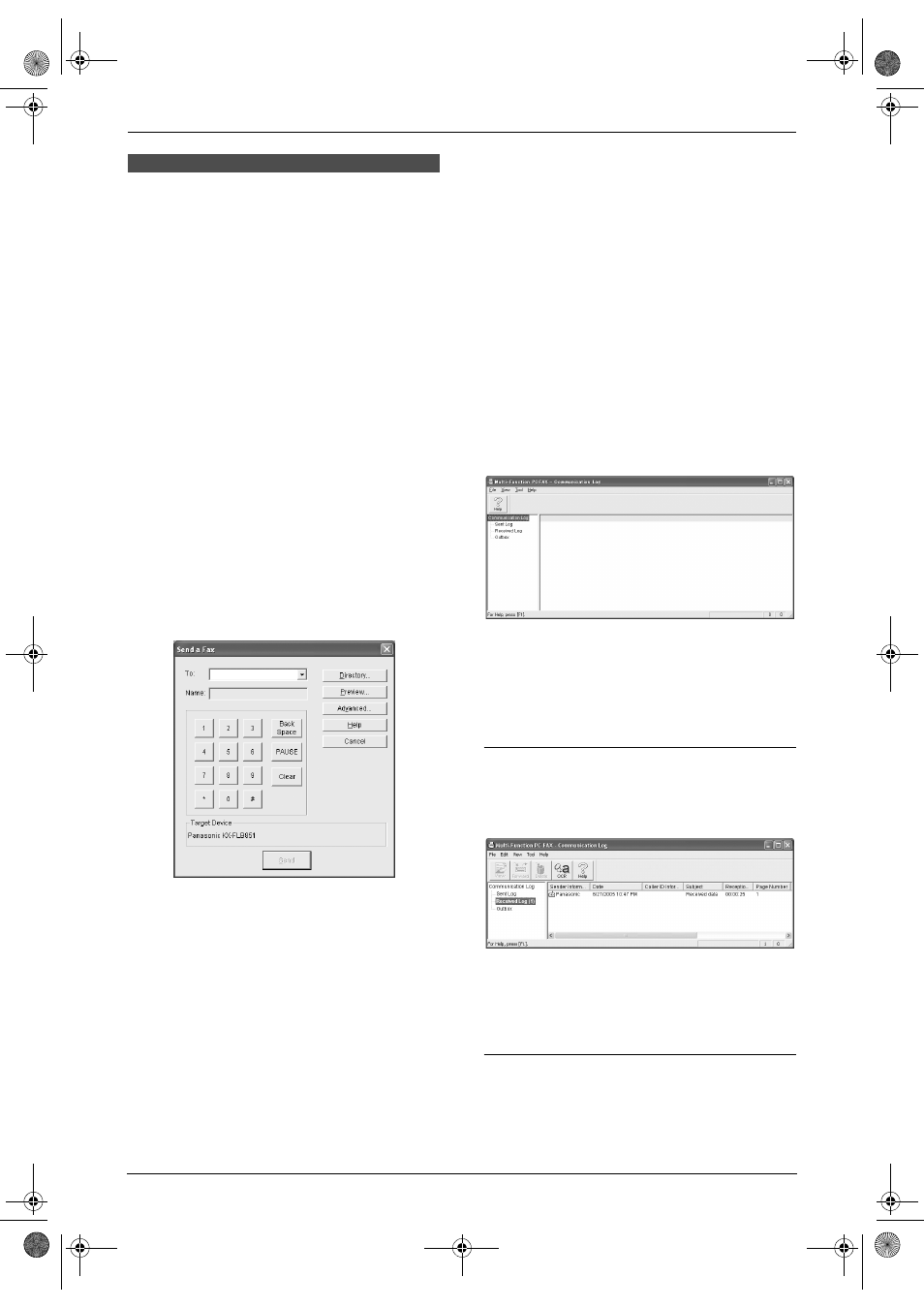
7. Multi-Function Station software
54
PC Fax
7.7 Fax sending/receiving
using Multi-Function
Station
L
Keep the front cover page open for button
locations.
7.7.1 Sending a computer
document as a fax message from
your computer
You can access the fax function from a Windows
application using Multi-Function Station.
For example, to send a document created from
WordPad, proceed as follows.
1
Open the document you want to send.
2
Select [Print...] from the [File] menu.
L
The [Print] dialog box will appear.
3
Select [PCFAX Panasonic KX-FLB851]
(default name) as the active printer.
4
Click [Print].
L
The [Send a Fax] dialog box will appear.
5
Enter the fax number using the keypad
display or the directory.
L
To stop the operation, click [Cancel].
6
Click [Send].
L
The document will be sent through the
unit from your computer.
Note:
L
To stop sending, press {STOP} on the unit
while sending the document.
L
If the document exceeds the memory
capacity of the unit, sending will be canceled.
L
Check the journal from Remote Control after
sending or receiving faxes.
L
For details, see the help file by selecting
[
Usage Tips] from Multi-Function Station.
7.7.2 Receiving a fax into your
computer
You can receive a fax document on your
computer. The received fax document is saved
as an image file (TIFF-G4 format).
To receive a fax document using your computer,
make sure the following features are set
beforehand.
–
PC fax reception (feature #442 on page 65)
1
Press {FAX AUTO ANSWER} repeatedly to
turn the auto answer setting ON (page 34).
2
Start Multi-Function Station.
3
Select [PC FAX].
4
When a fax call is received, your computer
will receive a document through the unit.
Note:
L
You can view, print or transfer the received
document using your computer.
Viewing a received document
1. Select [PC FAX] from Multi-Function Station.
2. Select [Received Log] in [Communication
Log].
3. Click the item you want to view.
4. Click [File] in the menu bar, then select
[
View], or click [View] icon in the toolbar.
L
The received fax will be displayed.
If the unit’s memory stores a received fax
document
You can load the document into your computer.
1. Select [PC FAX] from Multi-Function Station.
FLB851-PFQX2175YA-en.book Page 54 Thursday, September 8, 2005 2:24 PM
