Polycom DOC2232A User Manual
Page 85
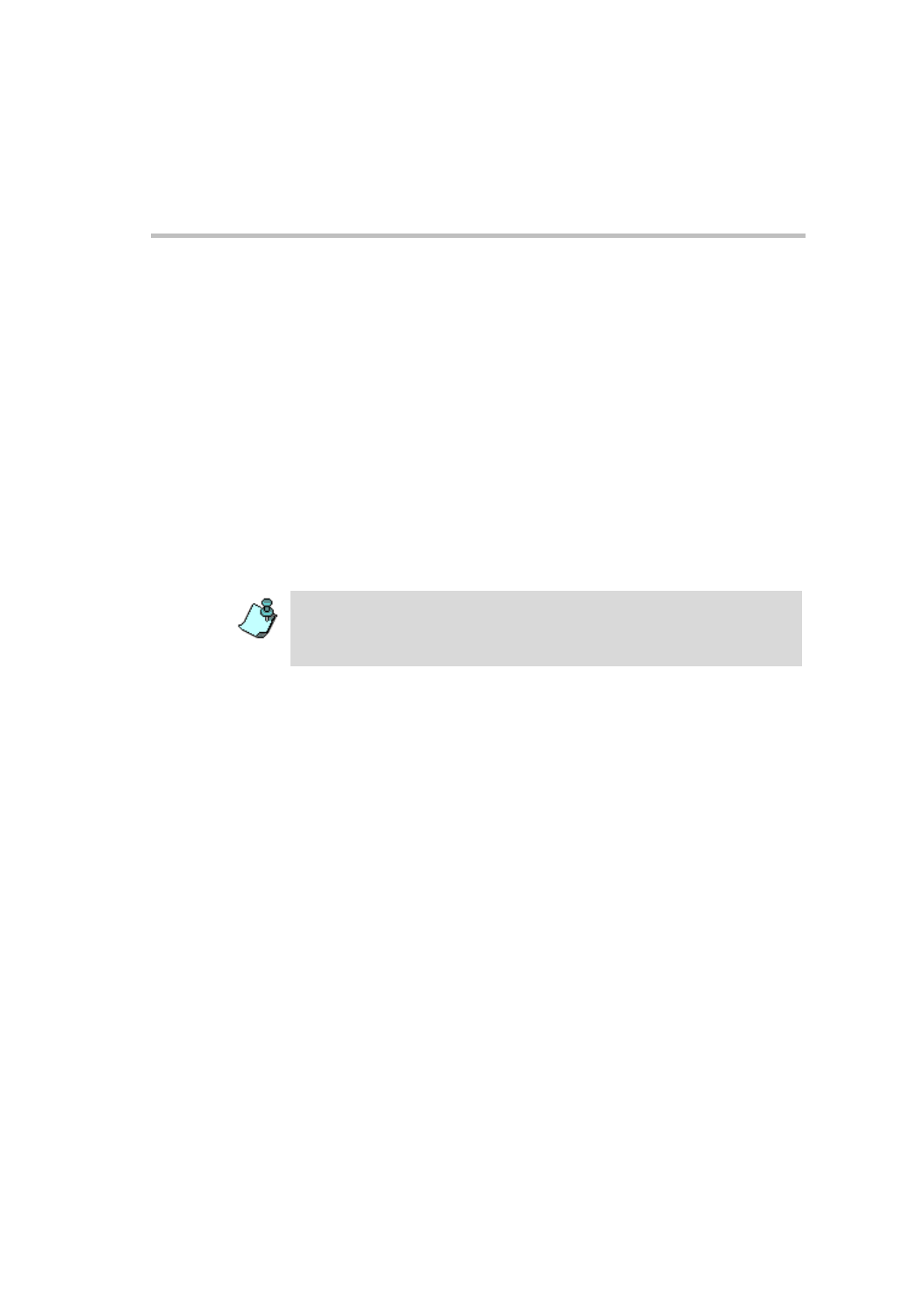
Chapter 7 - Defining a New Video Conference
7-3
4.
In the Entry Queue Service box select a predefined Entry Queue Services
that will be used to play audio messages and prompts to participants
waiting in the Entry Queue. Leave this field blank to use a default Entry
Queue Service, if one is defined.
5.
In the Target Conferences area:
a.
Select the IP Only check box to create an IP Only Entry Queue,
whose target conferences are IP Only conferences and will enable
the connection of IP participants only.
b.
To create an encrypted Entry Queue, select the Encryption check
box. For details about Encryption and encrypted Entry Queues, see
the MGC Manager User's Guide, Volume II, Chapter 1.
c.
Select Video Switching, Transcoding or Continuous Presence as
the session type. For more information, see Chapter 4, “Video
Conference Attributes” on page 4-3.
6.
Select the Line Rate in which participants can connect to the conference.
In Continuous Presence conferences, participants can connect using a
lower line rate. If this Entry Queue will be used to access Conferences
On Port, define the Line Rate as described in step 17 of “Creating an On
Going Video Conference” on page 7-6.
7.
Leave all the video and audio parameters set to Auto to let the system
select the appropriate settings. For a detailed description, see MGC
Manager User’s Guide, Volume II, Chapter 2.
8.
Define the dial-in numbers for the Entry Queue. For more details, see
Chapter 6.
•
Setting the Entry Queue to Transcoding or Continuous Presence requires
Video resources, while a Video Switching Entry Queue does not.
•
An IP Only Entry Queue set to Continuous Presence mode can only be
defined as Classic and not as Software or Quad Views.
